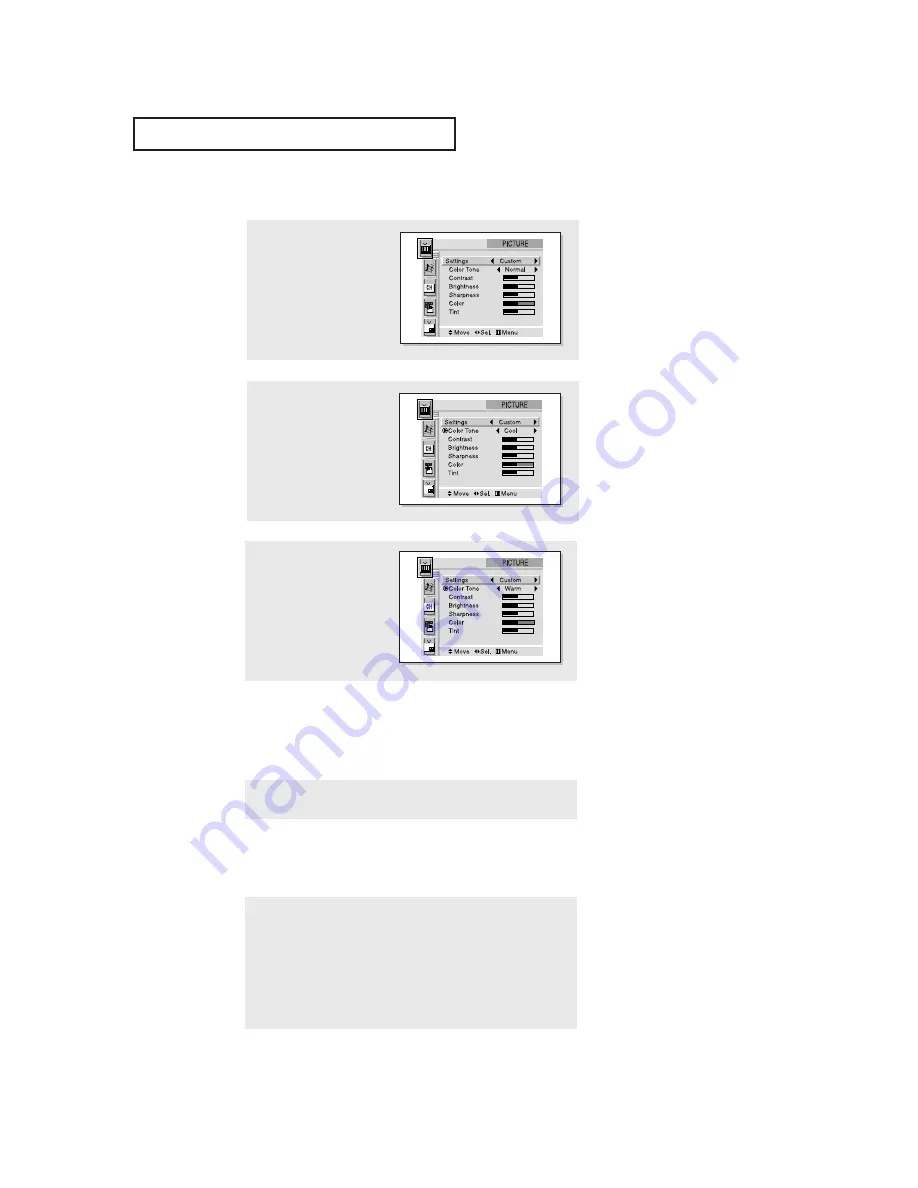
C
HAPTER
T
HREE
: TV O
PERATION
3
.15
1
Press the
Menu
button.
The “PICTURE” icon will
be highlighted (starts
blinking). Then press the
joystick to enter.
Selecting the Color Tone
Sound Control
Adjusting the Volume
2
Move the joystick down to
select “Color Tone”.
3
Move the joystick to the left
or right to select “Normal,”
“Warm,” or “Cool.”
Press the Menu button to
exit.
O
P E R AT I O N
Using Mute
At any time, you can temporarily cut off the sound using the Mute button.
1
Press the
Mute
button and the sound cuts off.
The word “Mute” will appear in the lower-left corner of the screen.
2
To turn mute off, press the
Mute
button again, or simply press either
the
VOL –
or
VOL +
button.
Press the VOL- or VOL+ buttons to increase or decrease the volume.
















































