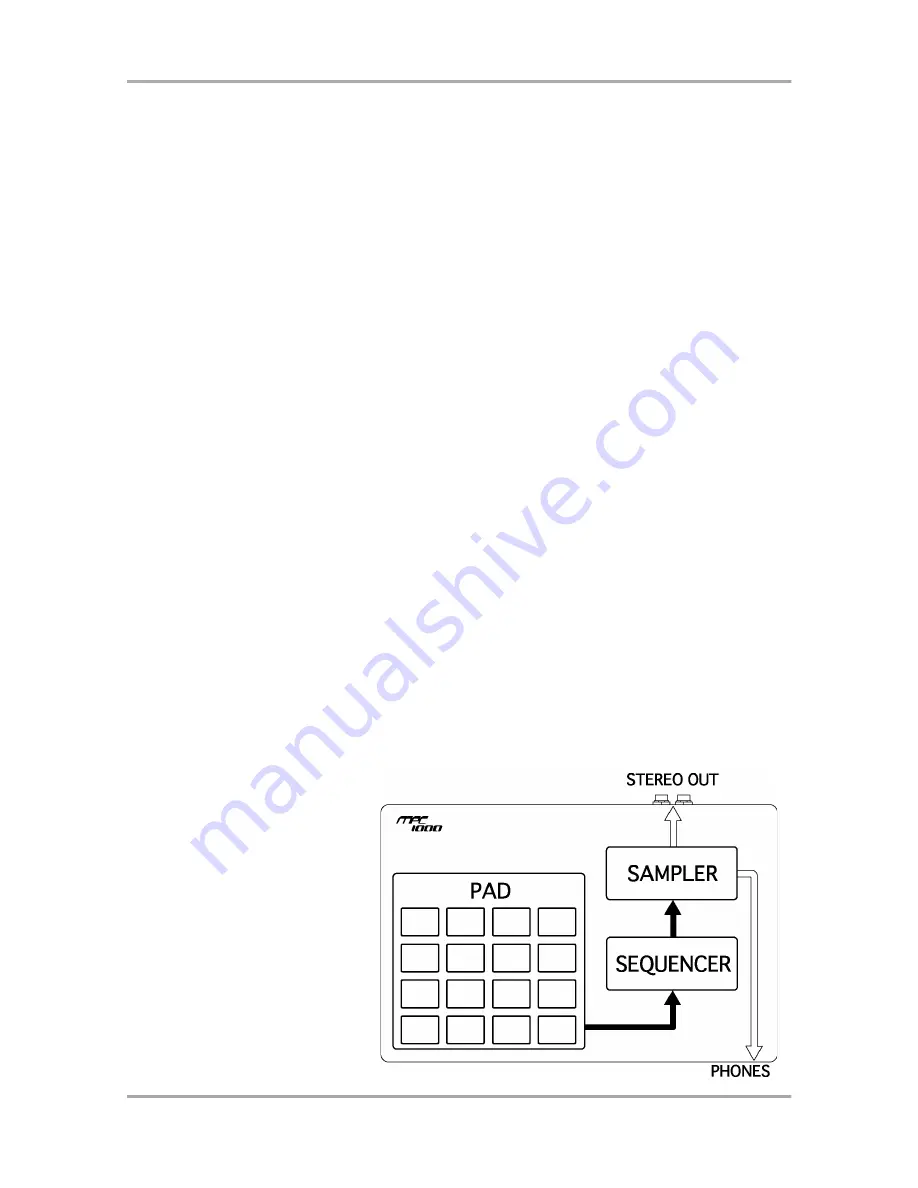
MPC1000 Quick manual
Welcome to MUSIC PRODUCTION CENTER MPC1000. This quick manual describes the basic operation to get
started with the MPC1000. For the detailed information, see the operator's manual.
Basic information
Below is the basic information that you need to know to use the MPC1000.
Cursor, Cursor Key
The highlighted part on the screen is called the “cursor” .You can move the cursor on the screen using four
cursor keys on the panel.
Field, DATA wheel
The locations, where the cursor can be located, are called “field”. You can change the settings of the selected
field, by turning the [DATA] wheel.
Function keys
Six keys (F1 to F5) aligned under the LCD (liquid crystal display) are function keys. Those keys correspond to
each of the six functions that are displayed on the bottom of the LCD. The functions that each function key
represents depend on the contents on the LCD.
MAIN page
This is the main screen of the MPC1000, where you record and play back sequences.
You can go back to this page at any time by pressing the [MAIN] key.
MODE key
By pressing the [MODE] key and hitting a pad, you can switch modes. The mode that a pad corresponds to is
displayed above each pad.
WINDOW key
Pressing the [WINDOW] key brings up a window for the detailed setting of the selected field. This is not
available for all fields. When you select a field in which you can use the [WINDOW] key, the LED of the key is lit.
Tutorial of the MPC1000
The MPC1000 consists of the
sampler section, where you record
and playback the sound, the
sequencer section, where you
record the performance, and the
pads, which you use to play the
sounds.
You record your performance to the
sequencer and play the sound of the
sampler by the recorded sequences.
The performance data (MIDI data) is
sent from the pads to the sequencer,
and from sequencer to the sampler.
The sampler plays the actual sound
from the performance data that is
sent to the sampler.
MPC1000 Quick manual
-1-
Содержание MPC 1000
Страница 1: ......











