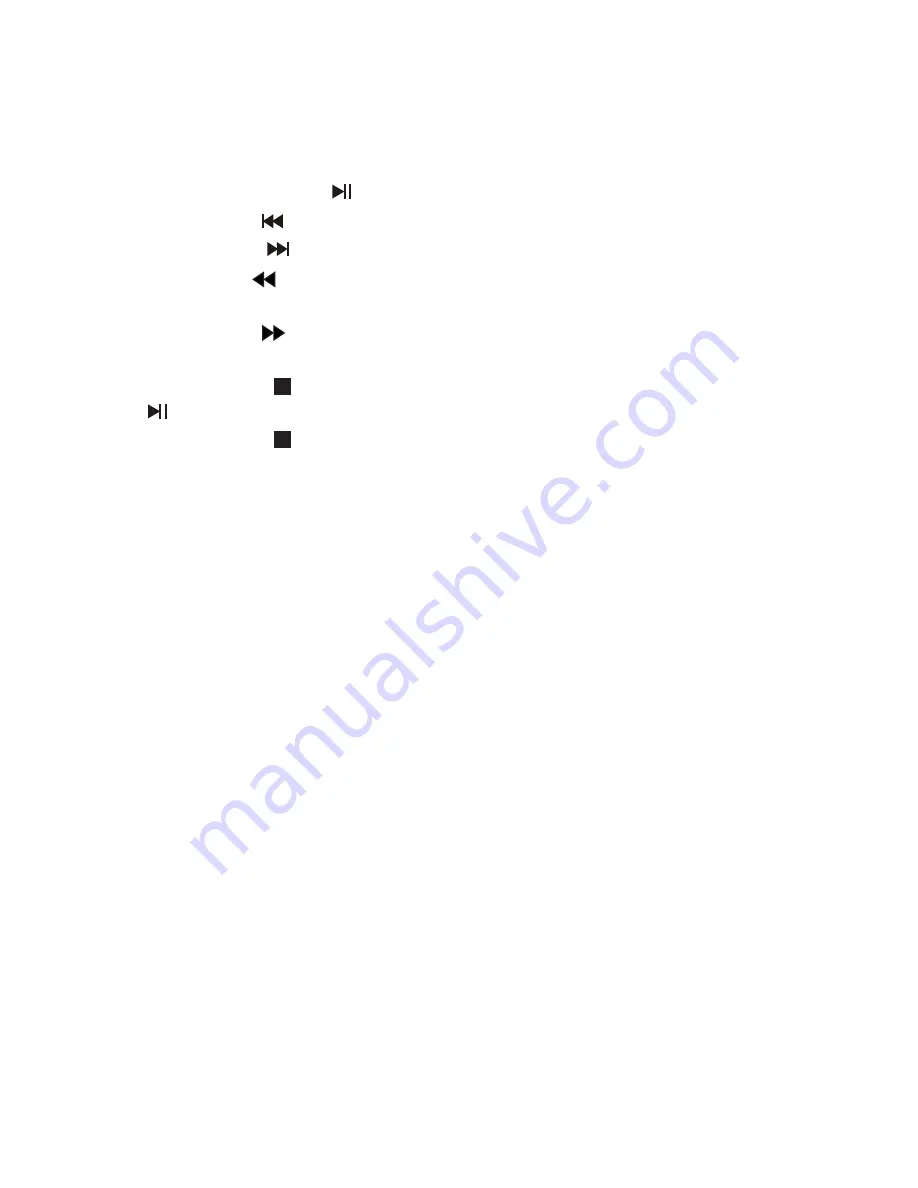
12
Instructions (Cont.)
Basic playback controls
•
Press the PLAY/PAUSE button to play or pause the disc.
•
Press the CH- button to skip backward to the previous title/chapter.
•
Press the CH+ button to skip forward to the next title/chapter.
•
Press the FF- button to fast reverse the disc 2x, 4x, 8x, 16x, 32x or back to
normal playback speed.
•
Press the FF+ button to fast forward the disc 2x, 4x, 8x, 16x, 32x or back to
normal playback speed.
•
Press the STOP button ONCE to stop the disc playing; press the PLAY/PAUSE
button to resume playback from the last played location.
•
Press the STOP button TWICE to stop playback completely.
Other functions
On-screen display (OSD)
•
In DVD disc playback mode: press the OSD button on the remote control to
display title elapsed time, title remaining time, chapter elapsed time, chapter
remaining time and other information about the disc.
•
In VCD disc playback mode: press the OSD button on the remote control
to display single elapsed time, single remaining time, display off and other
information about the disc.
Play mode (N/P)
Press the N/P button repeatedly to get toggle between NTSC, PAL and AUTO play
mode.
Number buttons
Press the relevant number buttons for playing favourite pictures according to their
numbers in the menu.
Содержание KHT-S558
Страница 1: ...KHT S558 5 1 Channel DVD Home Theatre System Instruction Manual...
Страница 29: ...29...



























