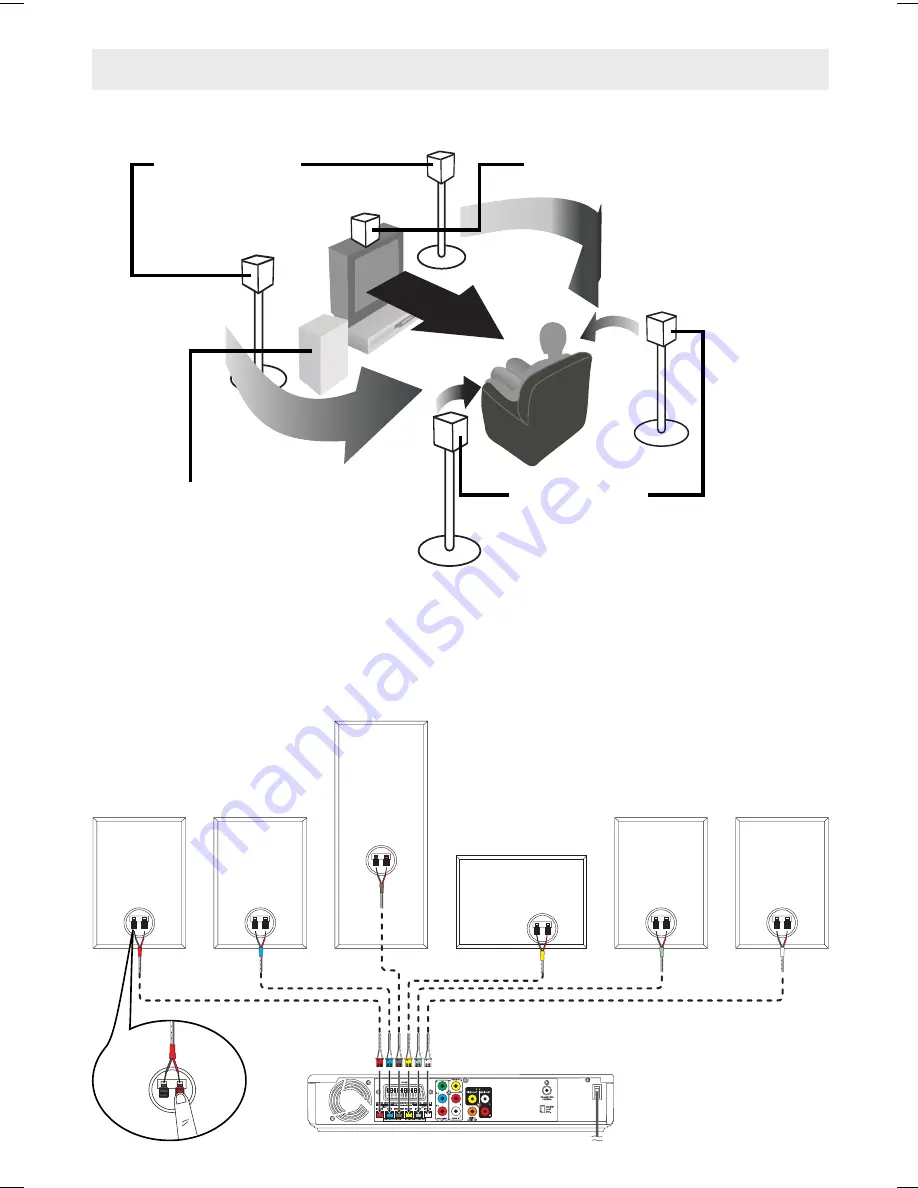
- 12 -
CONNECTIONS
D. Positioning the Speakers and Subwoofer
E. Connecting the Speakers and Subwoofer
6 speaker wires supplied. Both ends of each speker wire are colour marked.
1. Connect the plugs of each speaker wire into the corresponding jacks on the rear of the unit, matching the
colour of the speaker wire plug to the colour-coded connector.
2. Connect the wire ends of each speaker wire into the corresponding jacks on the rear of the speakers. The red
wires plug into the red jacks; the black wires plug into the black jacks.
Red (+)
Black (–)
FRONT
(RIGHT)
REAR
(RIGHT)
REAR
(LEFT)
FRONT
(LEFT)
SUBWOOFER
CENTER
REAR SPEAKERS
Place right beside or slightly behind
your listening position, and a little
higher than your ears.
CENTER
Place on the top of or below the TV.
FRONT SPEAKERS
Place on both sides of the TV,
equal distances apart.
SUBWOOFER
Can be placed anywhere.
Содержание AHC1200
Страница 1: ......










































