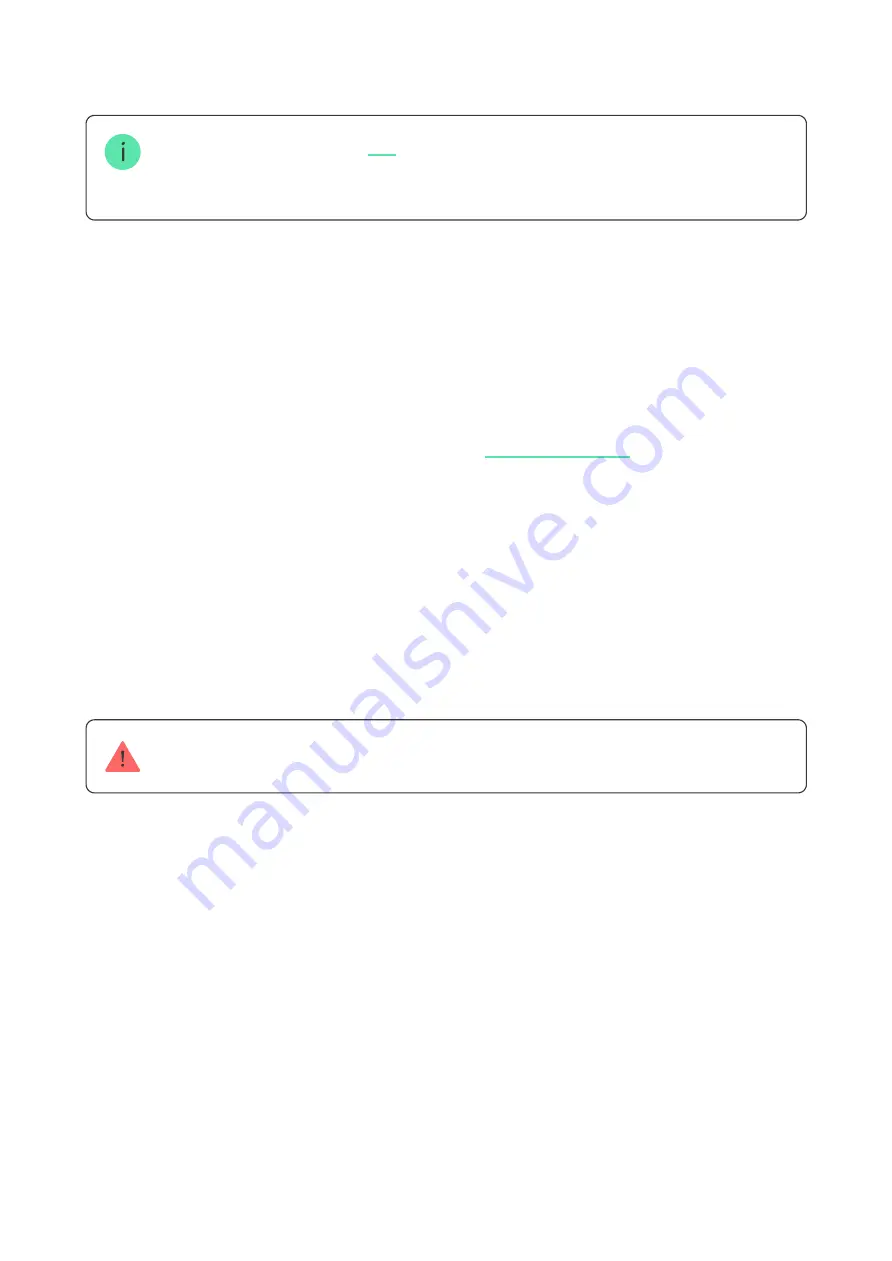
Button is easy to carry around. You can always keep it on a wrist or a neckless.
The device is resistant to dust and splashes.
When connecting Button via
, note that Button does not automatically switch
between the radio networks of the radio signal extender and the hub. You can assign
Button to another hub or ReX manually in the app.
Connecting the button to the Ajax security system
Prior to initiating connection
Only users with administrative rights can add a device to the hub
In order to connect a Button
For detection and pairing, the Button must be located within the hub radio
communication zone (on the single protected object).
1. Follow the hub instructions to install the
. Create an
account, add a hub to the app, and create at least one room.
2. Enter the Ajax app.
3. Activate the hub and check your internet connection.
4. Ensure that the hub is not in armed mode and is not being updated by
checking its status in the app.
1. Click on Add Device in the Ajax app.
2. Name the device, scan its QR code (located on the package) or enter it
manually, select a room and a group (if group mode is enabled).
3. Click Add and the countdown will begin.
4. Hold the button for 7 seconds. When the Button is added, the LEDs will flash
green once.
Содержание Button
Страница 15: ...Technical support support ajax systems ...















