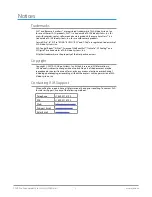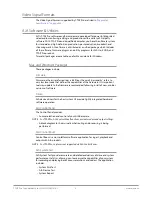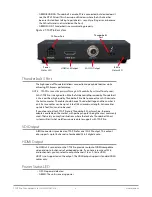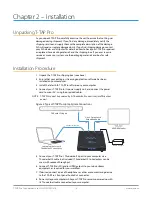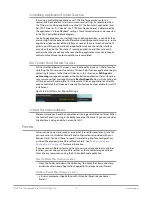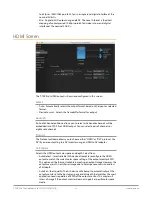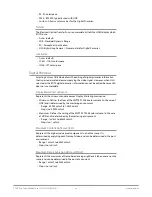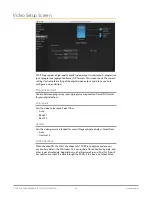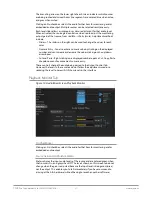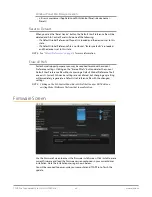T-TAP Pro Thunderbolt 3 to 12G-SDI/HDMI v16.1 15 www.aja.com
Controlling Application Format Selection
If a running controlling application uses T-TAP Pro for capture or output, it
controls the Device Format via its own menus and settings. For example, when
the Third-party editing application is active (it’s the front-most application) and
has T-TAP Pro as its “A/V Device”, the T-TAP Pro’s Device Format is determined by
the application’s “Video Playback” settings. These format selections are reported
in the AJA Control Panel block diagram.
Controlling applications can start and stop and change modes—even while they
are running. And the behavior of different controlling applications can vary: some
applications take control of the interface as soon as they are launched and don’t
give it up until they quit, while other applications take control of the interface
only when they are the “front-most” running application and then relinquish
control when they’re not. Even these controlling applications may not relinquish
control until capture or output operations are completed.
AJA Control Panel Restart Services
AJA Control Panel Restart Services is new functionality (since v6.1) that allows for
restarting the AJA services if necessary. This can help if various applications begin
contesting for access to the Video I/O device. In this situation an AJA Agent is
not running message can appear as the controlling application status. Hovering
your cursor over that message displays a Restart Agent button, which clicking on
will bring Control Panel back to its startup state. Then an application can freshly
acquire control of the I/O device. Currently this feature is only available for macOS
installations.
Figure 8. Restart Services Popup Message
Control Recommendations
We recommend you have the Control Panel running and visible at all times. When
the Control Panel is running in the background (not front-most) you can see what
the interface is doing and who has control of it.
Presets
Setups can be named and saved as a snapshot (Preset) for recall at any time. You
can save various AJA device Control Panel configurations associated with your
frequent tasks. You don’t have to spend time resetting interface configurations,
just load the previously saved Preset for each task. See
for more information.
If you work on multiple systems and want to carry your saved setups to another
location, you can copy your saved Preset files on to movable storage and load
them into any computer running the AJA Control Panel application.
Mac OS Preset Files Storage Location
• From the Finder, hold down the Option key (to display the Library directory)
and click on Go/Library/Application Support/AJA/<device name>/Presets/
Windows Preset Files Storage Location
• c:\Users\<username>\AppData\Local\AJA\Control Panel\<device name>
Presets\