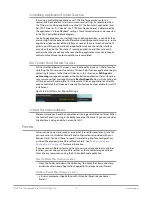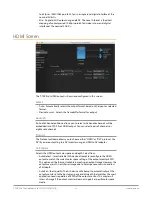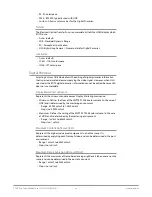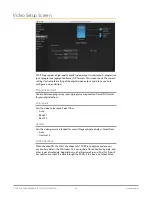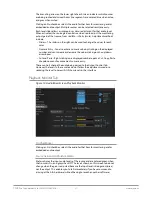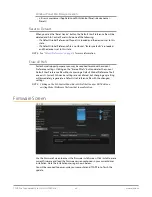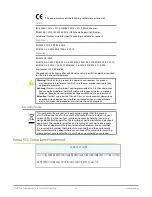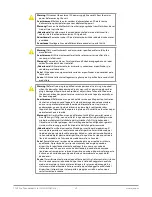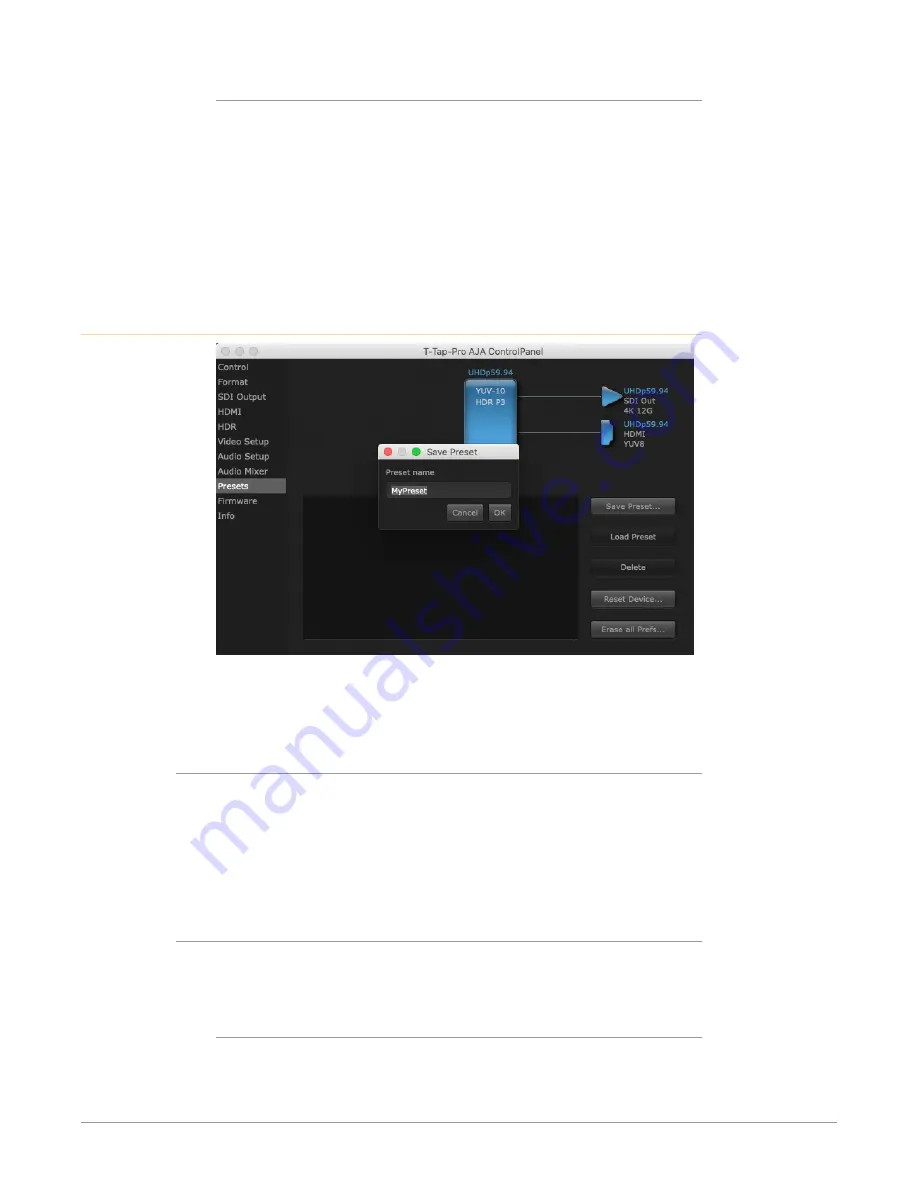
T-TAP Pro Thunderbolt 3 to 12G-SDI/HDMI v16.1 29 www.aja.com
Knob Control
The Master and Monitor buttons above and below the software knob delegates
that knob to adjust either the audio level output coming from the Playback
Monitor screen tab (Master), or to adjust only the audio level being sent to the
T-TAP Pro's front panel Audio Out port (Monitor). These adjustments can be made
using either the software knob on this screen, or the T-TAP Pro's front panel
hardware Volume knob. The default for T-TAP Pro is for this control to be enabled
for monitor (headphone) output only. So when you first install your device, you
will be in no danger of unintentionally affecting your baseband output (only the
headphone output will change).
Presets Screen
After configuring the AJA Control Panel screens, you can then save all your
settings as a snapshot for later recall, called a preset. In this way, you can organize
presets for all your typical tasks, eliminating manual reconfiguration.
Saving, Loading and Deleting Presets
To save a preset, simply go to the Presets screen and click “Save Preset”. A dialog
will be presented asking you for a file name. Enter a meaningful name and click
“OK”. Thereafter the preset will be available under the Control Panel “Presets” list.
From the Presets screen you can manage your collection of presets easily. To Load
or Delete a stored preset, just select it with your mouse and then click the “Load
Preset” or “Delete” button respectively .
Transferring Saved Presets
If you want to use a saved Preset on another workstation, you can simply copy
the file on removable storage and install it at the new location. The Preset files are
stored at:
Mac OS Preset Files Storage Location
• From the Finder, hold down the Option key (to display the Library directory)
and click on Go/Library/Application Support/AJA/<device name>/Presets/