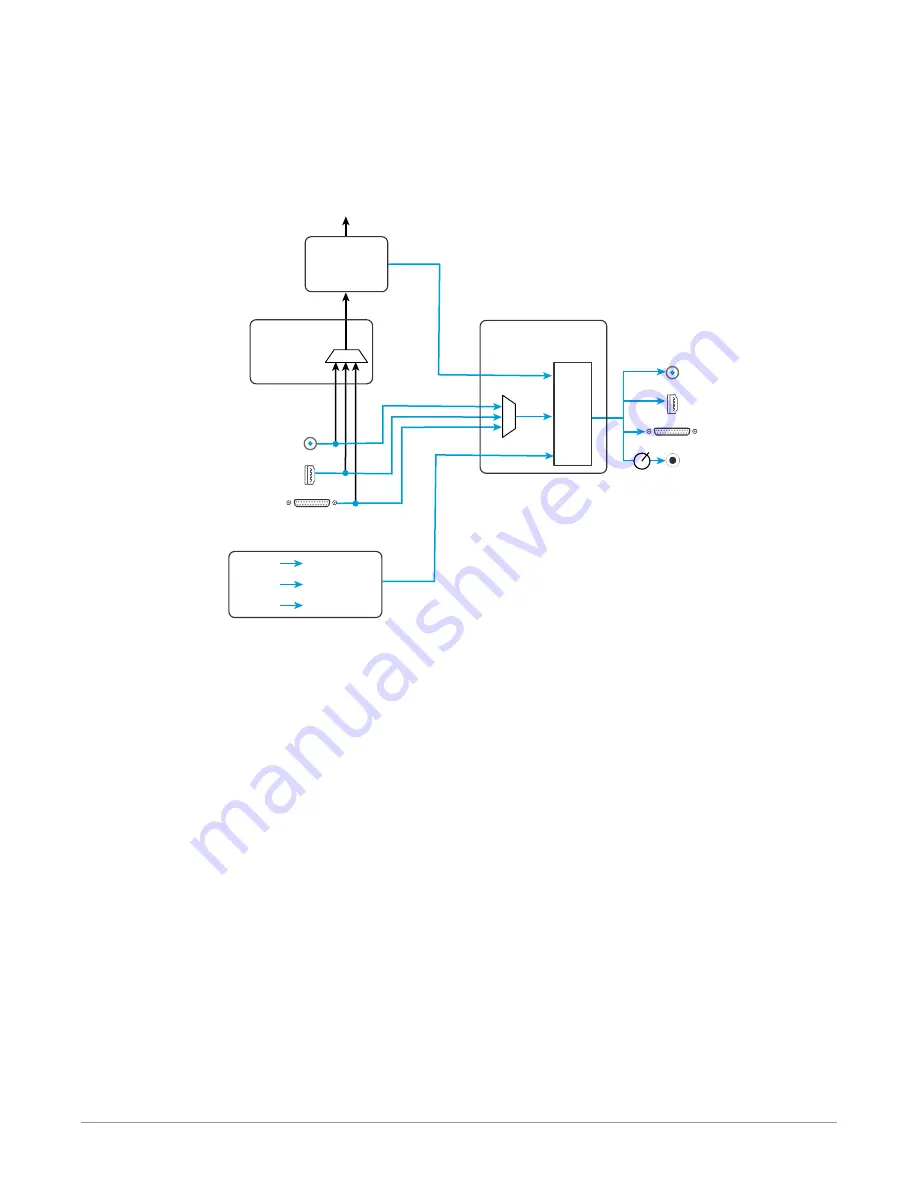
Io X3 Capture, Display, Convert v16.2 19 www.aja.com
IMPORTANT: Even though you can hear changes in the signals and levels adjusted with
the Audio Mixer screen, these changes are NOT recorded to disk during NLE
Capture or Audio Punch In / Voice Over to Timeline. The Audio Mixer screen is
dedicated for monitoring only, not program mixing.
Figure 7. Io X3 Audio Monitoring Routing Diagram
Gain
Knob
SDI Embedded
Audio Output
HDMI Embedded
Audio Output
Audio Capture
Punch In/Voice Over
Record to File
Analog Audio
Output
SDI Embedded
Audio Input
AJA Hardware
Audio Input
AJA Hardware
Audio Monitoring
Host Computer Audio Input
Non Linear
Video Editor
HDMI Embedded
Audio Input
Analog Audio
Input
Audio File
Playback
YouTube
Other
Sources
Front Panel
Monitor Output
Control Panel
Audio Mixer
Screen
Mac or PC
Computer
Audio
NLE
Application
Control Panel
Input Select
Screen
Mixer
Controls
Host
Computer
Audio
NLE
Audio
NOTE: NLE audio
output is disabled
in Capture mode.
AJA Hardware Audio
To control which AJA hardware audio is used during recording, you use the
Control Panel application's Input Select Screen, Audio Input Select drop down to
select from
• SDI embedded
• HDMI embedded
• Analog (via DB25 cable)
Any level adjustments to Capture or Audio Punch In / Voice Over to Timeline
recording operations will either need to be made upstream of the AJA input, or
else via adjustments within the main NLE application (e.g. via a pass through mix
tool).






























