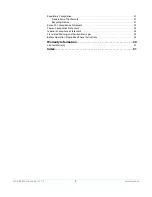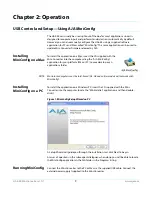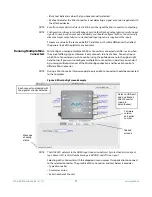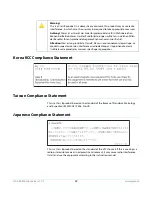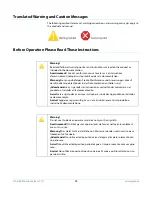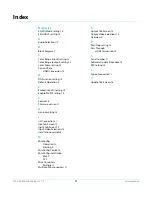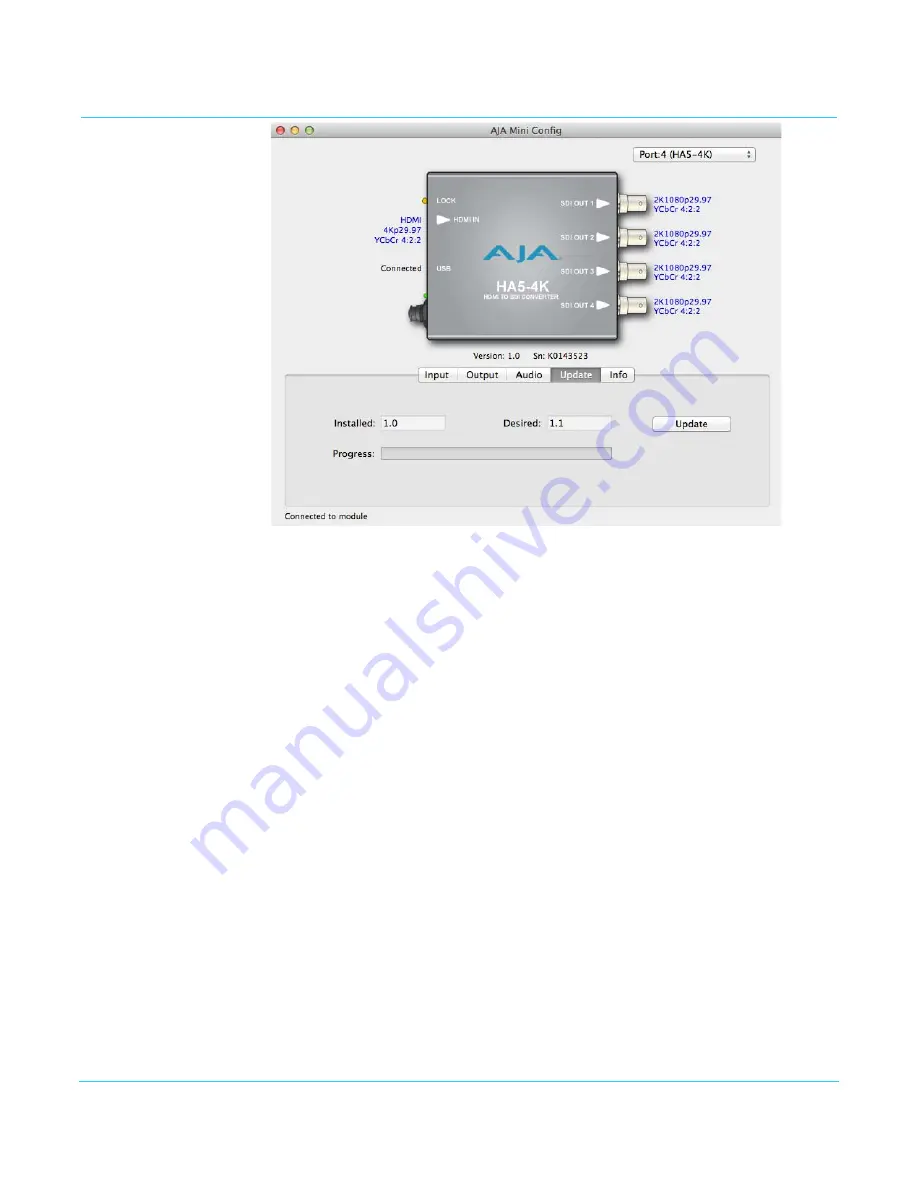
HA5-4K Mini-Converter v1.1r1
www.aja.com
16
Update Tab Screen
Use this Update screen to install new firmware on the Mini-Converter.
NOTE:
Mini-Converter “Firmware” is software stored in the Mini-Converter’s non-volatile memory
and used when it is powered up. This is different from the MiniConfig application software.
The version numbers shown in the Update screen refer only to the firmware.
Installed
This field shows the version of the firmware currently installed inside the Mini-Converter.
Desired
This field shows the version of firmware embedded in the MiniConfig application which
you can install into the Mini-Converter by clicking the
Update
button.
Update
This button initiates a software update operation loading the “Desired” version of
firmware into the Mini-Converter’s non-volatile memory.
Progress
This indicator bar shows the progress of software being installed.
Software Update
Procedure
1. Check the AJA website for new MiniConfig software for your Mini-Converter. If new
software is found, download it and uncompress the file archive (zip).
http://www.aja.com/en/products/mini-converters/mini-config-software#support
NOTE:
During Mini-Converter firmware update, only one Mini-Converter should be connected
to the computer. Disconnect the USB cables of any other AJA Mini-Converters before
updating Mini-Converter firmware.
2. Connect the Mini-Converter to a Mac or PC via a USB port on the computer and run
the new MiniConfig software just downloaded.
3. Click on the Update tab screen.
4. Check the Installed version level against the Desired version level. If the Desired is
newer, click the
Update
button to download the new firmware to the Mini-Converter.
Progress will be shown via the Progress thermometer bar, and when completed an
“Update Succeeded” message appears.