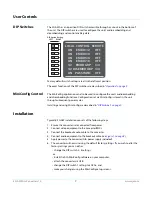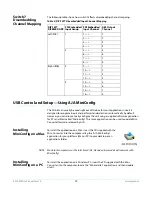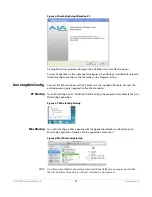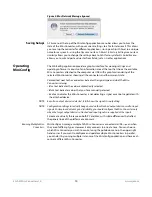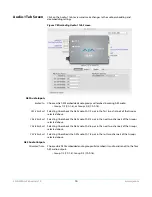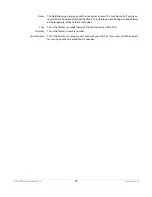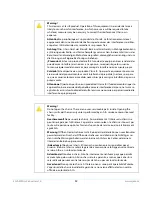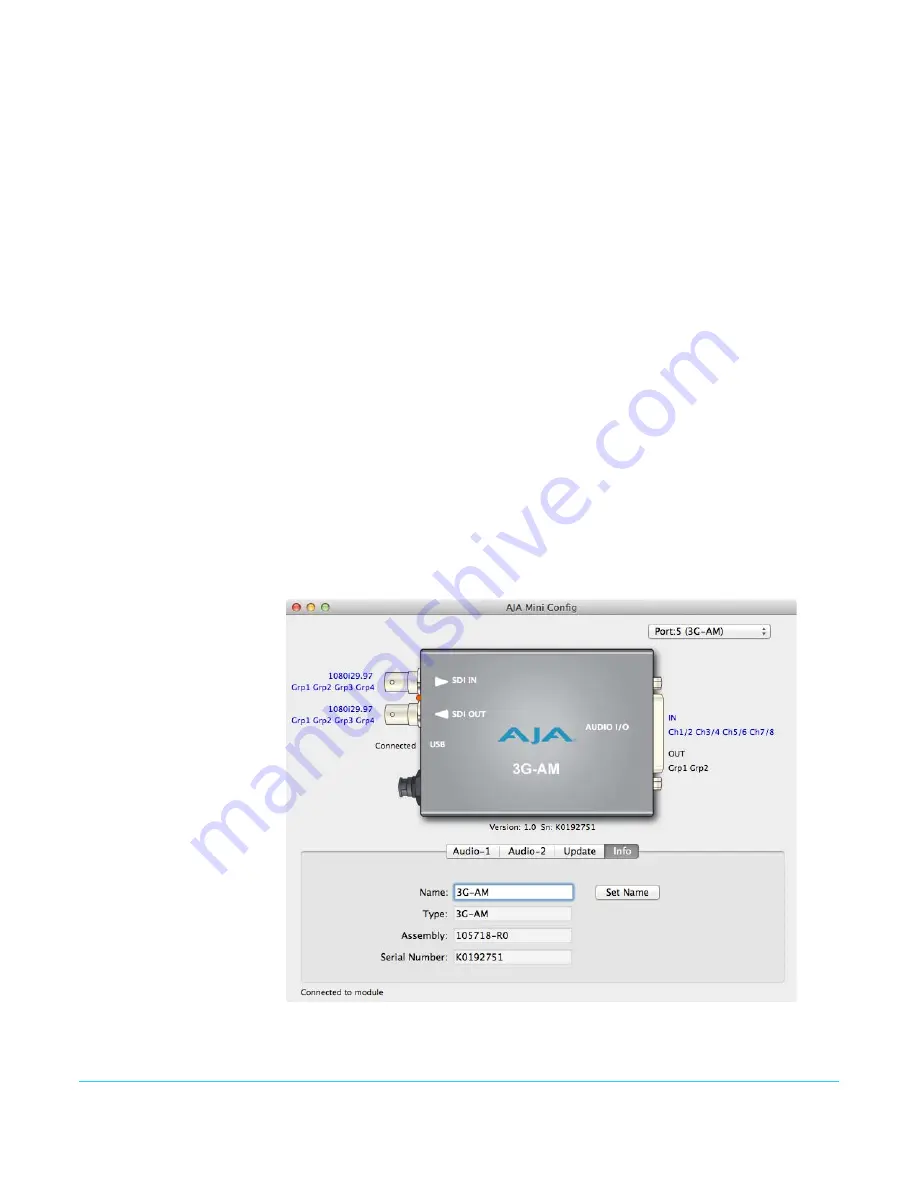
3G-AM Mini-Converter v1.0
www.aja.com
19
Installed:
This field shows the version of the firmware currently installed inside the Mini-Converter.
Desired:
This field shows the version of firmware embedded in the MiniConfig application which
you can install into the Mini-Converter by clicking the
Update
button.
Update:
This button initiates a software update operation loading the “Desired” version of
firmware into the Mini-Converter’s non-volatile memory.
Progress:
This indicator bar shows the progress of software being installed.
Software Update
Procedure
1. Check the AJA website for new MiniConfig software for your Mini-Converter. If new
software is found, download it and uncompress the file archive (zip). Here is the URL
to use when checking:
http://www.aja.com/en/products/mini-converters/mini-config-software
2. Connect the Mini-Converter to a Mac or PC via a USB port on the computer and run
the new MiniConfig software just downloaded.
3. Click on the Update tab screen.
4. Check the Installed version level against the Desired version level. If the Desired is
newer, then click the
Update
button to download the new firmware to the Mini-
Converter.
Progress will be shown via the Progress thermometer bar, and when completed an
“Update Succeeded” message appears.
Info Tab Screen
This screen provides basic information about the Mini-Converter. This information is
mostly useful when calling AJA Support for service or technical support.
Figure 10. MiniConfig, Info Screen