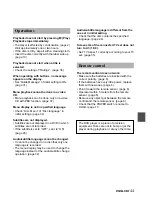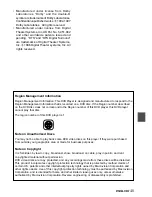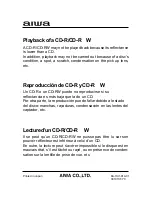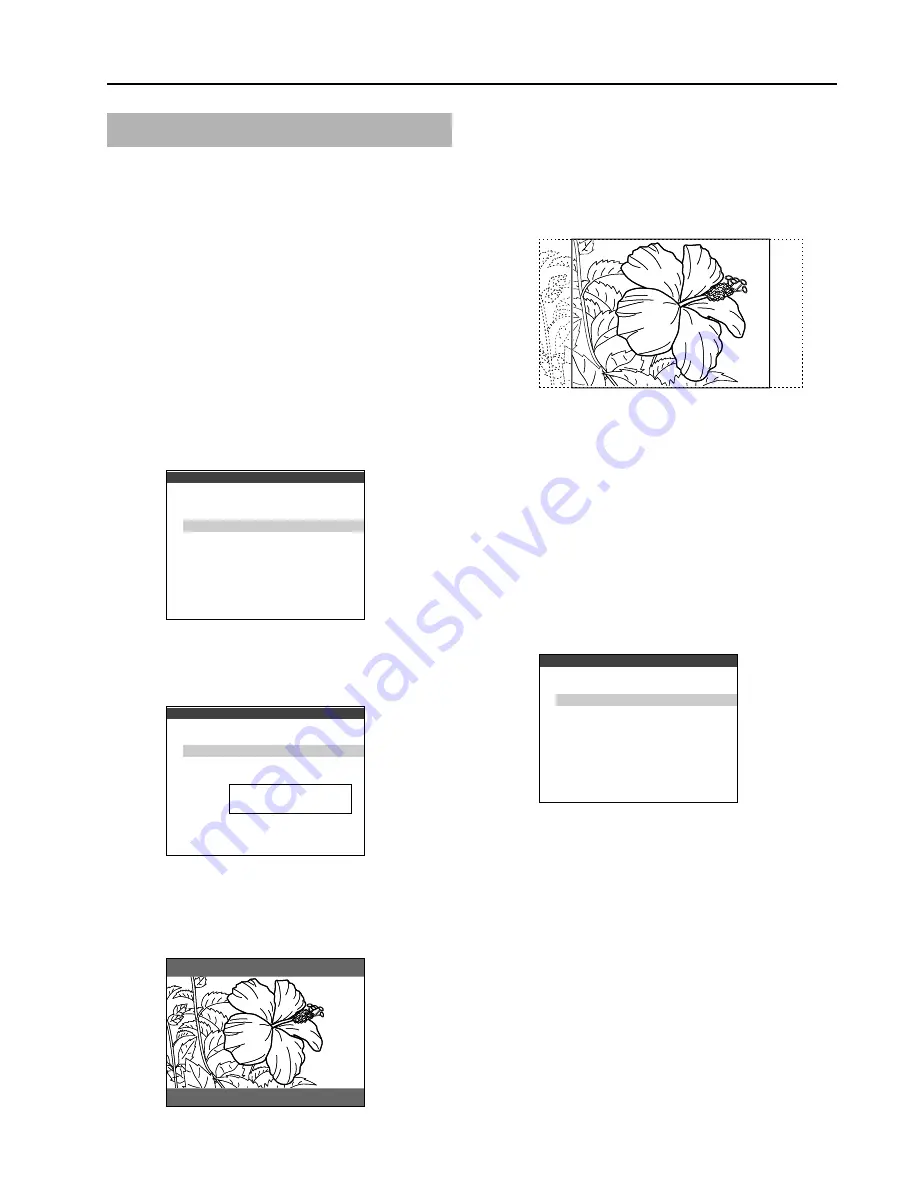
TV Aspect
There are 2 options for the television aspect
ratio.
When your television is connected to this unit
with the connecting cable has a conventional
size screen (4:3), refer to “NORMAL TV”.
If the connected TV has a wide-screen (16:9),
refer to “WIDE TV”.
NORMAL TV:
1 At the initial setting screen, select “TV
Aspect” by using
i
or
k
. Then press
ENTER.
2 Use
i
or
k
to move the cursor (the
yellow area) to “NORMAL TV 4:3”.
3 Press ENTER.
4 Use
i
or
k
to move the cursor (the
yellow area) to the suitable setting.
LETTER BOX
Media recorded in wide (16:9) format will be
played in “letterbox” style, with black bands
at the top and bottom of the screen.
Choose the item
ik
ENTER : Choose item
SETUP : Complete
TV Aspect
RETURN : Previous menu
1
2
WIDE TV
NORMAL TV
16 : 9
4 : 3
Choose the item
ik
ENTER : Choose item
SETUP : Complete
TV Aspect
4 : 3
RETURN : Previous menu
1
2
LETTER BOX
PAN & SCAN
Choose the TV mode
Choose the item
ik
ENTER : Choose item
SETUP : Complete
TV Aspect
RETURN : Previous menu
1
2
WIDE TV
NORMAL TV
16 : 9
4 : 3
35
ENGLISH
Changing setup values (continued)
PAN & SCAN
Media recorded in wide (16:9) format with
pan-scan encoding will be played at the full
screen height, with the left and right portions
cut off. Other media will be played in
“letterbox” style.
5 Press ENTER.
Your entry is saved.
6 Press SET UP to exit the setup menu.
WIDE TV:
1 At the initial setting screen, select “TV
Aspect” by using
i
or
k
. Then press
ENTER.
2 Use
i
or
k
to move the cursor (the
yellow area) to “WIDE TV 16:9”.
3 Press ENTER.
Your entry is saved.
4 Press SET UP to exit the setup menu.
Содержание XD-DW5
Страница 54: ...8A HU1 901 01 000613ATN Y0 Printed in Japan ...