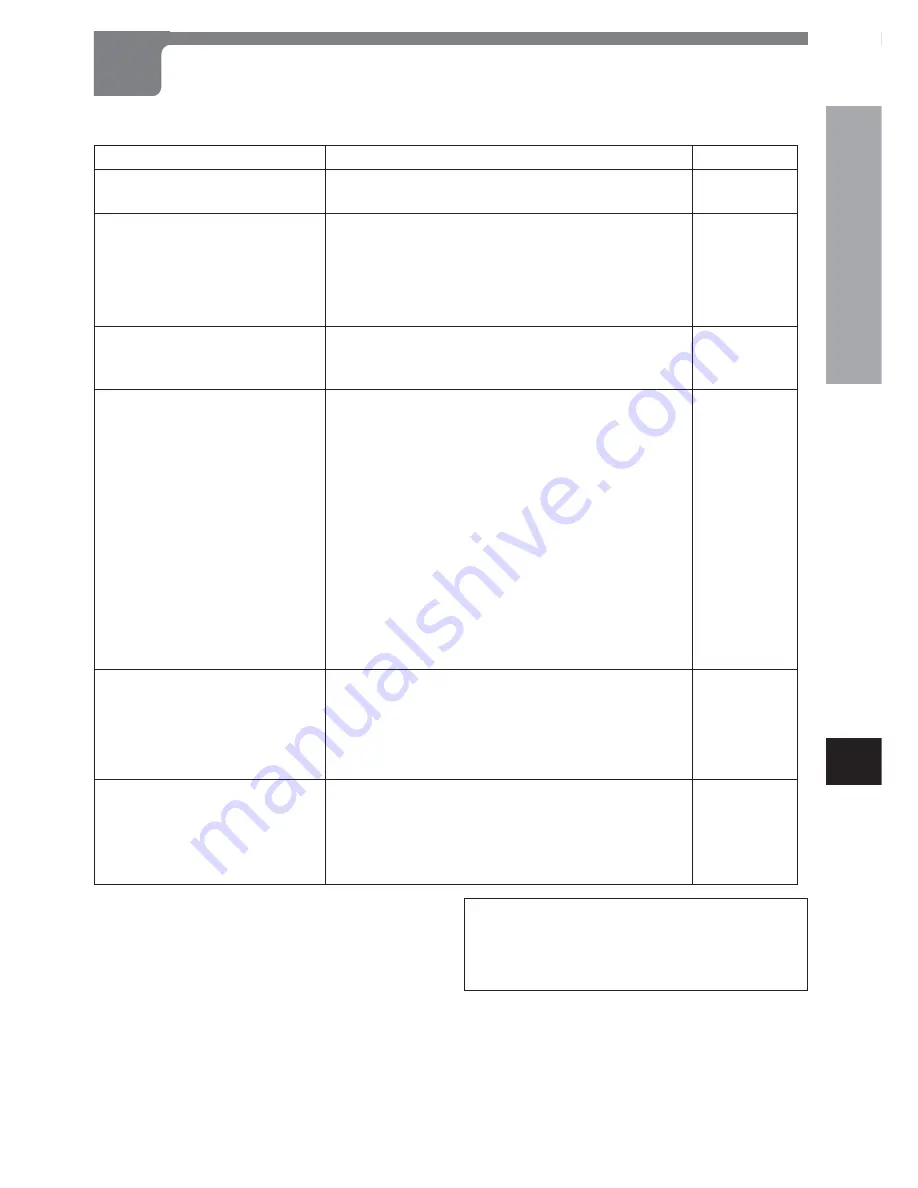
ENGLISH
37
AS NECESSAR
Y
En
TROUBLESHOOTING
If something seems to be wrong with this unit, first check the items in the table below.
Symptom
Check
See page
The power does not come on.
A disc does not play.
Playback stops almost
immediately.
No picture.
The picture is bad.
No sound.
The remote control does not
work, or does not work correctly.
• Make sure the power cord is plugged firmly into a live
outlet.
• Is there condensation inside this unit? (Leave the
player idle with the power on for 1 to 2 hours.)
• Are you trying to use a disc that can’t be played,
such as a PHOTO CD?
• Is the disc dirty? Is it loaded properly?
• Does the disc exceed the specified rating level?
• Is this unit connected correctly?
• Are the video connections firmly attached?
• Is the television video mode set correctly?
• Is this unit in a place with lots of vibration?
• Are the video connections firmly attached?
• Is the disc dirty?
• Is this unit connected directly to the television set? Or
is it connected through a video deck, a selector
switch, or a television with a built-in video deck?
The picture may be bad when used with some
television sets or projectors, due to the DVD copy
protection scheme.
The picture quality may also suffer if this unit is
connected through a selector switch with other video
equipment. Try turning off the power to the other
video equipment.
The picture quality may be somewhat poor when
paused, when doing Frame Advance, or during fast
forward or fast reverse. This is normal.
• Is this unit connected correctly?
• Are the audio connections firmly attached?
• Is the connected audio equipment turned on? Is the
volume set correctly? (Note that there will be no
audio playback during slow playback, Frame
Advance, fast forward, or fast reverse.)
• Are the remote control batteries installed correctly?
• Is the remote control too far from the main unit? Is
there something in the way?
• Are the remote control batteries getting weak?
• Is this unit in sunlight or strong fluorescent light?
DVD has many capabilities
Some of these capabilities may differ based on the disc being
played. The following situations may be caused by
information on the disc itself.
• The audio or subtitles are not reproduced in the
specified default language.
• The audio track or subtitles cannot be changed.
• There are no subtitles.
• No DVD menu. The DVD menu does not display in
the language you want.
• The view angle cannot be changed.
• Everything on the disc is played back regardless of
the rating level you have set.
10
2
4
6, 18
35
10
10
18
2
10
6
10
10
10
18
17
17
17
17
Caution:
Abnormal functioning of this unit may be caused by
static electricity, or external interference.
To restore normal function, power off and on this unit
again.
Содержание XD-DV270
Страница 39: ...ENGLISH 39 AS NECESSARY En...

















