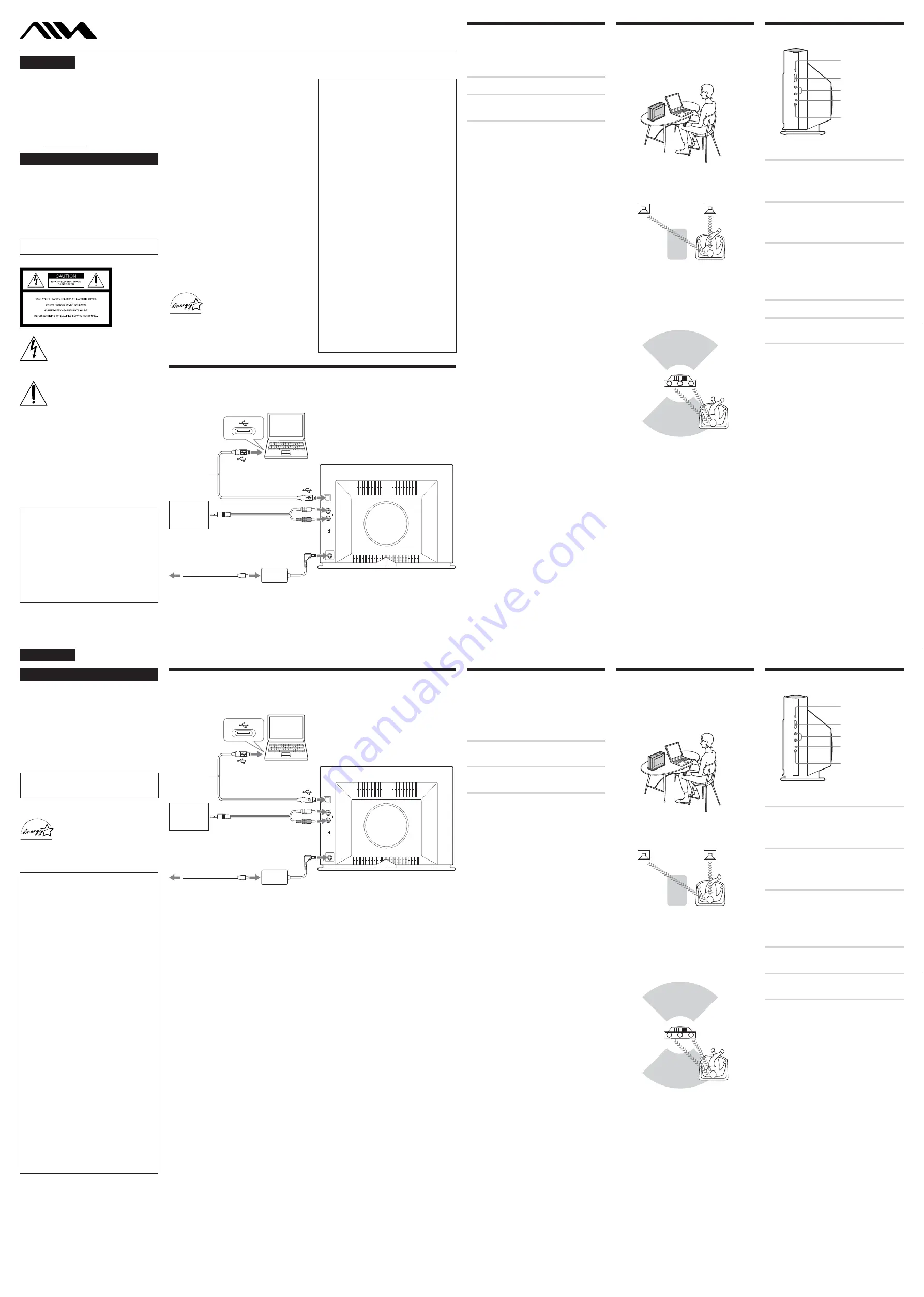
AUDIO IN
DC IN 12V
USB
AUTO
POWER
ON
OFF
L
R
AUDIO IN
DC IN 12V
USB
AUTO
POWER
ON
OFF
L
R
2003 Sony Corporation
Printed in Korea
English
USB Active Speaker System
UZ-US201
4-252-258-11(1)
WARNING
To prevent fire or shock hazard, do not expose the
unit to rain or moisture.
To prevent fire, do not cover the ventilation of the
apparatus with news papers, table-cloths, curtains, etc.
And don’t place lighted candles on the apparatus.
To prevent fire or shock hazard, do not place objects
filled with liquids, such as vases, on the apparatus.
To avoid electrical shock, do not open the cabinet. Refer
servicing to qualified personnel only.
Do not install the appliance in a confined space, such
as a bookcase or built-in cabinet.
NOTICE FOR THE CUSTOMERS IN THE USA
This symbol is intended to alert the user to
the presence of uninsulated “dangerous
voltage” within the product’s enclosure
that may be of sufficient magnitude to
constitute a risk of electric shock to
persons.
This symbol is intended to alert the user to
the presence of important operating and
maintenance (servicing) instructions in the
literature accompanying the appliance.
CAUTION
You are cautioned that any changes or modification not
expressly approved in this manual could void your
authority to operate this equipment.
The shielded interface cable recommended in this
manual must be used with this equipment in order to
comply with The limits for a digital device pursuant to
Subpart B of Part 15 of FCC Rules.
If you have any questions about this product, you may
call;
Aiwa Customer Information Services Center 1-800-289-
2492 or http://www.us.aiwa.com/
Declaration of Conformity
Trade name: AIWA
Model No.: UZ-US201
Responsible Party: Sony Electronics Inc.
Address: 680 Kinderkamack Road, Oradell, NJ. 07649
USA
Telephone No: 201-930-6973
This device complies with Part 15 of the FCC Rules.
Operation is subject to the following two conditions:
(1) This device may not cause harmful interference,
and (2) this device must accept any interference
received, including interference that may cause
undesired operation.
Owner’s Record
The model and serial numbers are located on the
buttom of the unit. Record the serial number in
the space provided below. Refer to them
whenever you call upon your Aiwa dealer
regarding this product.
Model No. UZ-US201
Serial No.
E
NERGY
S
TAR
®
is a U.S. registered
mark.
As
E
NERGY
S
TAR
®
Partner, Sony
Corporation has determined that this
product meets the
E
NERGY
S
TAR
®
guidelines for energy efficiency.
Hooking up the system
Connecting computer and audiovisual equipments.
A
Connecting to computers
— the USB connection
1
Turn on the system and your computer.
2
Connect the system to your computer
with the supplied USB cable.
About the installation of the USB device driver
In Step 2, if your computer automatically detects the
system as new hardware, it will start installing the USB
device driver. Installation time will depend on your
computer environment. After the installation window
disappears, wait for a few minutes before continuing.
• If you use Windows 98 SE or Windows ME, install the
USB device driver by following the on-screen
instructions. If a message appears indicating that the
computer cannot find the driver’s file, insert the
Windows OS CD-ROM into the CD-ROM drive of your
computer and follow the on-screen instructions to
resume the installation.
• If you use Windows 2000 or Windows XP, log in as
Administrator before installing the driver.
Notes
• It is recommended to disconnect the USB cable when
not operating this system.
• When the system is connected to the USB port of your
computer, the audio output is switched from your
computer to the system. When the USB cable is
disconnected, the audio output returns to your
computer.
• Use the supplied USB cable only. If you use a USB hub
or an extended USB cable, optional performance is not
guaranteed.
• If you use a computer with a built-in Transmeta Cusoe
processor, the USB speaker function may not work.
B
Connecting to audio equipment
— the AUDIO IN connection
Connect the AUDIO IN jacks to the LINE OUT/
Headphone terminals of the audio equipment (e.g., MD
player, CD player, or game device) with the supplied
Audio connecting cord. See also the operating
instructions of the equipment you want to connect.
CAUTION
Use of this appliance with some systems may present a
shock or fire hazard. Do not use with any units which
have the following marking located near output.
WARNING: HAZARDOUS ENERGY!
WARNING
This equipment has been tested and found to comply
with the limits for a Class B digital device, pursuant to
Part 15 of the FCC Rules. These limits are designed to
provide reasonable protection against harmful
interference in a residential installation. This equipment
generates, uses, and can radiate radio frequency energy
and, if not installed and used in accordance with the
instructions, may cause harmful interference to radio
communications. However, there is no guarantee that
interference will not occur in a particular installation. If
this equipment does cause harmful interference to radio
or television reception, which can be determined by
turning the equipment off and on, the user is encouraged
to try to correct the interference by one or more of the
following measures:
— Reorient or relocate the receiving antenna.
— Increase the separation between the equipment and
receiver.
— Connect the equipment into an outlet on a circuit
different from that to which the receiver is connected.
— Consult the dealer or an experienced radio/TV
technician for help.
Except for European models
Connection
A
USB cable
(supplied)
To USB port
To your computer
MD player
CD player
Game devices,
etc.
To LINE OUT/ the Headphones
jack, etc.
Audio connecting cord (supplied)
To USB port
To wall outlet
AC power cord
(supplied)
AC power adapter
(supplied)
USB Active Speaker System (this system)
Required system equipment
The following hardware and software are necessary for
the speaker system.
Computer
IBM PC/AT or Compatible
• CPU: Pentium II 400 MHz or higher (Pentium III 450
MHz or higher is recommended)
• RAM: 128 MB or higher is recommended
Others
• CD-ROM drive
• USB port that supports USB 1.1 or higher
Operating System
• Windows XP Home Edition
• Windows XP Professional
• Windows Millennium Edition (ME)
• Windows 2000 Professional
• Windows 98 Second Edition (SE)
Operation is not assured in the following
environments.
• Macintosh
• Personally constructed PCs or operating systems
• Windows XP versions other than Home Edition or
Professional
• Windows 2000 versions other than Professional
• Windows 98 versions other than Second Edition
• Windows NT/ Windows 95
• An environment upgraded to the other operating
systems
• Multi-boot environment/ Multi-monitor
environment
Notes
• Operations are not guaranteed for all the
recommended computer environments mentioned
above.
• It is recommended to connect the USB cable directly
to the USB port of the computer. Connecting through
a USB hub is not recommended.
B
http://www.aiwa.com/
Listening to the sound
When connecting this system to a computer with the USB
cable, the volume of the computer should be set to
maximum.
1
Connect the AC power cord to a wall
outlet.
The
^
/
1
(POWER) indicator lights up in
red.
2
Press
^
/
1
(POWER) on the system.
The system turns on and the
^
/
1
(POWER) indicator lights up in
green.
3
Press USB/AUDIO IN and the USB
indicator lights up in red.
For the USB connection: the USB
indicator lights up in red.
For AUDIO IN connection: the USB
indicator is turned off.
4
Play a program source.
5
Press /– to adjust the
volume level.
Notes
• Do not disconnect the USB cable or turn off the power
during playback.
• If you connect the Audio connecting cord to the
AUDIO L/R jacks, press USB/AUDIO IN to switch
the audio input. At this time, the USB indicator will be
turned off.
Power turns on and off automatically
— Auto power on/off function
Auto power on/off function is switched by the AUTO
POWER switch located on the rear panel of the system.
The AUTO POWER function is set OFF by default.
When the AUTO POWER is ON
When the speakers are on (i.e., the
^
/
1
(POWER)
indicator lights up green) and there is no signal input for
more than five minutes, the
^
/
1
(POWER) indicator
changes to orange and the system enters power saving
mode. While in this mode, if a signal is input to the
system again, the system automatically turns on.
When AUTO POWER is OFF
Regardless of signal input, the system does not turn on
and off automatically. In this case, press
^
/
1
(POWER)
to turn on and off.
Note
If you turn down the volume level of the connected
device too low, the auto power on/off function may
activate, causing the system to enter power saving mode.
^
/
1
(POWER)
indicator
^
/
1
(POWER)
/–
USB indicator
USB/AUDIO IN
Positioning the system
The system is an integrated subwoofer and satellite
speaker system. It should be positioned with the
speakers facing the listener.
Features of this system
Traditional system
In the case of traditional stereo equipment, if the
listener’s position deviates from the center of the left and
right speakers, the stereo balance will be disrupted as the
distances from each speaker will be different.
Positioning Image
The system
j
The system
With a one box stereo speaker system, the distance
between each speaker is very short, so you can enjoy a
greater sense of stereo atmosphere across a wider area.
Français
E
NERGY
S
TAR
®
est une marque
déposée aux Etats-Unis.
En tant que partenaire d’
E
NERGY
S
TAR
®
, Sony atteste que son produit
répond aux recommandations
d’
E
NERGY
S
TAR
®
en matière
d’économie d’énergie.
Configuration matérielle et logicielle
requise
Le matériel et le logiciel suivants sont nécessaires pour
utiliser le système acoustique.
Ordinateur
IBM PC/AT ou compatible
• CPU : Pentium II 400 MHz ou plus puissant (Pentium
III 450 MHz ou plus puissant recommandé)
• RAM : 128 Mo ou plus recommandés
Divers
• Lecteur CD-ROM
• Port USB prenant en charge la norme USB 1.1 ou plus
récente
Système d’exploitation
• Windows XP Home Edition
• Windows XP Professionnel
• Windows Millennium Edition (ME)
• Windows 2000 Professionnel
• Windows 98 Second Edition (SE)
Le fonctionnement n’est pas garanti dans les
environnements suivants.
• Macintosh
• Ordinateurs montés ou systèmes d’exploitation
installés par l’utilisateur lui-même
• Versions de Windows XP autres que l’Edition
Familiale ou Professionnel
• Versions de Windows 2000 autres que Professionnel
• Versions de Windows 98 autres que Second Edition
• Windows NT/ Windows 95
• Environnement mis à niveau depuis un autre
système d’exploitation
• Environnement multi-boot/environnement multi-
écrans
Remarques
• Les opérations ne sont pas garanties pour tous les
environnements système recommandés mentionnés
ci-dessus.
• Il est recommandé de brancher le câble USB
directement au port USB de l’ordinateur. Il n’est pas
recommandé d’utiliser un concentrateur USB pour
effectuer la connexion.
Modèles autres que pour l’Europe
AVERTISSEMENT
Pour éviter tout risque d’incendie ou d’électrocution,
ne pas exposer cet appareil à la pluie ou à l’humidité.
Pour prévenir tout risque d’incendie, ne couvrez pas les
orifices d’aération de l’appareil avec des journaux,
nappes, rideaux, etc. Et ne placez pas de bougies
allumées sur l’appareil.
Pour prévenir tout risque d’incendie ou d’électrocution,
ne posez aucun objet rempli de liquide, comme un vase,
sur l’appareil.
Pour prévenir tout risque d’électrocution, n’ouvrez
jamais le coffret. Adressez-vous à un personnel qualifié
uniquement pour toute intervention sur l’appareil.
N’installez pas l’appareil dans un espace confiné
comme dans une bibliothèque ou un meuble
encastré.
Connexion
A
Câble USB
(fourni)
Au port USB
A votre ordinateur
A LINE OUT/la douille du casque
audio, etc.
Au port USB
A la prise murale
Adaptateur CA
(fourni)
USB Active Speaker System (ce système)
B
Câble de raccordement
audio (fourni)
Cordon
d’alimentation
secteur (fourni)
Lecteur MD
Lecteur CD
Périphériques
de jeux, etc.
Raccordement du système
acoustique
Raccordement de l’ordinateur et de l’équipement
audiovisuel.
A
Raccordement aux ordinateurs
— le raccordement USB
1
Démarrez le système ainsi que votre
ordinateur.
2
Raccordez le système à votre ordinateur
à l’aide du câble USB livré.
A propos de l’installation du pilote de
périphérique USB
Lors de l’étape numéro 2, si votre ordinateur détecte
automatiquement le système en tant que nouveau
matériel, il commencera alors à installer le pilote de
périphérique USB. La durée de l’installation dépend de
votre environnement système. Après la disparition de la
fenêtre d’installation, attendez quelques minutes avant
de continuer.
• Si vous utilisez Windows 98 SE ou Windows ME,
installez le pilote de périphérique USB en suivant les
instructions affichées. Si un message apparaît indiquant
que l’ordinateur ne trouve pas le fichier du pilote,
insérez le CD-ROM du système d’exploitation
Windows dans le lecteur de votre ordinateur et suivez
les instructions s’affichant à l’écran afin d’effectuer
l’installation.
• Si vous utilisez Windows 2000 ou Windows XP,
connectez-vous en tant qu’administrateur avant
d’installer le pilote.
Remarques
• Il est recommandé de débrancher le câble USB lorsque
vous n’utilisez pas ce système.
• Lorsque le système est raccordé au port USB de votre
ordinateur, le son est émis à partir du système audio.
Lorsque le câble USB est débranché, le son est à
nouveau émis par votre ordinateur.
• Utilisez uniquement le câble USB fourni. Si vous
utilisez un concentrateur USB ou un câble USB
prolongé, un résultat optimal n’est pas garanti.
• Si vous utilisez un ordinateur avec processeur
Transmeta Crusoe intégré, la fonction USB des haut-
parleurs ne fonctionnera peut-être pas.
B
Raccordement à l’équipement audio
— la connexion AUDIO IN
Branchez au moyen du câble de connexion audio fourni
la douille AUDIO IN à la douille LINE OUT/aux bornes
du casque de l’équipement audio (par exemple lecteur
MD, lecteur CD ou périphérique de jeux vidéo). Référez-
vous également aux instructions de service de l’appareil
que vous souhaitez raccorder.
Positionnement du système
Il s’agit d’un système composé d’un caisson de grave
intégré ainsi que d’un système acoustique satellite. Il doit
être disposé de façon à ce que les haut-parleurs soient
face à l’auditeur.
Fonctions de ce système
Système traditionnel
Dans le cas d’un équipement stéréo traditionnel, si la
position de l’auditeur dévie par rapport au centre des
haut-parleurs de gauche et de droite, la balance stéréo
sera perturbée car les distances depuis chaque haut-
parleur seront inégales.
Le système
Avec un système acoustique stéréo constitué d’une seule
enceinte, la distance entre chaque haut-parleur est très
limitée, c’est pourquoi vous profiterez d’une meilleure
atmosphère stéréo dans une grande pièce.
Schéma d’explication du positionnement
Le système
j
Ecoute du son
En cas de raccordement de ce système à un ordinateur à
l’aide du câble USB, le volume de l’ordinateur doit être
réglé au maximum.
1
Branchez le cordon d’alimentation
secteur à une prise murale.
Le voyant
^
/
1
(POWER) s’allume en
rouge.
2
Appuyez sur
^
/
1
(POWER) sur le
système.
Le système s’allume et le voyant
^
/
1
(POWER) s’allume en vert.
3
Appuyez sur USB/AUDIO IN et le
voyant USB s’allume en rouge.
Pour le raccordement USB : le voyant
USB s’allume en rouge.
Pour la connexion AUDIO IN : le voyant
USB est éteint.
4
Ecoutez un programme à partir de la
source de votre choix.
5
Appuyez sur /– afin de
régler le niveau du volume.
Remarques
• Ne débranchez pas le câble USB et n’éteignez pas le
système pendant la lecture.
• Si vous connectez le câble de raccordement audio à la
douille AUDIO L/R, appuyez sur USB/AUDIO IN
afin de changer l’entrée audio. Pendant ce temps, le
voyant USB sera éteint.
Le système s’allume puis s’éteint
automatiquement
— Fonction de marche/arrêt automatique
La fonction de marche/arrêt automatique est
commandée par le bouton AUTO POWER situé sur le
panneau arrière du système. La fonction AUTO POWER
est éteinte (OFF) par défaut.
Lorsque la fonction AUTO POWER est sur ON
Lorsque les haut-parleurs sont en service (c’est-à-dire
quand le voyant
^
/
1
(POWER) s’allume en vert) mais
qu’aucun signal n’est entré pendant plus de cinq
minutes, le voyant
^
/
1
(POWER) devient alors orange
et le système se met en mode d’économie d’énergie.
Lorsque le système est en veille et qu’il reçoit à nouveau
un signal, il se remet en marche automatiquement.
Lorsque la fonction AUTO POWER est sur OFF
Même si un signal est reçu, le système ne s’allume et ne
s’éteint pas automatiquement. Dans ce cas, appuyez sur
^
/
1
(POWER) pour allumer et éteindre.
Remarque
Si vous baissez trop le son du périphérique connecté, la
fonction de marche/arrêt automatique peut entrer en
service et mettre le système en mode d’économie
d’énergie.
Voyant
^
/
1
(POWER)
^
/
1
(POWER)
Voyant USB
USB/AUDIO IN
/–




















