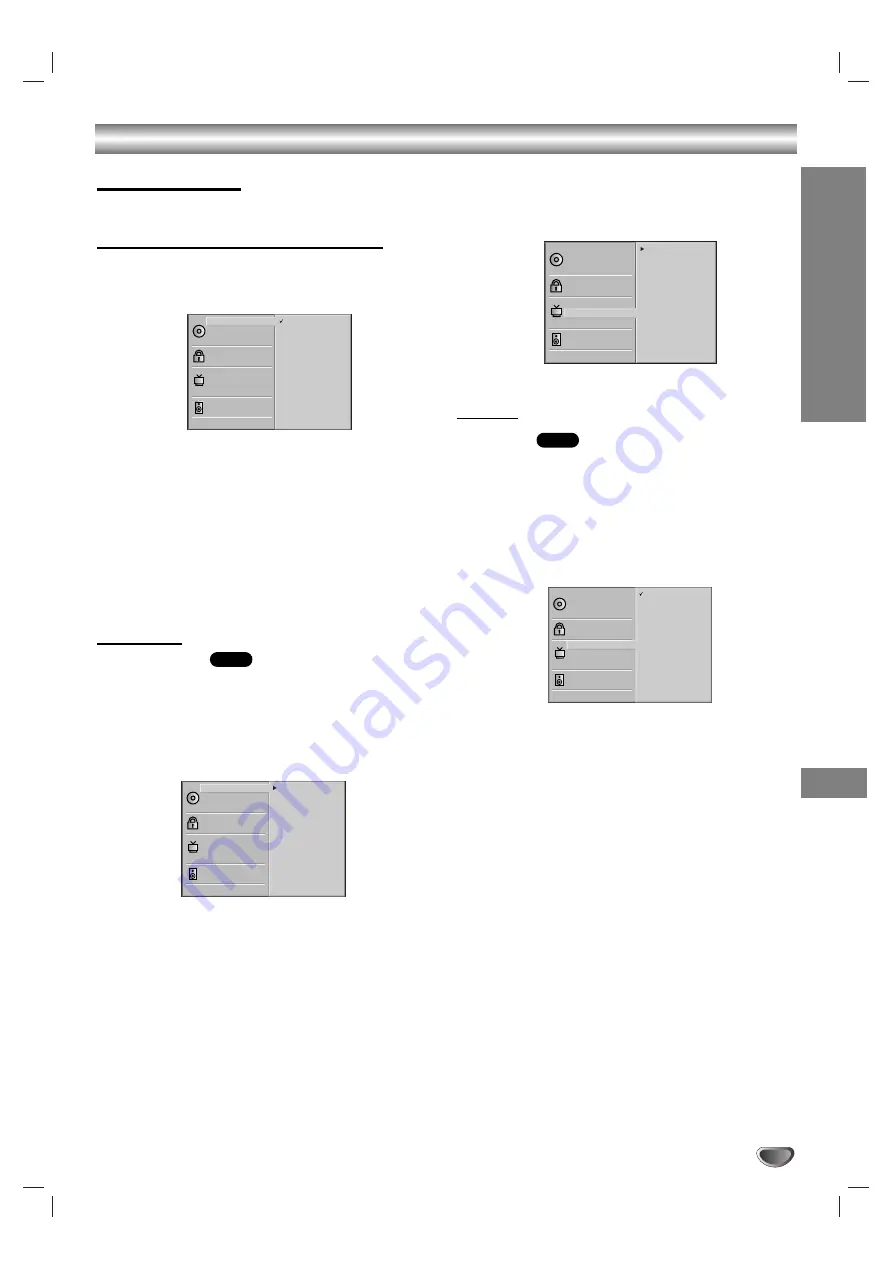
17
Before Operation (Continued) - DVD part
Initial Settings
You can set your own Personal Preferences on this unit.
Initial Settings General Operation
11
Press
i
/
SETUP.
The setup menu appears.
2
2
Press
3
/
4
to select the desired item.
The screen will show the current setting for the
selected item, as well as alternate setting(s).
3
3
While the desired item is selected, press
2
, then
3
/
4
to select the desired setting.
4
4
Press OK/ENTER to confirm your
selection.
Some items require additional steps.
5
5
Press
i
/
SETUP, RETURN or PLAY to exit the
setup menu.
Language
Disc Language
Select a language for the disc’s Menu, Audio, and
Subtitle.
Original
: The original language set for the disc is selected.
Other
: To select another language, press number buttons to
enter the corresponding 4-digit number according to the lan-
guage code list on page 34. If you enter the wrong language
code, press CLEAR.
Menu Language
Select a language for the setup menu. This is the menu
you see when you press
i
/
SETUP
.
Picture
TV Aspect
4:3 Letterbox:
Select when a standard 4:3 TV is con-
nected. Displays theatrical images with masking bars
above and below the picture.
4:3 Panscan:
Select when a standard 4:3 TV is con-
nected. Displays pictures cropped to fill your TV screen.
Both sides of the picture are cut off.
16:9 Wide:
Select when a 16:9 wide TV is connected.
DVD
DVD
Disc Subtitle
Disc Menu
Rating
Country code
TV Aspect
Menu Language
Digital Audio Output
Others
Disc Audio
Original
Spanish
English
Chinese
Polish
Hungarian
Russian
French
German
Italian
Other — — — —
Disc Subtitle
Disc Menu
Rating
Country code
TV Aspect
Menu Language
Digital Audio Output
Others
Disc Audio
Original
Spanish
English
Chinese
Polish
Hungarian
Russian
French
German
Italian
Other — — — —
Disc Subtitle
Disc Menu
Rating
Country Code
TV Aspect
Menu Language
Digital Audio Output
Others
Disc Audio
English
German
French
Spanish
Italian
Disc Subtitle
Disc Menu
Rating
Country Code
TV Aspect
Menu Language
Digital Audio Output
Others
Disc Audio
4:3 Letterbox
4:3 Panscan
16:9 Wide
PREP
ARA
TION
Содержание HV-DH1EH
Страница 37: ......
















































