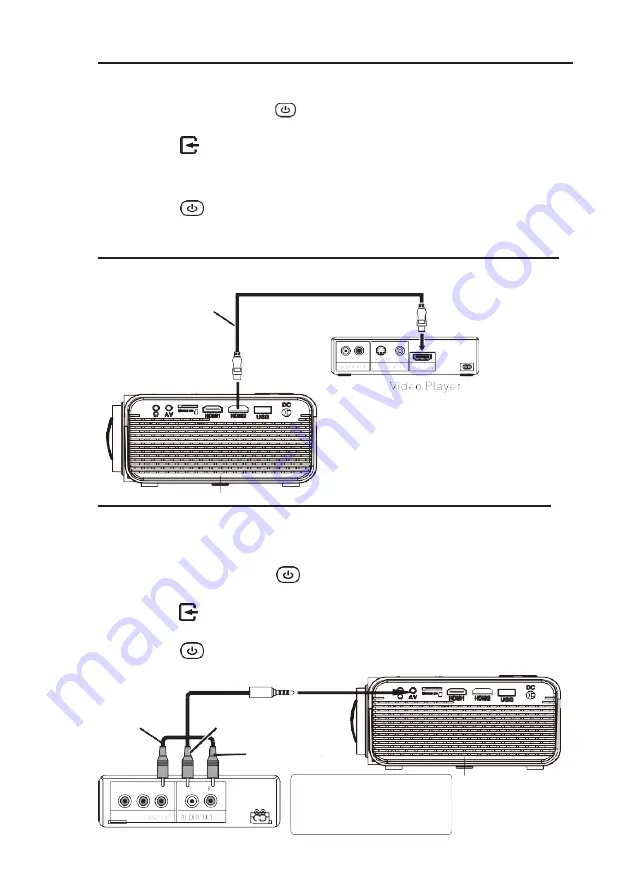
11
Connect HDMI
Show The Image On Projector Screen
Follow below picture to connect HDMI cable and device.
1. Turn off the unit before connectingHDMI cable.
2. After connecting, press the button to turn on unit and power indicator will
light GREEN
3. Press the
/
SOURCE
button to switch to HDMI mode, the video from
the HDMI device is displayed on the screen. There are 2 HDMI inputs
(HDMI 1 and HDMI 2), select the correct source accordingly.
4. Press the
button to turn off unit power.
Note: For HD signal input through HDMI
HDMI CABLE
CABLE NOT INCLUDED
In rare cases, if the
projector’s speaker has
no sound when playing a DVD movie in a
player through the HDMI input, please
check the player’
s digital audio settings and
make sure it is set to
“Auto” mode or “PCM”
mode.
Connect AV
Show The Image On Projector Screen
Follow below picture to connect AV cable and device.
1. Turn off the unit before connecting AVcable.
2. Use AV cable to connect as per the below figure
3. After connecting, press the
button to turn on unit and power indicator will
light GREEN
4. Press the
/
SOURCE
button to switch to AV mode, the video from the connected
device will be displayed on the screen.
5. Press the
button to turn off unit power.
CABLE INCLUDED
VIDEO CABLE
VIDEO PLAYER
LEFT CHANNEL
RIGHT CHANNEL
VIDEO CABLE : YELLOW
AUDIO LEFT CHANNEL :
WHITE AUDIO RIGHT
CHANNEL : RED
Содержание ALP40P
Страница 1: ......
Страница 10: ...9 VGA IR Controls OfProjector 1 2 3 4 5 6 7 8 9 10 11 12 MICROSD 13 14 CA UTIO N ...
Страница 23: ......























