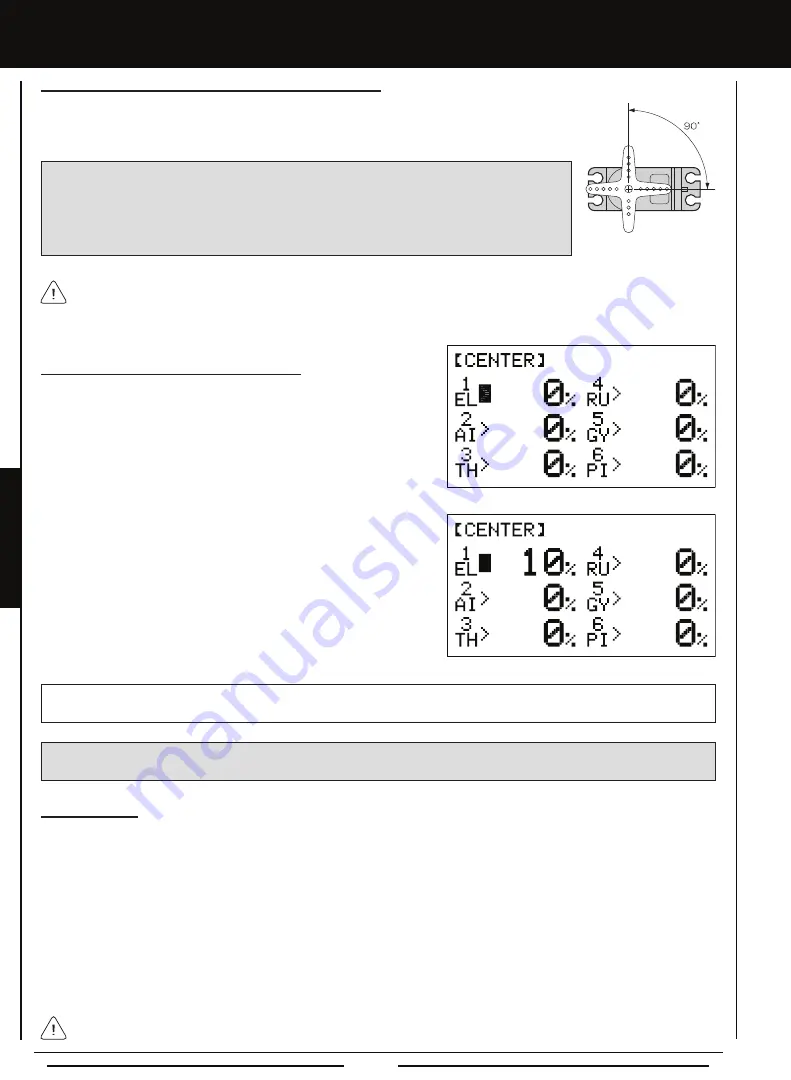
Page 62
hELi MODEL TyPE
Changing Servo Centering Percentage Values
1) From the Display screen, press the ENTER key to display the Programming
Menus.
2) Press the Navigation Pad
56
to highlight CENTER, then press the
ENTER key to display the CENTER menu. The cursor will default
to 1EL>0%.
The AQUILA 6 transmitter features Digital Trim Memory. Any amount of trim that you set during flight using the trim
switches is automatically stored in memory for that specific channel and model, and for that specific Flight Mode (if En
-
abled). The Trim percentage values for each model will automatically be loaded when the transmitter is turned ON and your
model is selected. For more information, see page 69.
Centering the Trim Switches and Servo Horns, Continued....
2) Install the servo horn onto the servo, making sure that the servo horn is as close to being centered
as possible. In some cases you can get the servo arm closer to being centered by rotating the
servo arm 180º and reinstalling it.
IMPORTANT
It is always recommended to install the servo horns as close to being centered as
possible, prior to changing the Servo Centering percentage values. After you change the Servo
Centering percentage values to center the servo horns, only then should you manually adjust
the control linkages to center the control surfaces. When setting up your control linkages, it's
recommended that the servo arms and the control surfaces should be centered, and the control
linkages should be as close to perpendicular to the servo arms as possible.
3) Press the Navigation Pad
5634
to highlight the channel that you
would like to change the Servo Centering percentage value for.
4) Press the INC+/M1 or DEC-/M2 keys to change the Servo Centering
percentage value to center the servo horn.
5) Repeat steps 3 and 4 to center the servo horns for the desired remaining
channels.
CENTER setting range is -150% to 150%. The default setting is 0%. Increase or decrease the Servo Centering Percentage
Values to center the servo horns.
WARNING
We don't recommend using a Servo Centering percentage value outside the range of approximately -40% to
40%. Using a percentage value outside of this range can result in limited maximum servo travel.
Zeroing Out Trim
Although trim switch settings are automatically stored in memory for each individual model, some users may wish to always keep
their trim switch settings at zero (centered) for all models. For example, after test-flying your model, if you have had to add trim to
make your model fly straight and level, you can use the Servo Centering function to add that amount of trim back into the servo(s),
then move the trim switches back to center. This ensures that your trim switches are always centered.
1) After flying your model, check your model's control surfaces to see how much trim was necessary to achieve straight and
level flight.
2) From within the CENTER menu, highlight the channel you need to add Centering trim to.
3) Recenter the trim switch, then change the Servo Centering percentage value until the control surface is in the same position
it was prior to recentering the trim switch.
Double-check the control throws to ensure the End Points haven't changed.
In the default configuration, the same trim settings are stored across all Flight Modes. This option can be changed to
allow you to store different trim settings for each individual Flight Mode. For more information, see page 69.






























