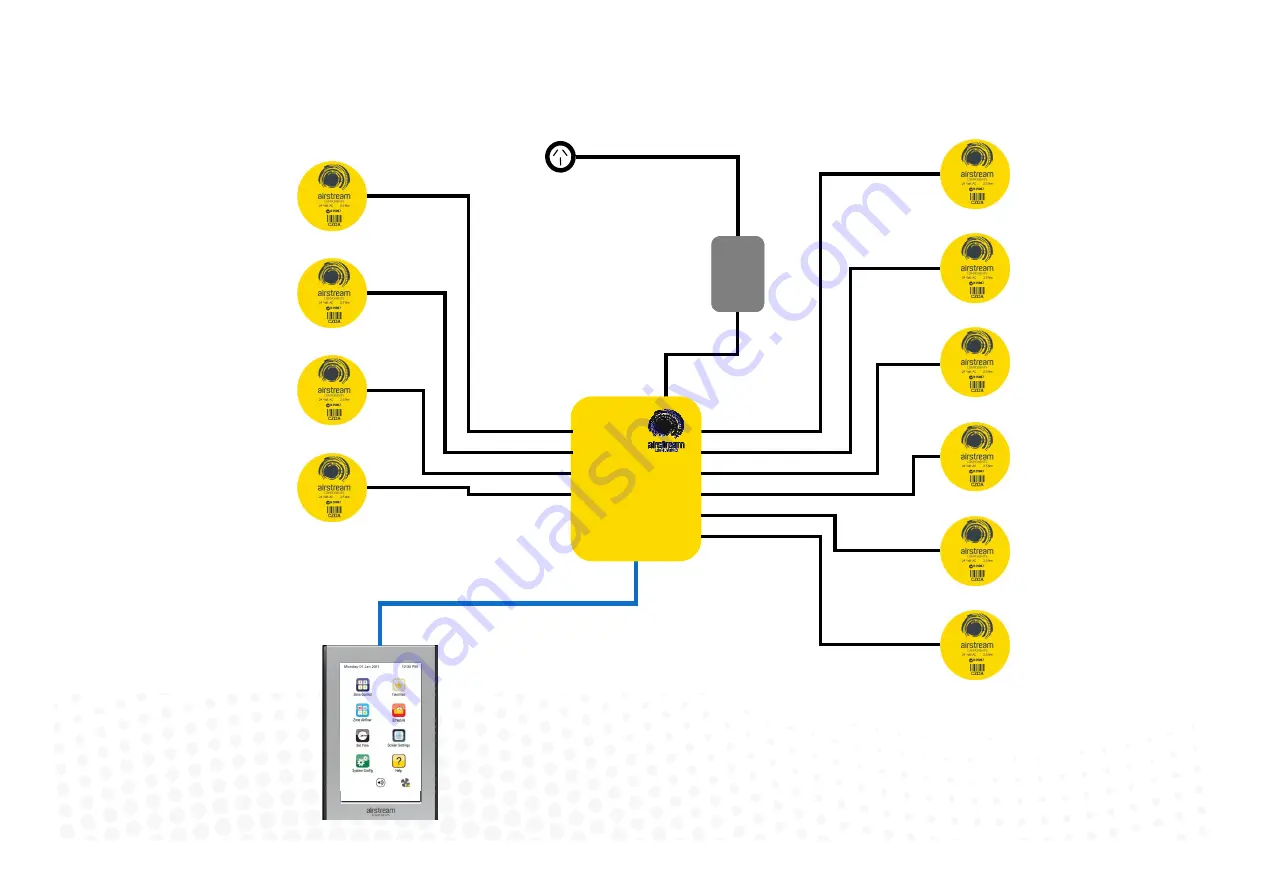
4
1.1 Standard wiring layout for open / close zone system
iZone
Inventive
.
Intelligent
.
Intuitive
CCPU
Central Processing Unit
CCTS
Zone 1
Zone 3
Zone 2
Zone 4
Zone 6
Zone 10
Zone 8
Zone 9
Zone 7
Zone 5
CT24AC
10 Zone system with 1 colour touch screen shown above
CZDA

















