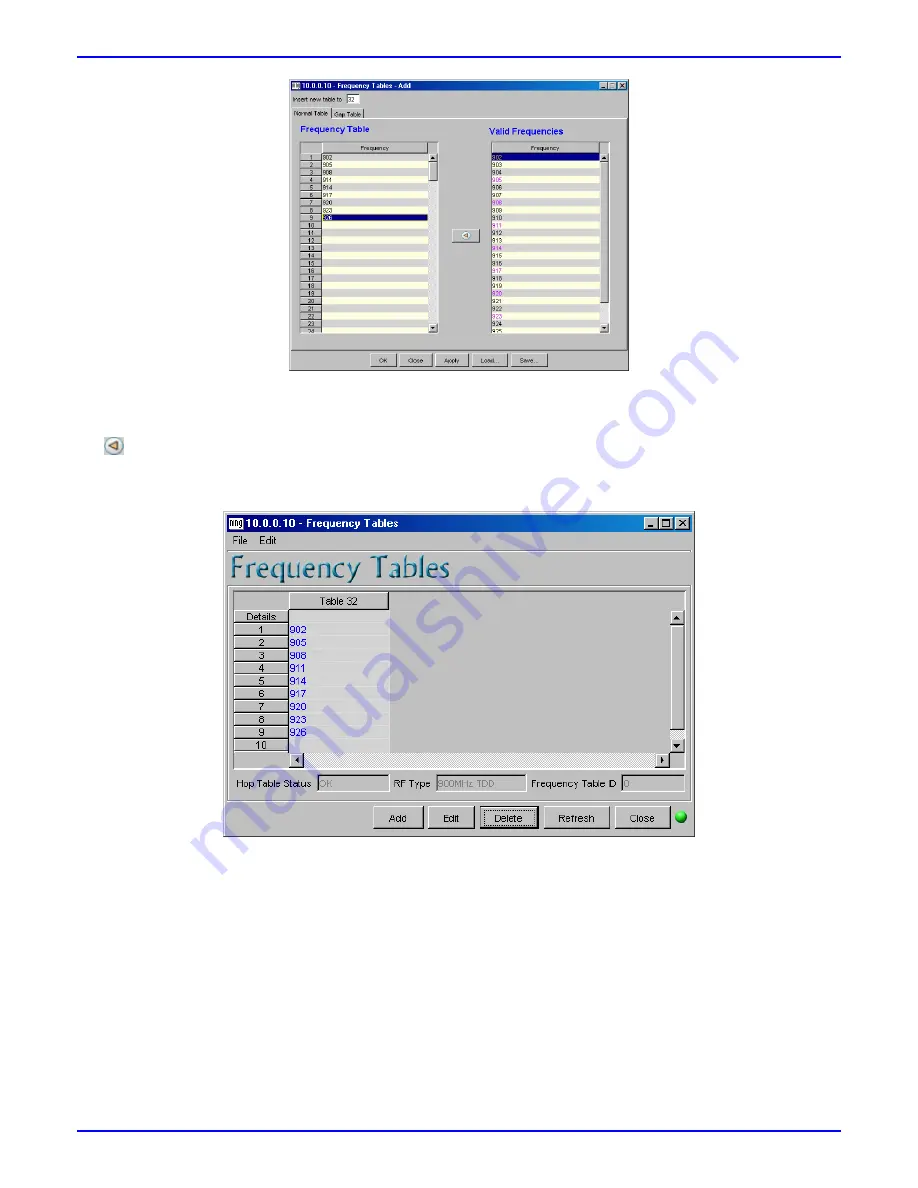
Quick In stallation & Co nfigu ration Gu id e
AS W i p LL 900 MHz
32
Airspan Networks Inc.
13070311-02
3. In the
Insert New Table to
field, enter the frequency table’s index number (32 to 63). If you do not enter a
number, WipManage automatically assigns it the next available consecutive frequency table index number.
4. Add each frequency by selecting each frequency In the
Valid Frequencies
pane, and then clicking the left
arrow to add the frequency to the
Frequency Table
pane (i.e. left pane).
5. Click
OK
; The Frequency Tables Add dialog box closes, and the added frequency table appears in the
Frequency Tables dialog box, as displayed below.
13.2. Copying BSR Frequency Table to SPRs/IDRs
The BSR and the SPRs/IDRs must use the
same
frequency table (i.e. same frequency table index and
comprised of the same frequencies). After you have defined the NVRAM Frequency Table for the BSR, you
need to simply copy the BSR's frequency table to all the SPRs/IDRs. This is performed in the BSR Zoom
window's MultiDevices menu.
To copy the BSR's NVRAM Frequency table to associated SPRs/IDRs (using WipManage):
1. In the BSR Zoom window, from the MultiDevices menu, point to
RF
, and then choose
Frequency Tables
;
The Multi SPRs Frequency Tables dialog box appears.
2. Click
Refresh
to ensure that recently added BSR frequency tables have been updated.
3. Select all the SPRs/IDRs (for which you want to communicate with the BSR) by clicking the
Select All
.



















