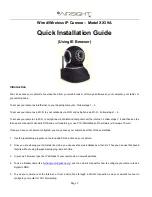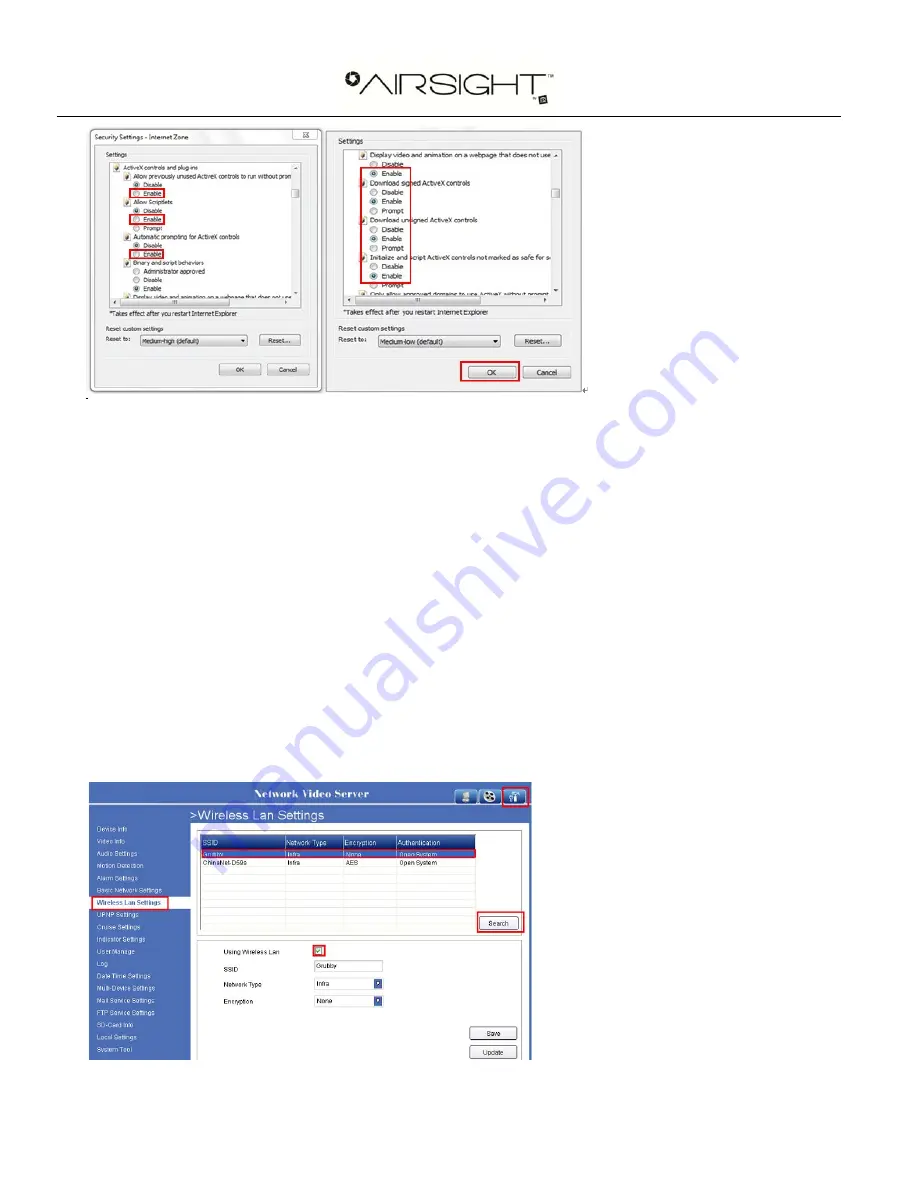
Page
5
3. If there is still no image, please close your anti-virus software, and then try steps 1 & 2 again.
Step 4: How to use your camera Wirelessly
You should set up your camera using a network cable (wired) first before you attempt to use it wirelessly. (See Hardware
Installation).
1. Make sure your router is a wireless router.
2. Make sure the Wi-Fi antenna is installed on the camera.
3. Determine if your router uses encryption, (see your router’s owner’s manual for how to do this), if it uses
encryption, note the share key.
4. Login to the camera using the IP Camera Tool, like you did when setting up with a network cable.
5. When you see the screen below, click “
Network
” then ”
Wireless Lan Settings
” then click on “
Search
”, you
might need to click it again, when you see your camera in the
Wireless LAN settings box
, click on it.