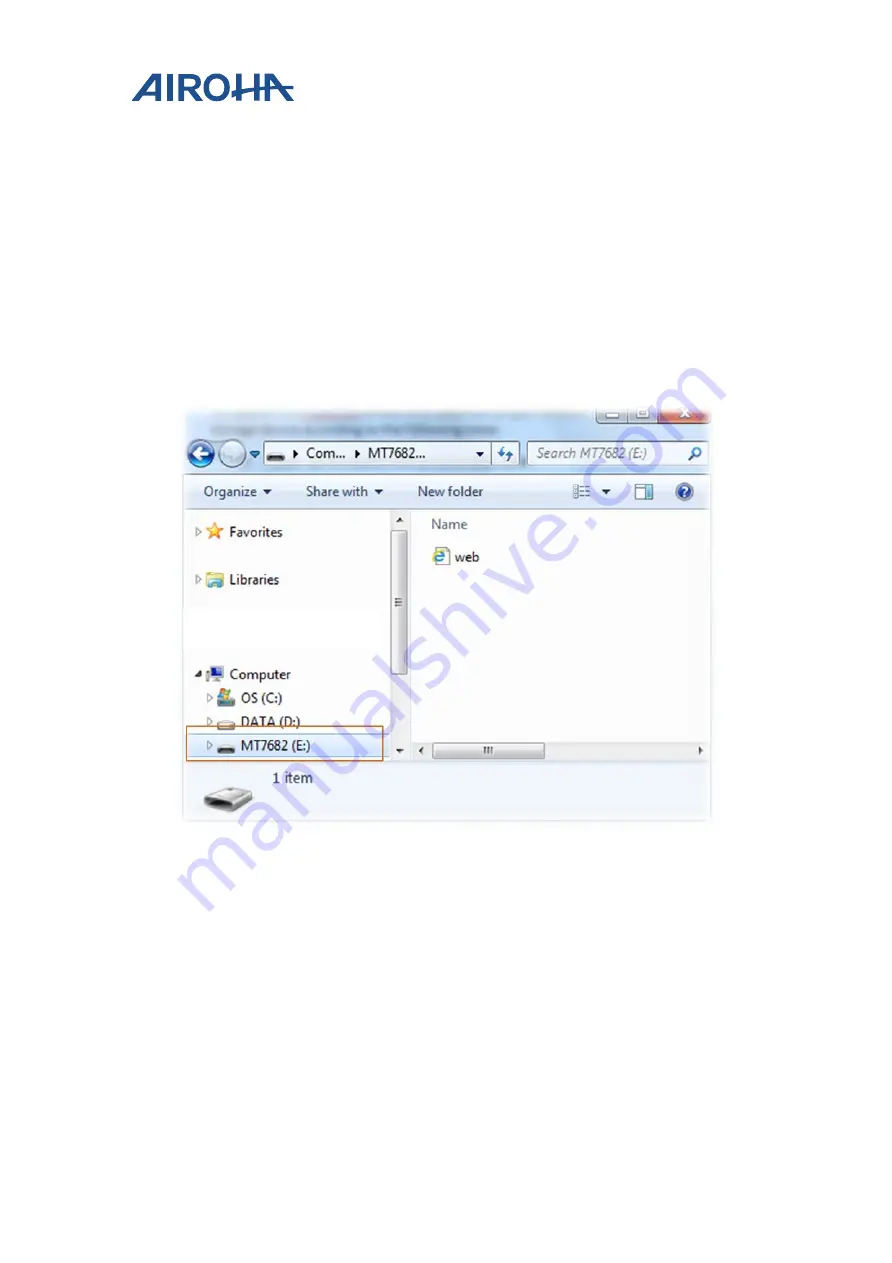
MT7682 HDK V11 User's Guide
© 2017 Airoha Technology Corp.
Page 8 of 28
This document contains information that is proprietary to Airoha Technology Corp. (“Airoha”) and/or its licensor(s).
Any unauthorized use, reproduction or disclosure of this document in whole or in part is strictly prohibited.
The development board should now be connected to the PC, as shown in Figure 4.
2.4.
Downloading the image using the MT7682 HDK as a removable storage
To update the FreeRTOS binary only (example project binary
: mt7682_iot_sdk.bin
), use the HDK as a mass
storage device according to the following steps:
1)
Set the jumpers J2107 pin 2 and pin 3, J2108 pin2 and pin 3 on.
2)
Power up the board with a micro-USB cable.
3)
Navigate to
Computer
on your PC to check if a new mass storage named
MT7682
is available under
Removable Disk
, as shown in Figure 4.
4)
Open the
MT7682
removable storage, then drag and drop the binary
mt7682_iot_sdk.bin
to
complete downloading the image.
Figure 4. New removable storage detected
2.5.
Enter IAR and GCC development interface
MT7682 HDK support IAR and GCC development interface to design or debug.
According to the following steps to enter these interfaces:
1)
Set the jumpers J2107 pin 2 and pin 3, J2108 pin2 and pin 3 on.
2)
Set the jumpers J2201 pin1 and pin2 on.
3)
Power up the board with a micro-USB cable.
4)
Use computer to enter the IAR and GCC software.
























