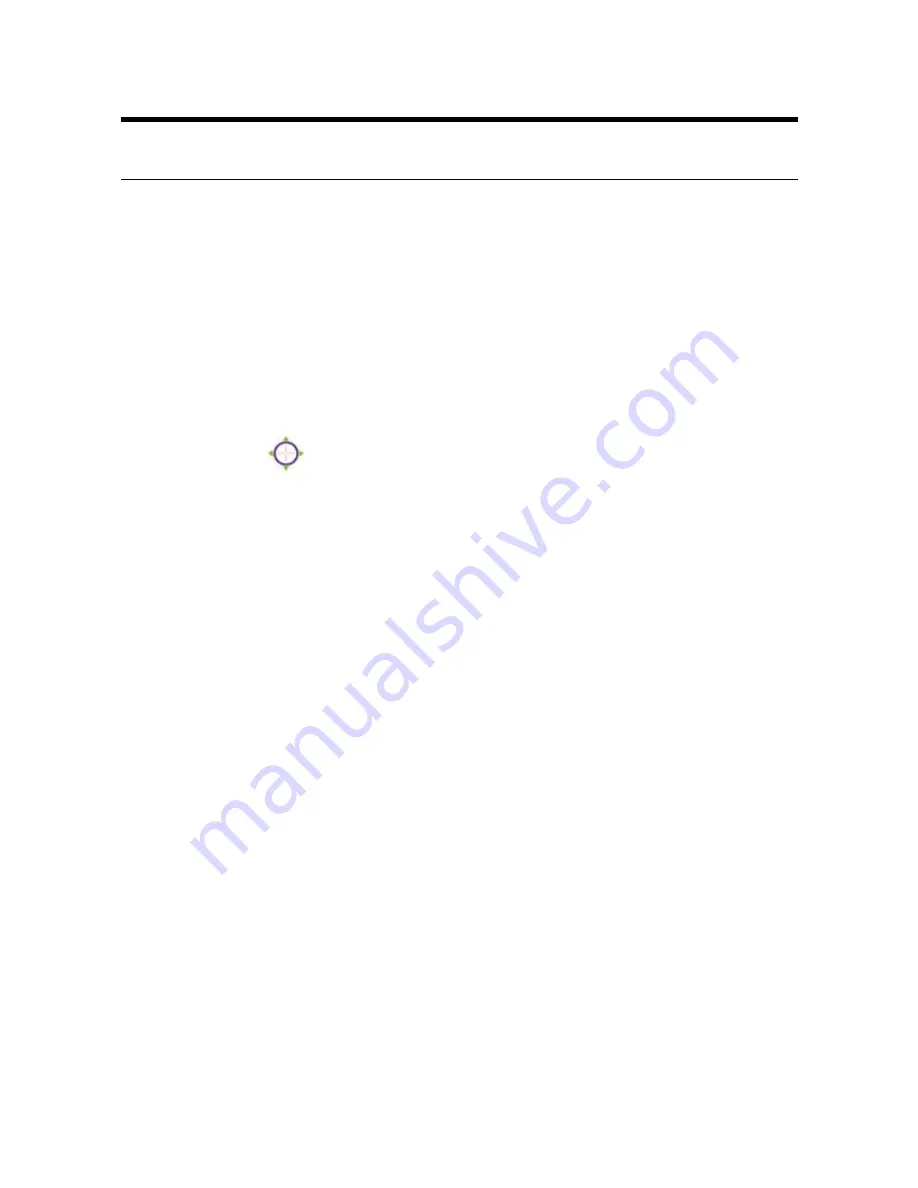
22
C
C
o
o
n
n
t
t
r
r
o
o
l
l
l
l
i
i
n
n
g
g
a
a
n
n
d
d
V
V
i
i
e
e
w
w
i
i
n
n
g
g
I
I
m
m
a
a
g
g
e
e
In the
Home
window, you can control the camera through the
control buttons on the right side of the window. The real-time
image from the camera will be displayed in the Video Show Area.
Zoom In / Zoom out
Move your mouse to the Video Show Area, and the cursor will
change to the
icon. Then, you can zoom in/out the image by
clicking the left/right button on your mouse.
Adjusting Image Brightness
You can adjust the image brightness level through the
Brightness
option. The range is from +5 to -5.
Audio Function
Click the
Audio On
button to enable the camera’s audio function;
click again to disable.
Assigning the Destination Folder
The destination folder to save the recorded video file can be
specified in the
File path
option. Click the right button to bring
up a dialog window, which allows you to assign the destination
folder. When assigned, click
Start
.
Содержание WL-5420CAM
Страница 1: ...User s Manual WL 5420CAM Wireless MPEG4 IP Camera ...
Страница 19: ...Enterprise Applications MPEG4 Internet Camera MPEG4 Internet Camera MPEG4 Wireless Internet Camera 18 ...
Страница 89: ...About This filed provides information of the software application 88 ...
Страница 98: ...WL 5420CAM User s Manual 97 D D T Ti im me e Z Zo on ne e T Ta ab bl le e ...
Страница 99: ...98 ...






























