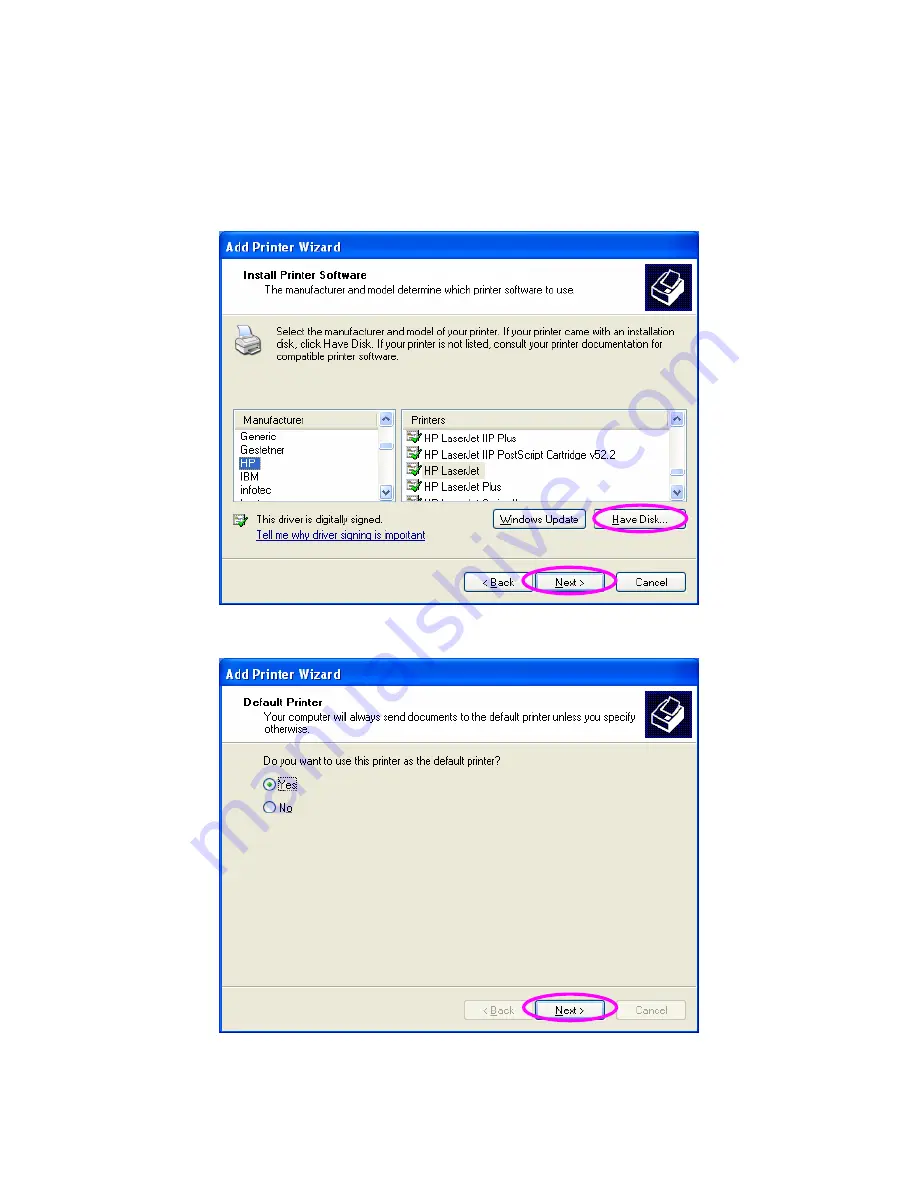
6. Select a suitable printer manufacturer and the printer model and click
“Next”. If your printer is not in the list, click “Have Disk…” to install the
driver of the printer. After installation, the printer model will be added to the
list.
7. Choose to set the print whether as a default printer or not. Click “Next”.
95
AirLive WFP-101U User’s Manual
Содержание WFP-101U
Страница 1: ...WFP 101U Wireless Multi function Print Server User s Manual ...
Страница 14: ...3 The MFP Server Utilities InstallShield Wizard is displayed click Next 7 AirLive WFP 101U User s Manual ...
Страница 28: ...21 AirLive WFP 101U User s Manual ...
Страница 30: ...23 AirLive WFP 101U User s Manual ...
Страница 44: ...4 The setup is finished 37 AirLive WFP 101U User s Manual ...
Страница 67: ...Click Save to save the wireless configuration 60 AirLive WFP 101U User s Manual ...
Страница 106: ...4 The MFP Server Utilities InstallShield Wizard will be displayed Click Next 99 AirLive WFP 101U User s Manual ...
Страница 110: ...10 Setup the IP address of the MFP Server and click Next 103 AirLive WFP 101U User s Manual ...
Страница 115: ...4 Select Local printer and click Next 108 AirLive WFP 101U User s Manual ...
















































