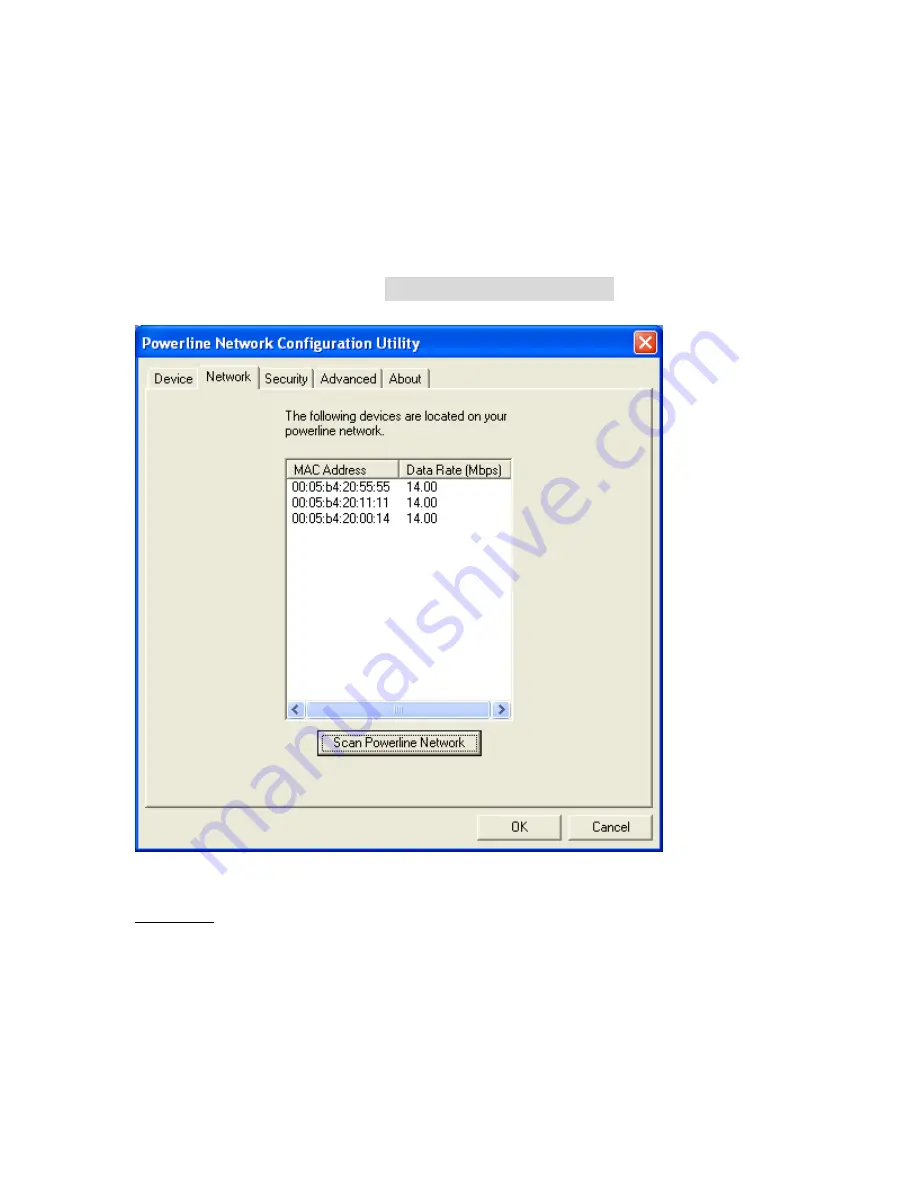
Network Tab
The Network Tab provides detailed information about your powerline
network and for each individual device on the network. The list box
shows all powerline devices found on the powerline network and
identifies them by their MAC addresses. The Data Rate column
indicates the data rate measurements for each device, in Mbps.
To refresh the list, click on Scan Powerline Network
Fig. 3 Network Tab
Remark:
If a connected powerline device is not shown in the list, make sure
that its network password is not different than your current private
password. To reset the powerline password to a universal one, you
can do it through the configuration utility running in the computer to
which the device is attached. It is recommended that you choose
17
Содержание HP-1000
Страница 1: ...User s manual HP 1000 Powerline USB Adapter ...
Страница 6: ...6 ...
Страница 9: ...Click on OK to complete installation of the utility 9 ...
Страница 10: ...Click on Finish to exit the installation Restart your system after completing the installation Click on Yes 10 ...
Страница 18: ... HomePlug as universal network password for your powerline network 18 ...
Страница 22: ...Fig 5 Advanced Tab 22 ...
Страница 23: ...About Tab This tab provides the version of the utility running on the computer Fig 6 About Tab 23 ...













































