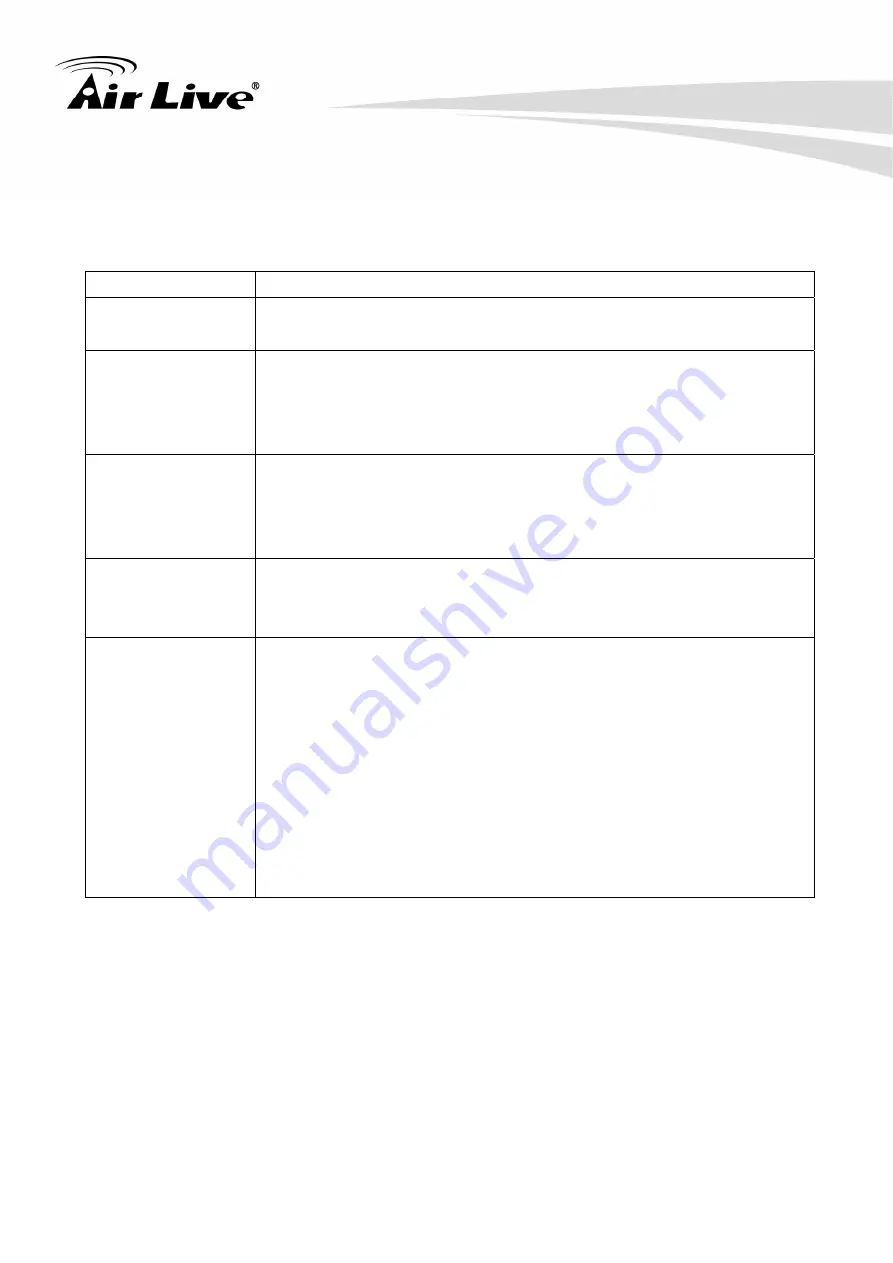
6. Configuration
AirLive BU-2015 User’s Manual
28
3. Overlay
You can adjust the video overlay parameters in this page.
Here are the descriptions of every setup item:
Item Description
Enable Time
Stamp
Check this box to enable overlaying time stamp on video.
Remove the
background color
of the text
(for Time Stamp)
Check this box to remove time stamp’s background color. You may
find this will help the readability of time stamp text in some cases.
Enable Text
Display
Check this box to display certain text on video; this will help when
you need to identify certain IP camera when you have a lot of IP
cameras.
Please input the text in ‘Text’ field. You can input up to 15 characters.
Remove the
background color
of the text (Text)
Check this box to remove custom text’s background color. You may
find this will help the readability of text in some cases.
Enable Image
Overlay
Check this box to overlay a specific image on video, so you can
show certain text / picture on the video and help people to identify
this IP camera.
Click ‘Browse’ button to pick a picture on your computer, then click
‘Update’ button to use the picture. Please note that there are certain
restrictions:
‐
Select .bmp / .jpg / .jpeg image files only.
‐
Image’s resolution should be less than 160 x 128, and can be
divided by 4.
‐
Do not upload image files that size is greater than 64KB.
When you finish with above settings, click ‘Apply’ button to save changes.














































