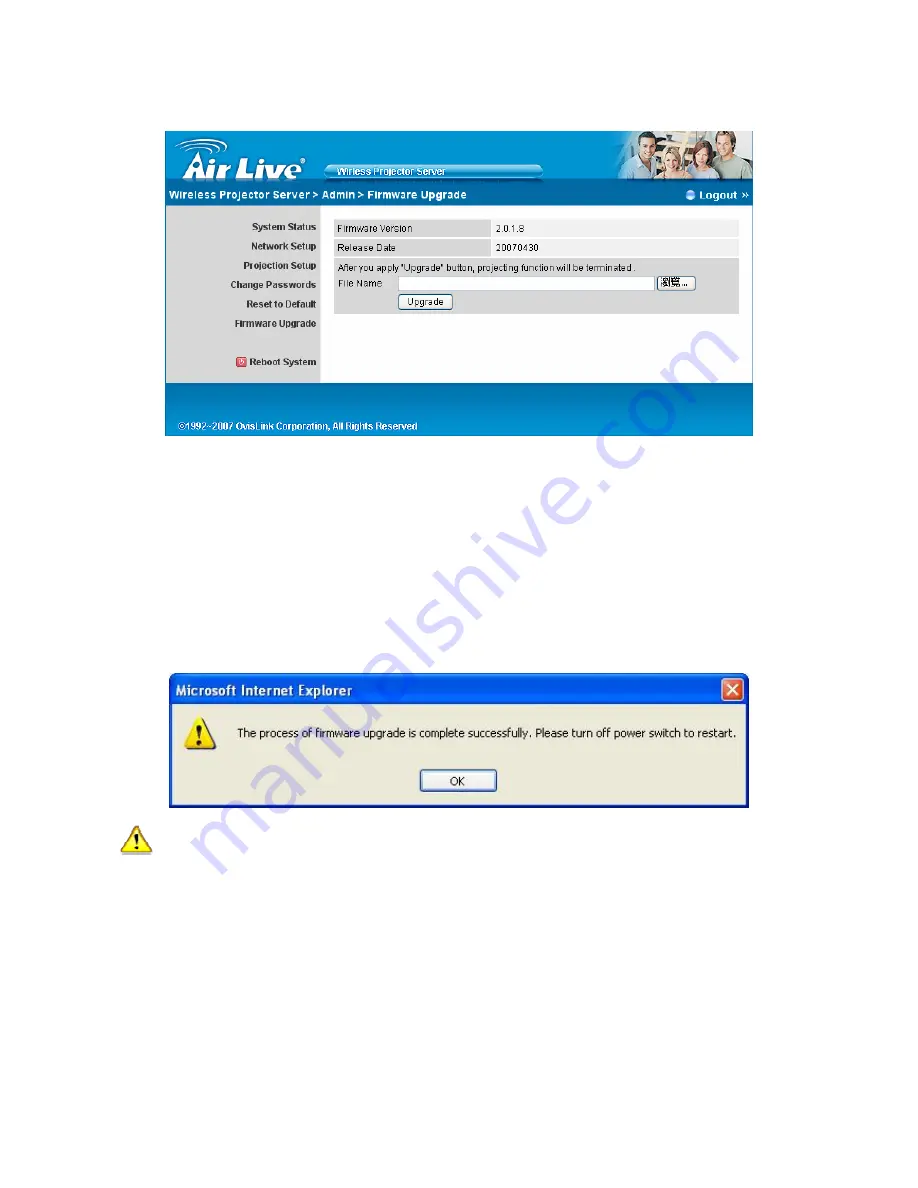
4-10 Firmware Upgrade
*** Click
[Firmware Upgrade]
button to upgrade firmware.
1. Firstly, you have to get latest firmware image file from your vendor.
2. Click
<Browse>
to specify file name you want to upgrade.
3. Click
<Upgrade>
to start.
4. A warning message shown and count down counter on the screen.
5. After a few minutes, a complete message shown on the screen.
6. Restart AirVideo-2000 box to take effect.
Warning:
Don’t power off AirVideo-2000 while firmware upgrade in progress, otherwise
will cause your Box doesn’t work and have to return device to your vendor for fixing.
AirVideo-2000
User’s Manual
26
Содержание AIRVIDEO-2000
Страница 1: ...AirVideo 2000 User s Manual 0 AirVideo 2000 802 11g Wireless Video Presenter User s Manual ...
Страница 18: ...AirVideo 2000 User s Manual 15 ...
Страница 23: ... Stop projecting z IP address The IP address of PC AirVideo 2000 User s Manual 20 ...
Страница 31: ...Chapter 5 Appendix 5 1 Wall Mount Instructions Optional AirVideo 2000 User s Manual 28 ...

















