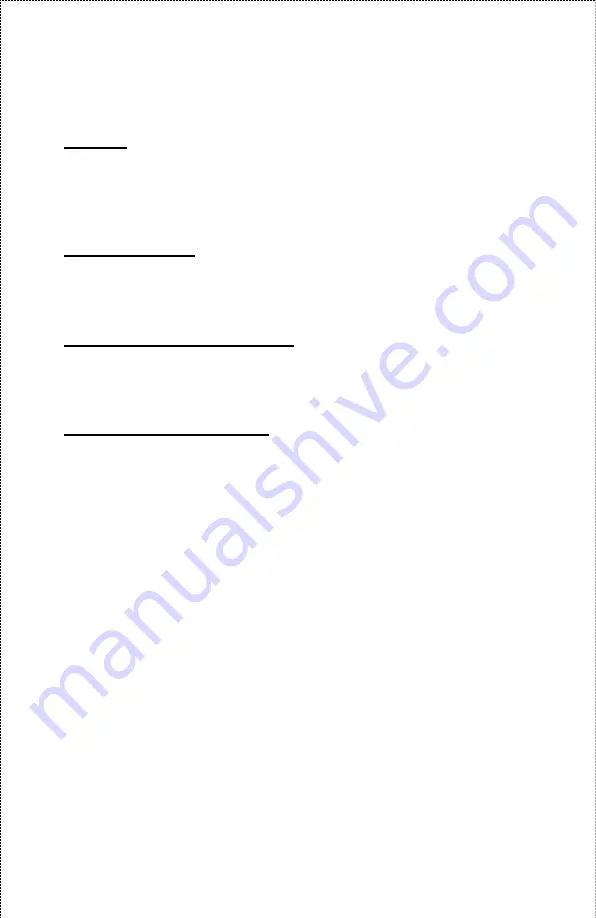
Auto IP
This field contains the current settings of TCP/IP, including
DHCP/BOOTP, UPnP, and MAC Rendezvous. The items in this
field are configured in
Configuration
>
Network
>
TCP/IP
.
TCP/IP Printing
In this field, you can monitor the status of your printing tasks through
TCP/IP.
Microsoft Network Printing
In this field, you can monitor the status of your printing tasks through
Microsoft Network.
MAC AppleTalk Printing
In this field, you can monitor the status of your printing tasks through
MAC AppleTalk.
- 34 -
Содержание APSUSB201
Страница 1: ...Model APSUSB201 User s Manual...
Страница 44: ...Tools Tool J Print Test Print Test Click Test to print a test page 44...
Страница 46: ...Tool J Reset Reset Click Yes to immediately reset the print server 46...
Страница 47: ...Tool J Factory Reset Factory Reset Click Yes to reload the factory settings of the print server 47...
Страница 50: ...Help This screen displays the information of the print server 50...
Страница 53: ...Humidity 5 to 95 non condensing at 30 C EMI Compliance FCC Class B CE Class B VCCI Class B 53...
















































