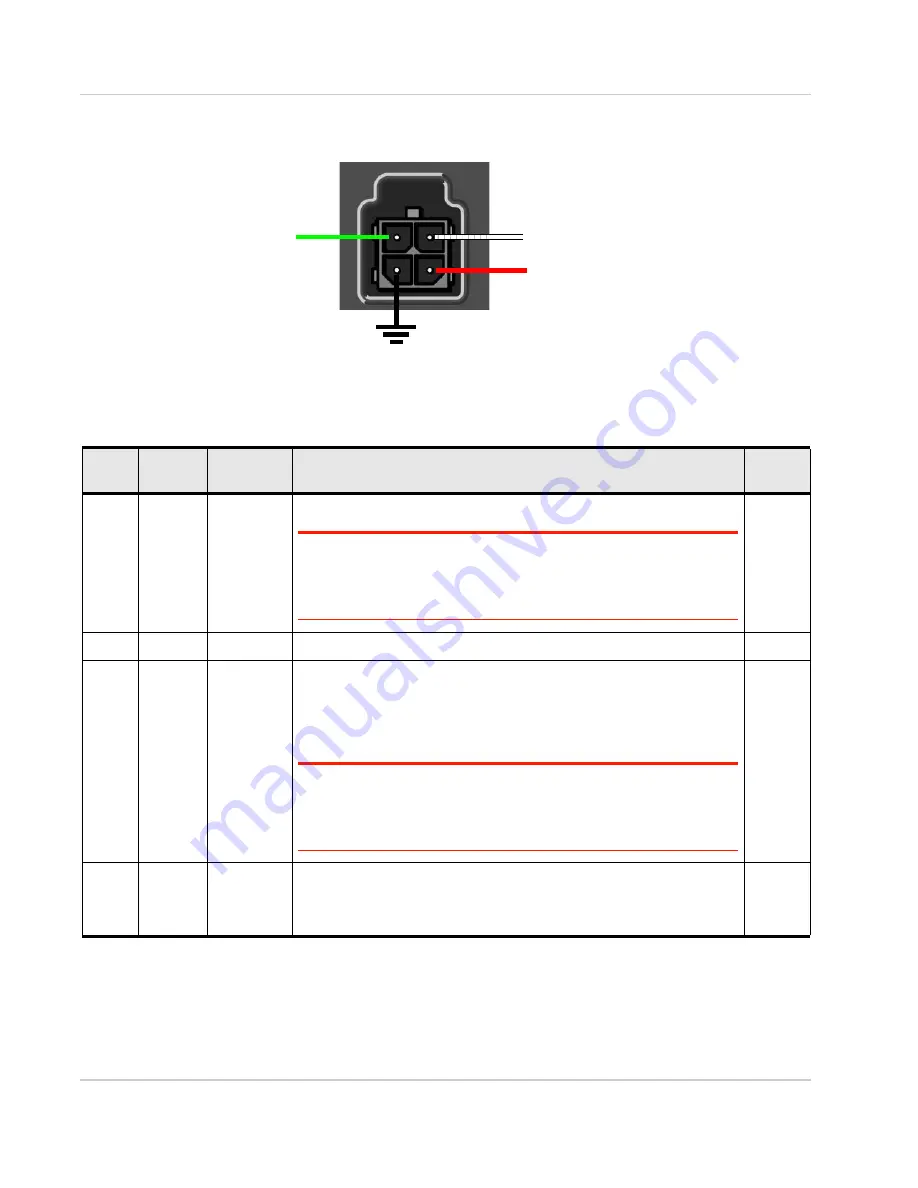
AirLink LX60 Series Hardware User Guide
Rev. 2 June 2021
18
41111782
Power Connector on the LX60
Figure 2-5: DC Power Cable Connections (Colors indicate DC cable wire colors)
Wiring Diagrams
If you do not use the AC power adapter to power the LX60, you can wire the supplied DC
cable to your power supply. You have various options for wiring power to the LX60,
depending on your application.
For more information, see wiring diagrams on
For I/O information,
see
Pin 3 (White)
On/Off (Ignition) control
Pin 1 (Red)
Power
Pin 4 (Green)
GPIO
Pin 2 (Black)
Ground
Table 2-2: Power Connector Pin and DC Cable Wires
Pin
Name
DC Cable
Wire Color
Description
Type
1
Power
Red
Main power supply for device
Note: If you want to turn the LX60 on/off using a control line, such as a
vehicle ignition line, Sierra Wireless strongly recommends that you
connect the control/ignition line to Pin 3 and apply continuous power on
Pin 1.
PWR
2
Ground
Black
Main device ground
PWR
3
On/Off
control
White
For installations where the LX60 is to be turned on/off, use the white wire
connected to Pin 3 in the DC cable. The LX60 is off when this pin is either
open-circuit or grounded, and on when this pin is connected to power. The
LX60 should not be turned off by simply disconnecting the power.
Pin 3 can be connected to the vehicle ignition or to an external switch.
Note: If you do not connect pin 3 to the ignition or other switch, you
MUST connect it to the positive terminal of your power supply or battery. If
you are using a Sierra Wireless AC adapter, the connection is inside the
cable.
I
4
GPIO
Green
User configurable digital input/output or analog voltage sensing input.
Connect to switch, relay or external device. For more information, see
Step 7—I/O and RS Configuration
on page 23 and refer to the ALEOS
Software Configuration User Guide.
I/O















































