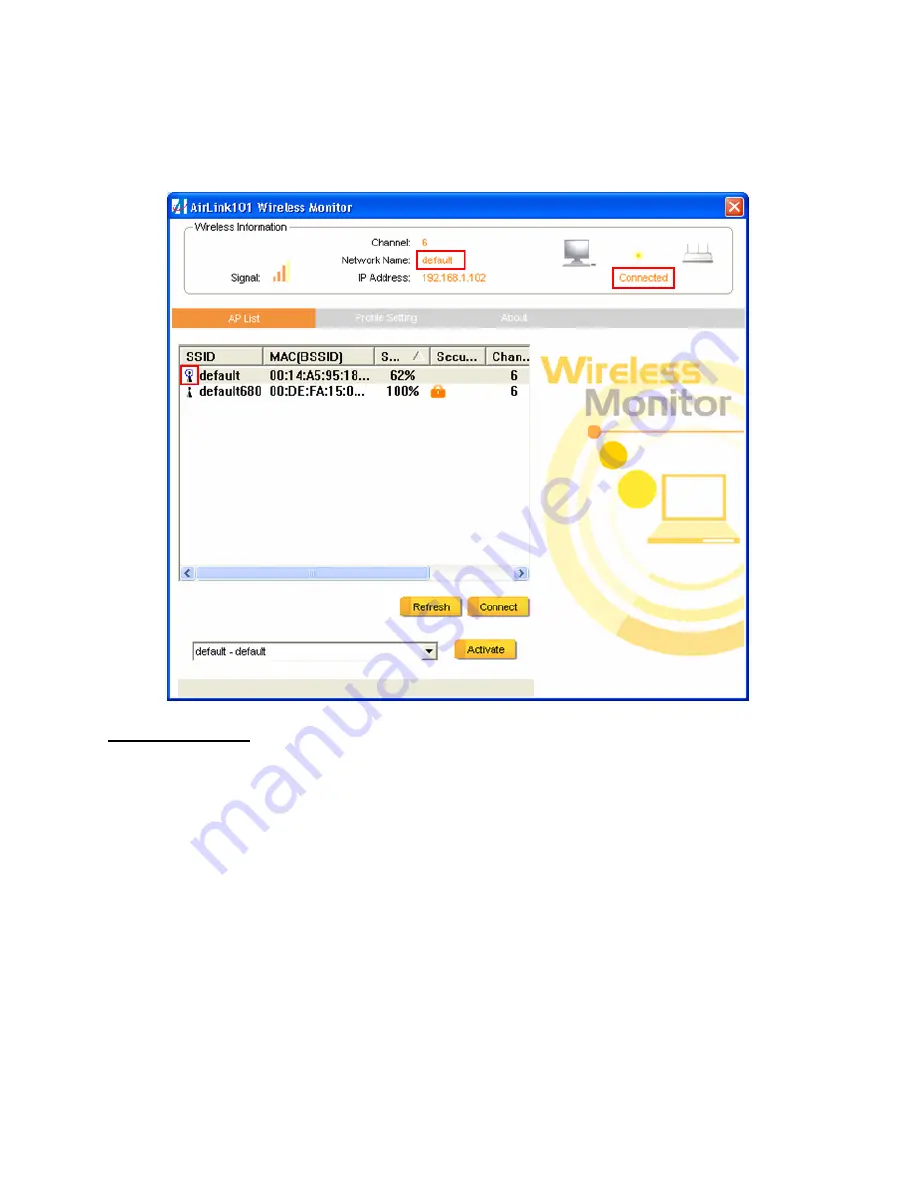
17
Step 3
You should now be connected. You should see “Connected” in the top, right
hand corner, and there will be a blue circle around the antenna icon next to the network
name.
Troubleshooting:
If you are experiencing problems with the connection (unable to
connect, low signal strength, slow connection speed, not working, unstable wireless
connection) you will want to tune your router’s signal by changing channels on the
router.
You do not need to change the channel on the card, it will automatically pick up the new
channel after you reboot. The only channel that you need to change is the router’s
channel.
Your router has 11 different channels to choose from. Start with channel 1 and work
your way up. Each time you change the channel on the router, make sure that you
restart the wireless computer before trying to connect again. Keep going through the
channels until you find one that gives you a stable connection.
For instructions on changing channels, refer to the documentation that came with your
router.
Содержание AWLH6090
Страница 1: ...Wireless 300N PCI Adapter Model AWLH6090 User s Manual Rev 1 0...
Страница 6: ...6 Step 4 Click Next at the welcome screen Step 5 Click Next to accept the default destination folder...
Страница 7: ...7...
Страница 10: ...10 Step 9 Select Install the software automatically and click Next...
Страница 12: ...12 Step 11 Click Finish...
Страница 32: ...32 Step 3a If you choose the Push Button method make sure that you click on the Wi Fi Protected Setup button...
Страница 36: ...36 4 7 About The About tab shows the Utility Driver versions and the MAC address of the adapter...






























