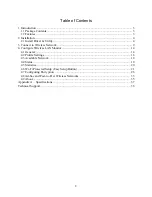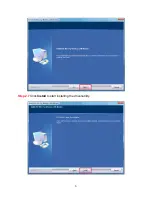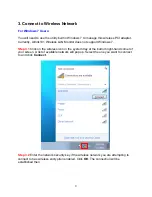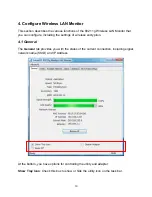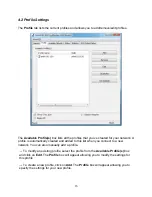Содержание AWLH3028V2
Страница 1: ...802 11g Wireless PCI Adapter Model AWLH3028v2 User s Manual Rev 1 0...
Страница 6: ...6 Step 2 7 Click Install to start installing the driver utility...
Страница 13: ...13 Congratulations You have now connected to the wireless network successfully...
Страница 20: ...20 4 5 Statistics The Statistics section gives you information about transmit and receive packet count...