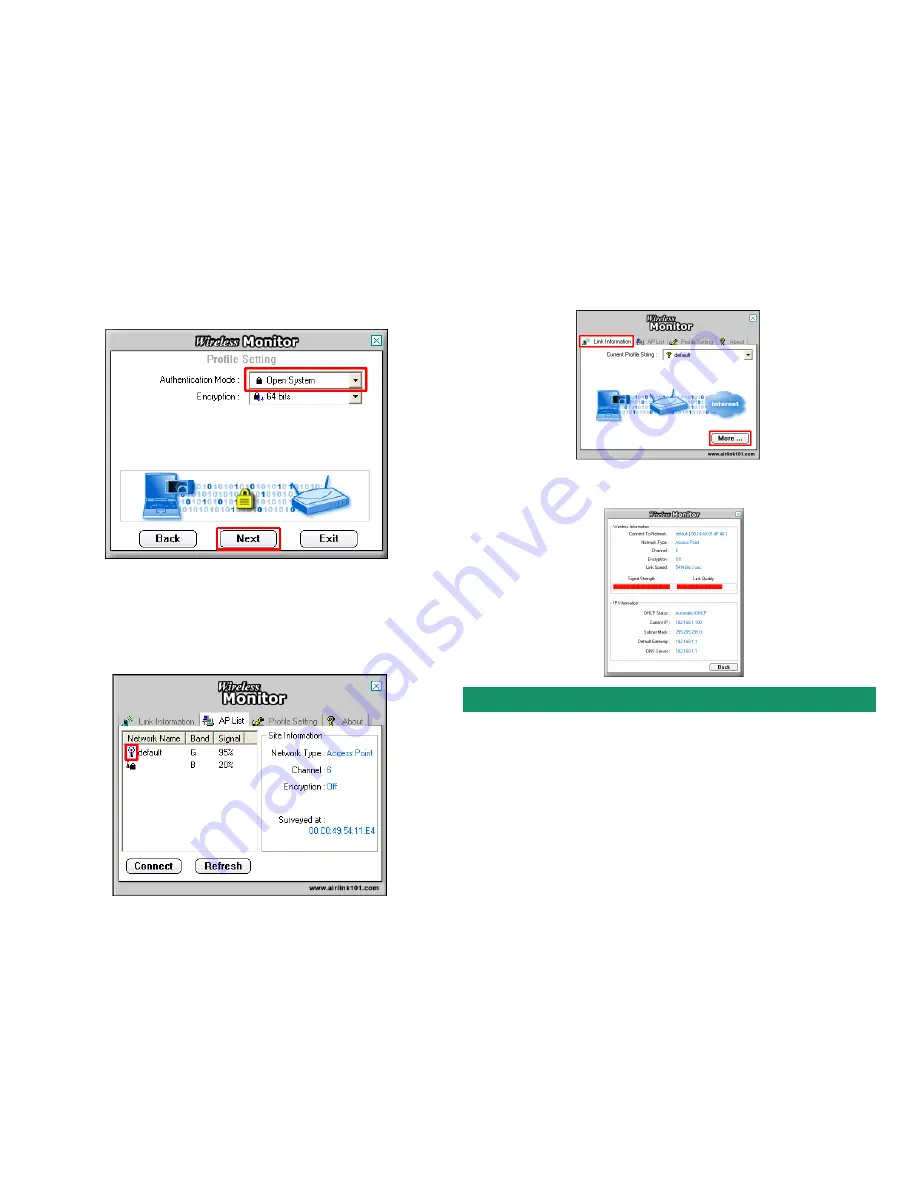
E-mail: [email protected]
Toll Free: 1-888-746-3238
Web Site: www.airlink101.com
Section 3
Technical Support
Section 4
Step 4
Select the proper encryption setting for your wireless router or access
point from the drop-down menu and click
Next
.
Step 8
Verify that you are receiving adequate Signal Strength and Link Quality and
that you have been assigned a valid IP address (instead of all 0’s). If all 0’s, please
repeat step 1 - 5.
Step 5
Follow the on-screen instructions to complete the encryption settings.
Click
Complete
when finished.
Copyright © 2005 AirLink101. All rights reserved. AirLink101, the stylized AirLink101 logo, specific product designations, and all other words
and logos that are identified as trademarks and/or service marks are, unless noted otherwise, the trademarks and service marks of AirLink101.
All other product or service names are the property of their respective holders. AirLink101 products are protected under numerous U.S. and
foreign patents and pending applications, mask work rights, and copyrights. MIMO XR is a registered trademark of Ralink Technology
Corporation.
*Theoretical maximum wireless signal rate based on IEEE standard 802.11g specifications. Actual data throughput will vary. Network conditions
and environmental factors, including volume of network traffic, building materials and construction, mix of wireless products used, radio
frequency interference (e.g., cordless telephones and microwaves) as well as network overhead lower actual data throughput rate.
Step 6
You should see a blue circle around the antenna icon indicating a valid
connection.
Step 7
Go to the
Link Information
tab and click on the
More
button.




