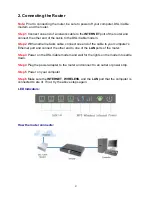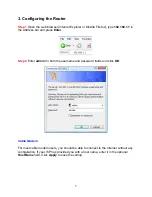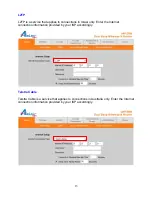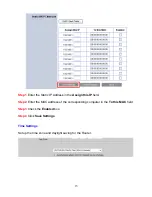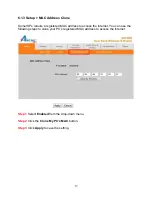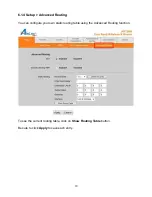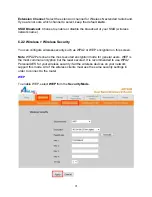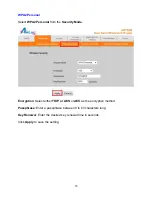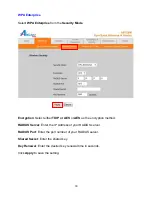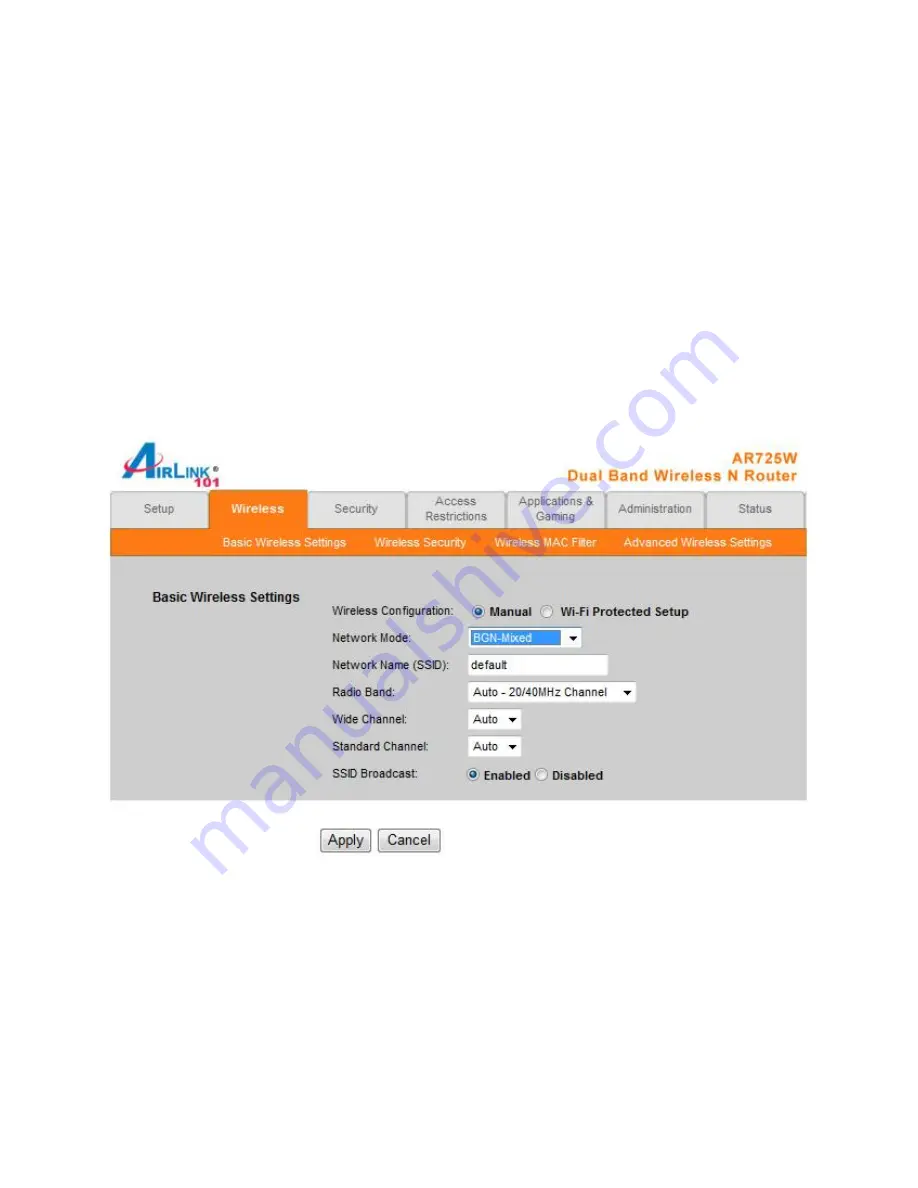
9
5. Connecting to the Router Wirelessly
Below are the default wireless settings of the router. You must configure your wireless
network card to the same settings in order to establish a wireless connection to the
router. Please refer to your wireless network card’s manual on how to configure these
settings.
SSID:
default
Network Mode:
BGN-Mixed
Authentication:
Open System
Channel #:
6
WEP:
disabled
If you want to change the router’s wireless and security settings, log in to the router and
select the
Wireless
tab. Click
Apply
to save the settings after you make changes.
Содержание AR725W
Страница 1: ...Dual Band Wireless N Router Model AR725W User s Manual Rev 1 0 ...
Страница 29: ...29 ...
Страница 38: ...38 Click Apply to save the settings ...