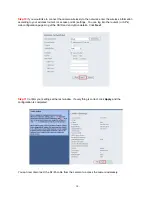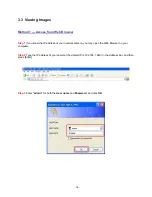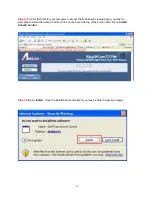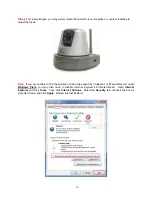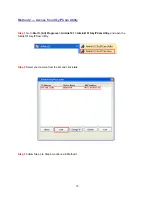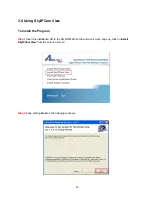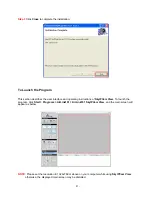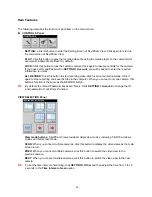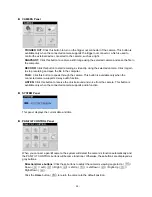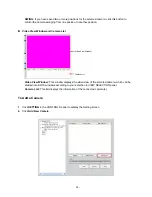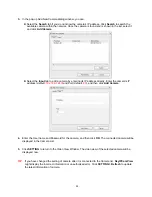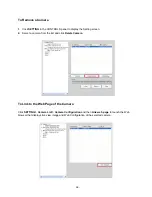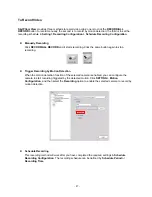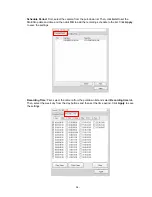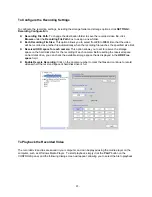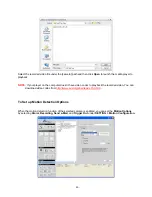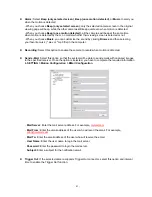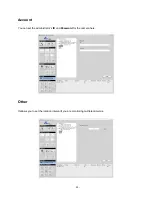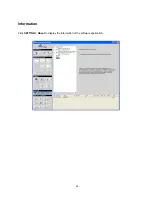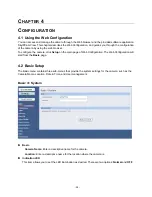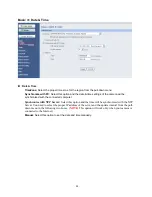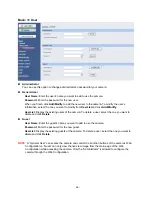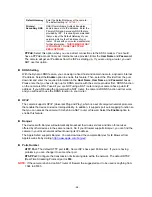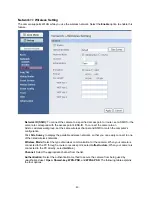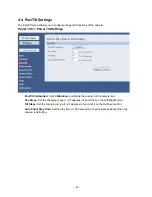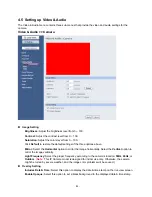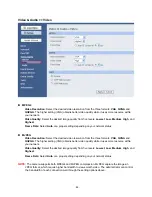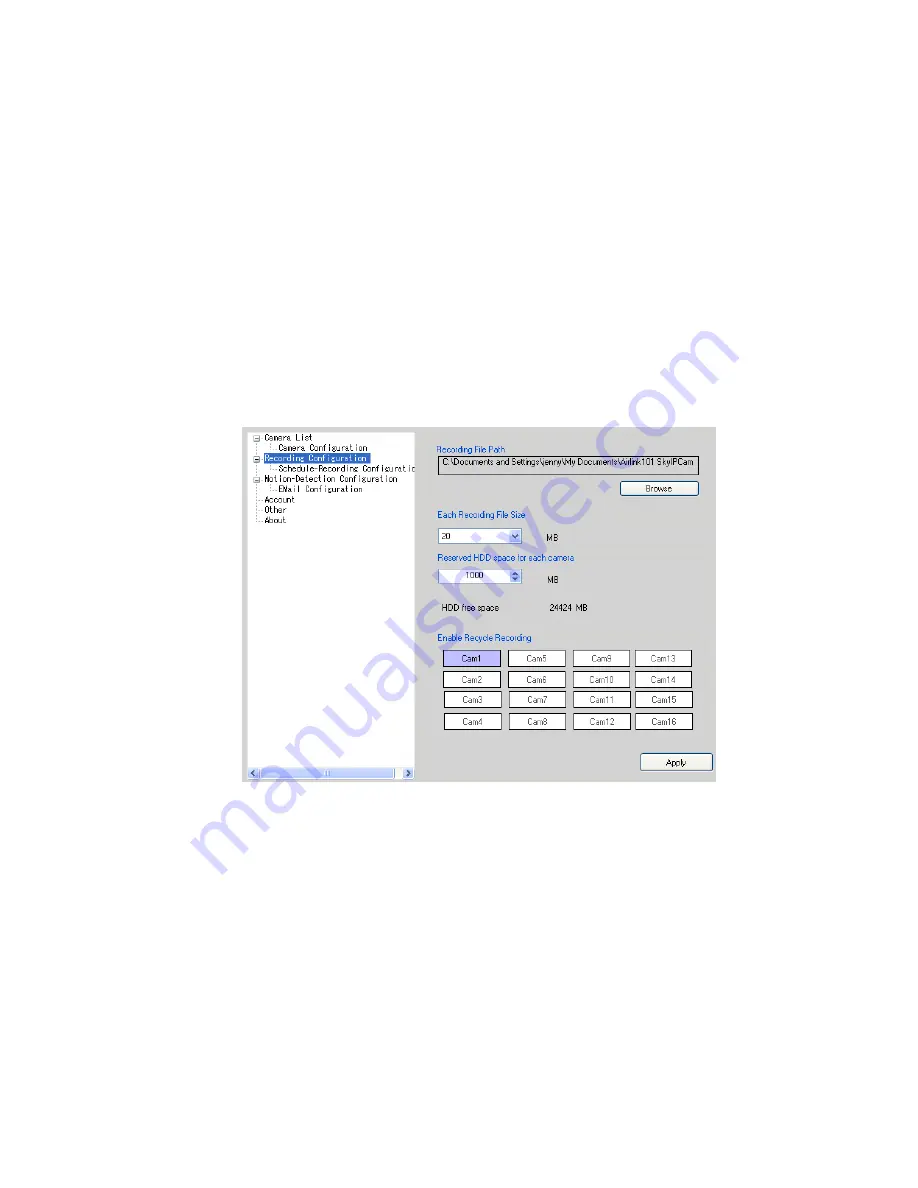
- 29 -
To Configure the Recording Settings
To configure the recording settings, including the storage folder and storage options, click
SETTING >
Recording Configuration
.
z
Recording File Path:
To change the destination folder to save the recorded video file, click
Browse
under the
Recording File Path
box to assign a new folder.
z
Each Recording File Size:
This option allows you to select from
20
to
100
MB so that the video
will be recorded as another file automatically when the recording file reaches the specified size limit.
z
Reserved HDD space for each camera:
This option allows you to set to reserve the storage
space on the hard disk drive for the recording of each camera. Before setting the reserved space
on hard disk drive, you can check the available storage space that is displayed in the
HDD Free
space
field.
z
Enable Recycle Recording:
Click on the camera number to clear the files and continue to record
videos when the reserved space of hard disk drive is full.
To Playback the Recorded Video
The recorded video clips are saved in your computer, and can be played using the media player on the
computer, such as Windows Media Player. To start playback, simply click the
PLAY
button on the
CONTROLS panel, and the following dialog screen will appear, allowing you to select the file to playback.