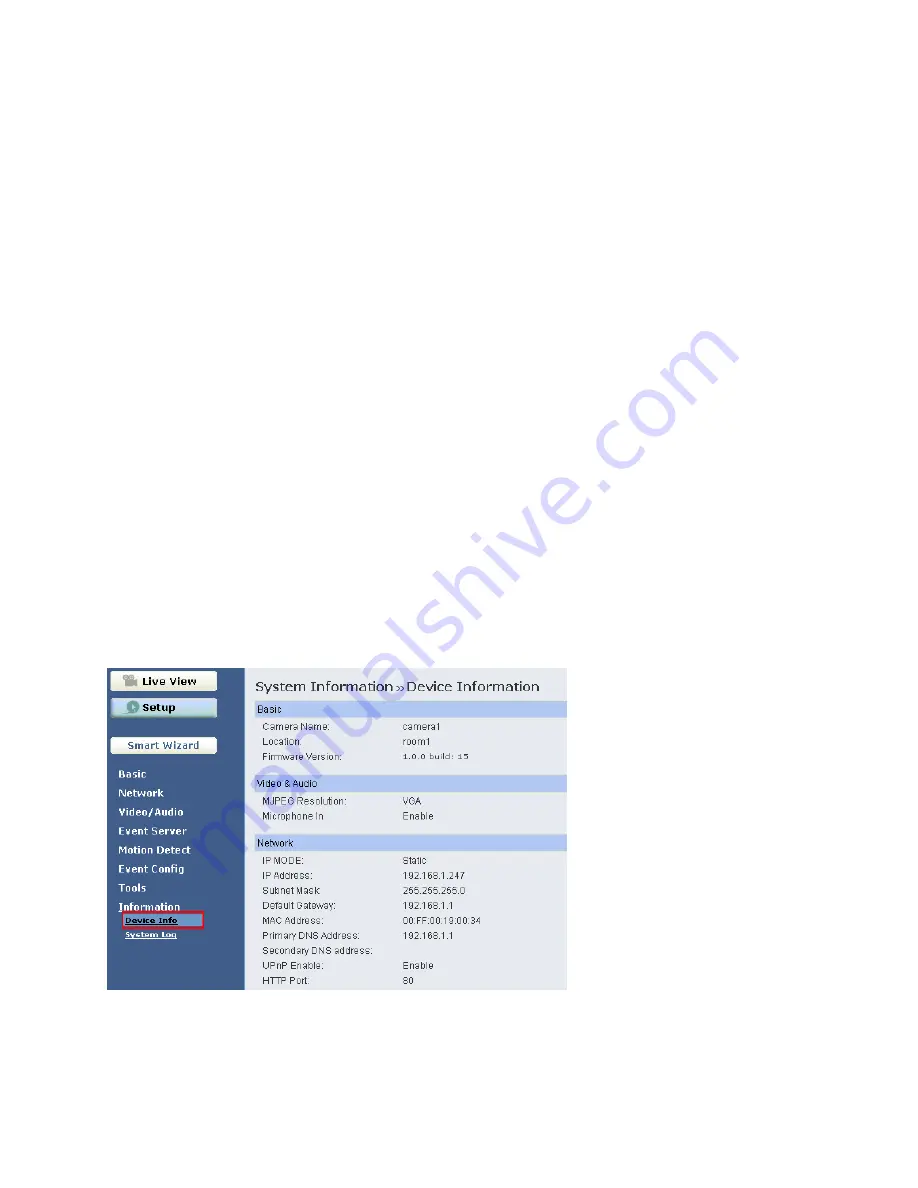
- 44 -
Factory Reset
Click
Reset
to restore all factory default settings for the camera.
System Reboot
Click
Reboot
to restart the camera just like turning the device off and on. The camera configuration
will be retained after rebooting.
Configuration
You can save your camera configuration as a backup file on your computer. Whenever you want to
resume the original settings, you can restore them by retrieving the backup file.
-
Backup:
Click
Get the backup file
to save the current configuration of the camera.
-
Restore:
Click
Browse
to locate the backup file and then click
Restore
.
Update Firmware
This item displays the current firmware version. You can upgrade the firmware for your camera once
you obtained a latest version of firmware.
-
Select the firmware:
Click
Browse
to locate the backup file and then click
Update
.
NOTE
Make sure to keep the camera connected to the power source during the process of upgrading
firmware. Otherwise, the camera might be damaged because of failure of upgrading firmware.
4.9 Information
The Information menu displays the current configuration and events log of the camera.
Device Info
Display the Basic, Video & Audio, and Network settings of the camera.
Содержание AICN500
Страница 1: ...SkyIPCam500 Night Vision Network Camera Model AICN500 User s Manual Ver 1 0...
Страница 17: ...16 Step 2 Keep clicking Next on the following windows Step 3 Click Close to complete the installation...
Страница 31: ...30 Other Allows you to set the rotation interval if monitoring multiple cameras...
Страница 32: ...31 Information Click SETTING About to display the information of the software application...
Страница 46: ...45 System Log The Logs table displays the events log recorded by the system...























