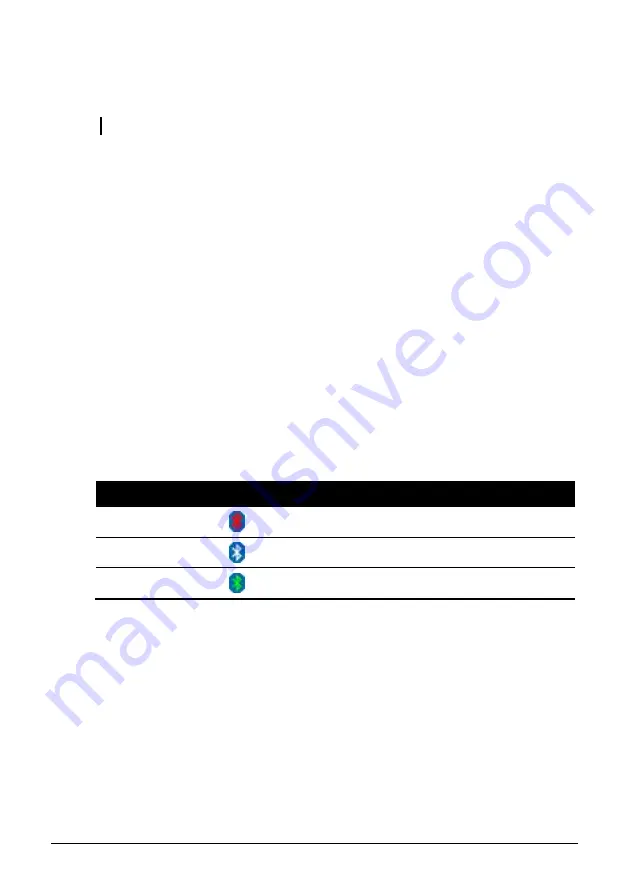
2-24
Using the Bluetooth
®
Wireless Feature (Optional)
NOTE: Make sure that the Bluetooth driver is installed properly.
Depending on your model, your computer may incorporate the Bluetooth
capability for short-range (about 10 meters – may be shorter due to
physical barriers like walls, etc.) wireless communications between
devices without requiring a cable connection.
With Bluetooth, data can be transmitted through walls, pockets and
briefcases as long as two devices are within range.
Turning Off/On the Bluetooth
®
Wireless Feature
Your computer has a built-in
Fn
+
F2
hot key to switch the
Bluetooth
®
Wireless Feature on/off (see “Hot Keys” in Chapter 2).
If you need to temporarily turn off the
Bluetooth
®
Wireless Feature, press
Fn
+
F2
. To resume wireless connection, press
Fn
+
F2
again.
The status of the Bluetooth connection is indicated by the Bluetooth icon
located in the system tray in the lower-right part of the screen.
Status
Icon
Off
®
(blue with red logo)
On
®
(blue with white logo).
Connected
®
(blue with green logo)
You can use the Bluetooth Utility to configure Bluetooth connection
settings and transfer files.
Connecting to Another Bluetooth Device
1.
Make sure that the target Bluetooth device is turned on, discoverable
and within close range. (See the documentation that came with the
Bluetooth device.)
Содержание Praxis N1417
Страница 1: ...User s Manual November 2008...
Страница 65: ...Expanding Your Computer 4 5 2 The following screen appears 3 Click NVIDIA HDMI Output then click Set Default...
Страница 66: ...Expanding Your Computer 4 6 4 Notice that the checkmark appears on the item you have just selected 5 Click OK...






























