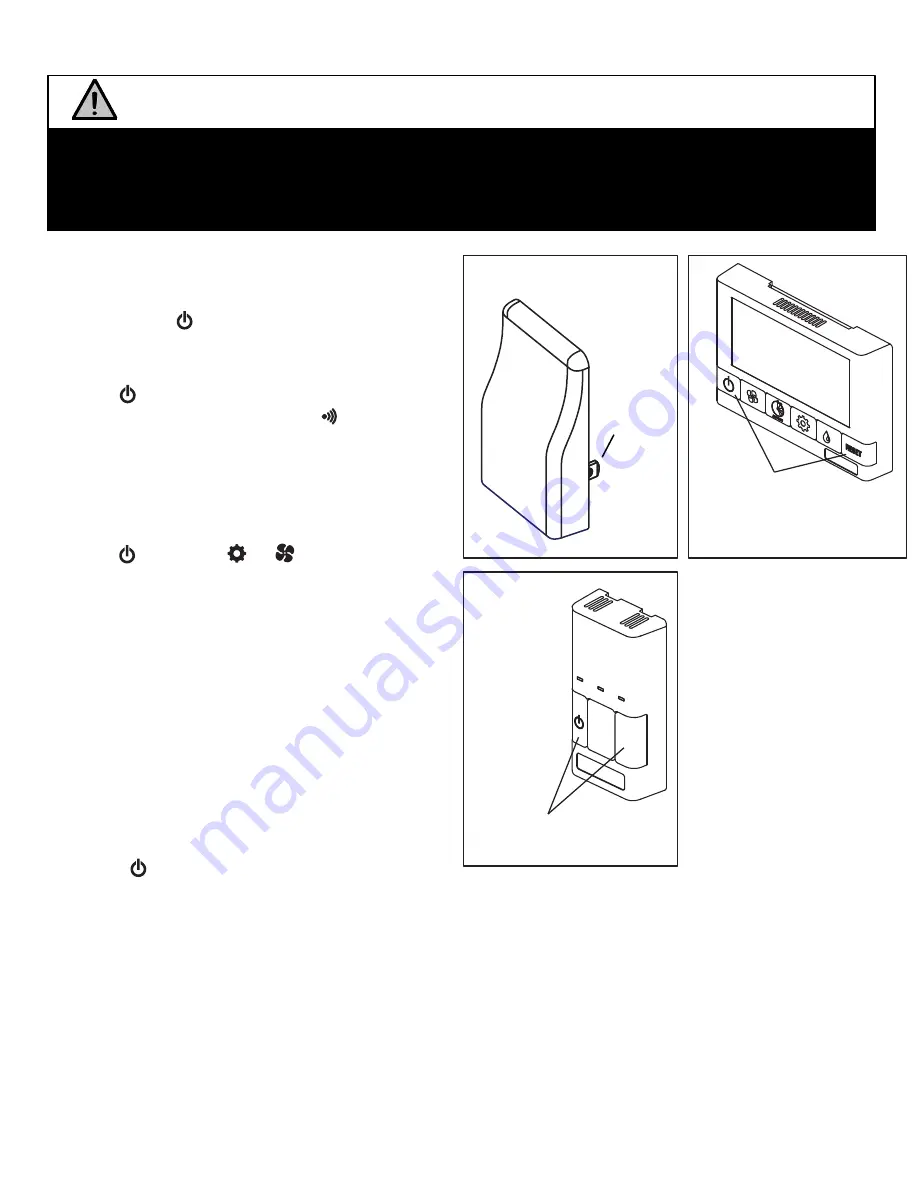
Repeater
Installation and Operation Instructions
BC Series
Control
NOTE:
Your BC
control may look
different than the
one shown.
TI-RX02
10_
1
9
_15
Figure A
Figure
B
Figure
C
DX Series
Control
RX02 Repeater
1.
Turn on the main wall control by pressing the
ON/OFF
button .
Press Simultaneously
to Initiate Pairing
Mode
Pairing:
120V Power
Plug
6. Press the
button on the main wall control to
exit pairing mode when
Repeaters
have been successfully
paired.
To pair additional
RX
02
Repeaters
with the same wall control, or if pairing was not successful,
repeat steps 1-6.
When paired, the
RX
02
Repeaters
can be moved and
plugged in
elsewhere.
2.
RX
02 with DX Series Controls:
Press the
left
and
right buttons simultaneously on the
main
wall
control
( and RESET buttons). The screen
will
go
blank and the
wireless symbol will
appear
flashing on the bottom right
of the
display. This
indicates that the main control is
now
in pairing
mode.
(Figure
B
)
3.
RX
02 with BC Series Controls:
Press the
left
and
right buttons simultaneously on the
main
wall
control
( and either or buttons,
depending
on
the main
control). The bottom
row
of 3 LED's
will begin flashing.
This indicates
that
the main
control is now in pairing mode.
(Figure
C
)
4.
Keep the
Repeater
within
16
” of the main wall
control when
pairing.
If an outlet is not nearby
available, an extension cord should be used to
power the Repeater next to the main wall
control.
5.
Plug the RX02 Repeater into the power outlet.
A
fter approximately 12
seconds
the green LED will
flash, then go solid
indicating that the
R
epeater is
paired
with the main wall control.
A solid red light
indicates pairing was not successful.
Press Simultaneously to
Initiate Pairing Mode
NOTE
This Repeater must be matched to the main wall control of the HRV / ERV. This process is
called "Pairing". Multiple Repeaters can be paired to a single wall control,
h
owever a second
Repeater cannot be used to increase the range of the first Repeater.
The RX02 Repeaters are to be plugged directly into a 120V power outlet.





















