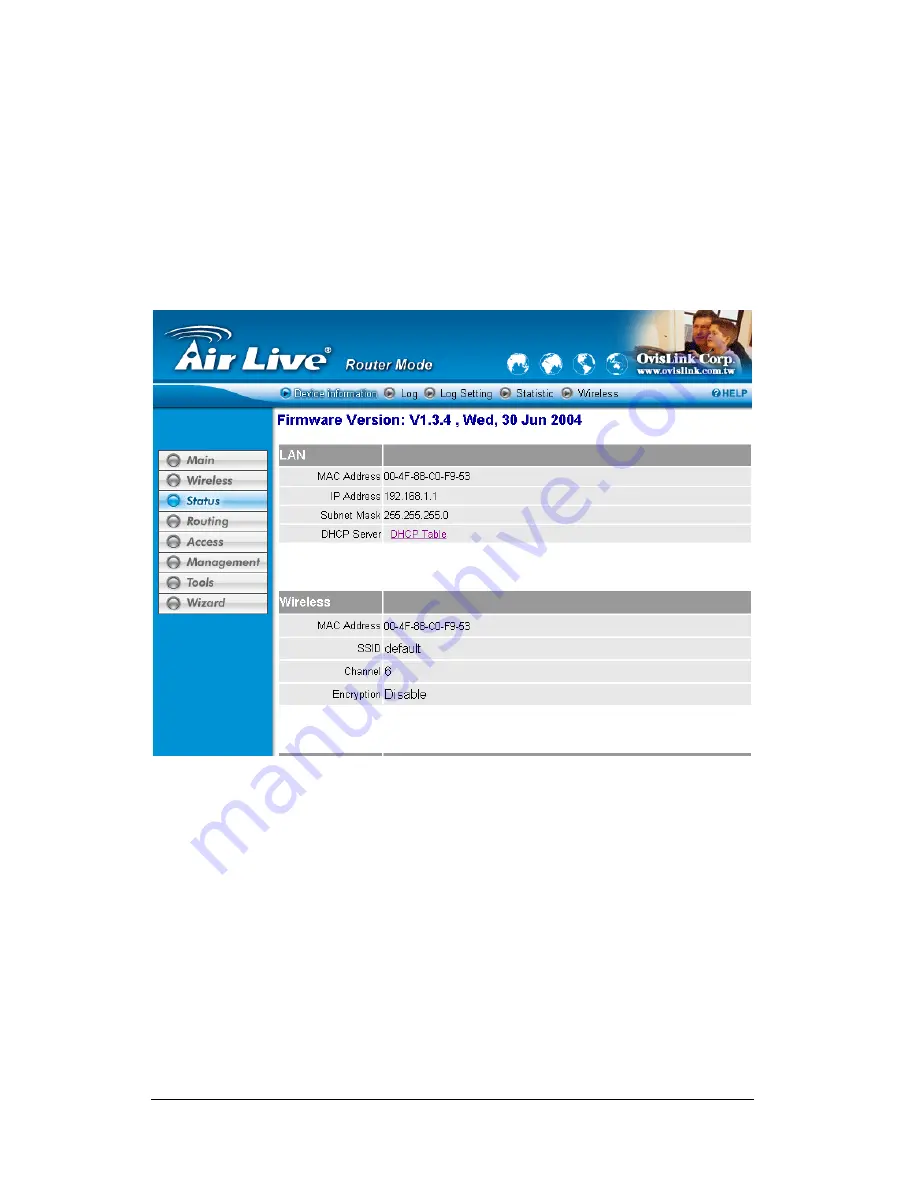
49
7.3 Status
This selection leads to view the status of the router LAN, WAN connections, and
view logs and statistics pertaining to connections and packet transfers.
7.3.1 Device
Information
This screen leads to view the router LAN, Wireless and WAN configuration.
Firmware Version:
Displays the latest build of the router firmware interface.
After updating the firmware in Tools - Firmware, check this to ensure that
firmware was successfully updated.
LAN:
This field displays the router's LAN interface MAC address, IP address,
subnet mask, and DHCP server status. Click “
DHCP Table
” to view a list of
client stations currently connected to the router LAN interface.
Wireless:
Displays the router's wireless connection information, including the
router's wireless interface MAC address, the connection status, the SSID status,
which channel is being used, and whether WEP is enabled or not.
Содержание WL-5480PAP
Страница 1: ...User s Guide WL 5480PAP Wireless Pocket Access Point ...
Страница 23: ...20 Now the main menu screen is popup ...
Страница 41: ...38 PPPoE with a fixed IP address ...
Страница 42: ...39 PPTP ...
















































