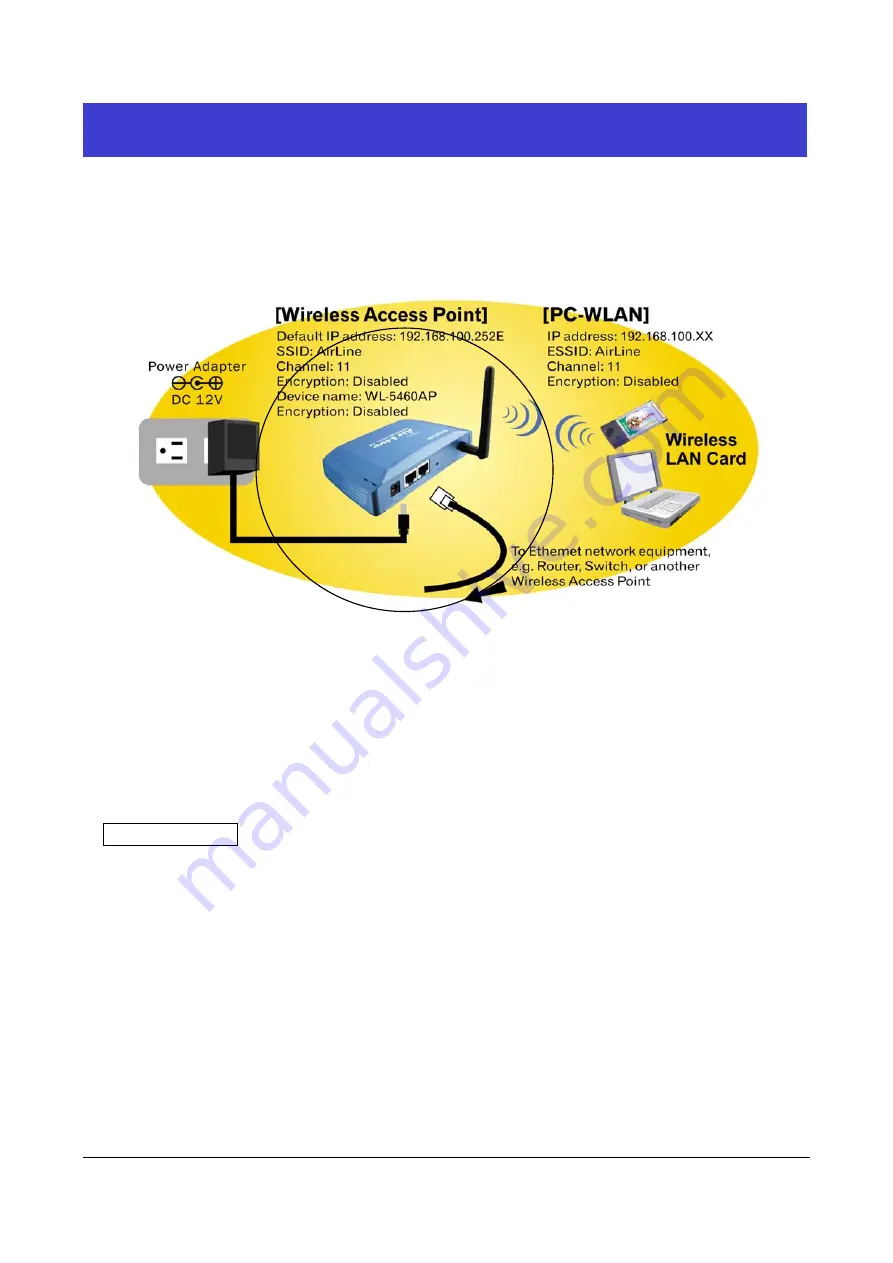
6
AirLive
WL-5470POE User’s Manual
Hardware Connection
Note: Before you starting hardware connection, you are advised to find
an appropriate location to place the
Access Point. Usually, the best place for the Access Point is at the center of your wireless network, with line
of straight to all your wireless stations. Also, remember to adjust the antenna; usually the higher the antenna
is placed the better will be the performance.
1. Connect to your local area network: connect an Ethernet cable to one of the Ethernet port.
2. (LAN1 & LAN2) of this Wireless Access Point, and the other end to a hub, switch, router, or another
wireless access point.
3. Power on the device: connect the included AC power adapter to the Wireless Access Point’s power port
and the other end to a wall outlet.
PoE port is available at the LAN port 1.
.
Check the LED:
The Power and LAN # LED should be ON. LAN# LED will even blink if there is traffic.
The Link/Act LED will be on in static when associated with a station and blink whenever this AP receives
data packets in the air.
If the Status LED glows after self-test, it means the Wireless Access Point fails on self test. Please ask
your dealer for technical support.
4. Please make sure your computer IP is in the same subnet as the AP (i.e. 192.168.100.x).
5. please make sure your computer has wireless network adapter installed.
6. Open the web browser and enter http://192.168.100.252/.
































