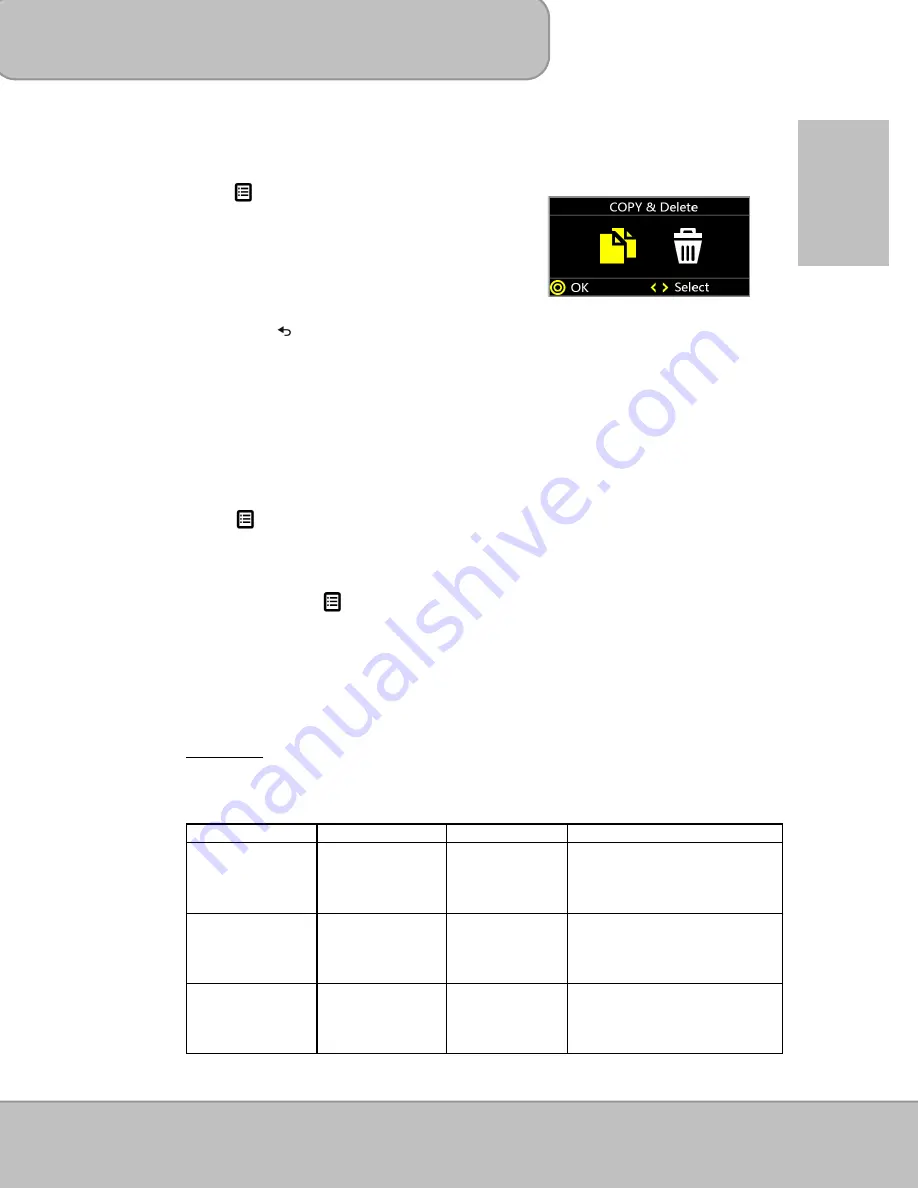
User’s Manual
Page 21
EN
2. Navigate the file list, select a file, and press
◎
/
OK
to start projecting.
3. To manage the files, highlight a file on the list and
press
(Menu) key to enter
‘
Copy & Delete
’
function.
Copying file Select and press
◎
/OK
“Copy” to copy the selected file to another
memory device.
Deleting file Select and press
◎
/OK
“Delete” to delete the selected file.
Press to cancel and return to file list.
My Favorite
Select and playback the files that you have marked as favorite.
1. On the Main menu, select ‘
My Favorite
’ and press the
◎
/
OK
button to enter the
My Favorite mode.
2. Navigate the files and press
◎
/
OK to open the selected file.
3. Press the Left/Right (
) button to move to previous/next file.
4. Press
(Menu) to enter ‘Delete the Path’ function.
Note:
‘Delete the Path’ only remove the file path from the list of My Favorite. If you
need to delete the files, please select ‘
File
’ on the main menu, Then select the
file and press
(Menu) button to enter ‘Copy & Delete’ function.
Setting
Change the default setting of projectional brightness, Projection methods, language,
and memory devices.
1. Brightness
It allows you to change the brightness according to the environment and the power
consumption.
Mode Brightness
Battery
Life
Recommendation
Enhanced
Up to 100 lms
80 mins
This mode is recommended
when external power supply
is available to maximize the
performance.
Normal
Up to 60 lms
100 mins
The default mode for
optimizing the projection
performance and battery
capacity.
Eco
Up to 40 lms
120 mins
This mode is recommended
when the projector is
operated under battery
mode to save power.
Содержание PocketCinema V150W
Страница 109: ...1 RU DLP DLP WLAN 120 300 Office PDF HDMI MHL AV IN VGA USB SD 1 2 3 4 5 10 6 7 20 80 8 9 5 35 C 10 11 12...
Страница 110: ...2 RU 13 14 15 1 2 3 4 5 120...
Страница 111: ...3 RU C FCC 15 CFR 47 FCC 1 2 15 FCC...
Страница 112: ...4 RU 1 5 6 8 8 9 9 HDMI VGA AV IN 10 13 13 14 15 16 17 19 20 20 21 21 23 PC MAC 23 Apple Android 28 35 36...
Страница 113: ...5 RU HDMI A A MHL HDMI A USB D AV Micro USB...
Страница 114: ...6 RU OK DC IN HDMI MHL SD SDHC SDXC USB AV VGA Micro USB...
Страница 115: ...7 RU 1 2 CR2025 3 OK...
Страница 116: ...8 RU 8 4 DC IN Push the Power button for 2 seconds to turn on the projector 2 1 7 22 97...
Страница 118: ...10 RU HDMI HDMI HDMI HDMI HDMI VGA VGA VGA VGA VGA Source VGA AV IN AV AV IN Source...
Страница 120: ...12 RU 3 3 Rear Rear Ceiling 4 5 Txxxx Axxxx...
Страница 123: ...15 RU OK JPEG JPG BMP PDF Office PowerPoint Word Excel Wi Fi MP3 WAV OGG...
Страница 124: ...16 RU 1 OK 2 OK 3 4 5 OK 6 1 A A...
Страница 126: ...18 RU B B 1x 4x 1x 8x OK OK OK 6 OK 1 2 3 5 10 30 1 10 4 OK 5 21...
Страница 128: ...20 RU 3 4 1 2 OK 3 4 OK 5 20 6 1 A 16 2 21 MP3 mp3 WAV wav OGG ogg AV 1 OK...
Страница 129: ...21 RU 2 OK 3 OK OK 1 OK 2 OK 3 4 1 100 80 60 100 40 120...
Страница 130: ...22 RU 2 12 3 4 Micro SD USB SD SDHC SDXC USB 5 6 7 Shows firmware version Txxxx Axxxx...
Страница 131: ...23 RU 1 Wi Fi 2 Wi Fi Wi Fi 3 WLAN WiFi_projector XX...
Страница 132: ...24 RU 1 2 Ethernet 3 4 5 IP QR 6 IP http 192 168 111 1 7 Windows Mac OS...
Страница 133: ...25 RU 8 EZ_View EZ View SSID IP 192 168 111 1...
Страница 134: ...26 RU Wi Fi 32 1 WiFi 2 4 XXXX 3 WIFI Projector XX 4 EZ View 5 2 OK...
Страница 135: ...27 RU 6 EZ View A 1 4 4 B C D E F G H...
Страница 138: ...30 RU 2 Wi Fi Wi Fi 3 WLAN WiFi_projector XX EZ View 1 EZ View EZ View 2 WiFi Projector...
Страница 140: ...32 RU EZ View Wi Fi Wi Fi WiFi 1 Wi Fi 2 OK...
Страница 141: ...33 RU 3 Wi Fi OK 4 Wi Fi OK Exit OK 5 Exit WiFi Display EZ View 6 EZ View...
Страница 142: ...34 RU WLAN Bluetooth 2 4...
Страница 146: ...2 AR 13 14 15 1 2 3 4 5 120...
Страница 147: ...3 AR FCC 15 FCC 1 2 B 15...
Страница 148: ...4 AR 1 5 6 8 8 9 9 HDMI VGA AV IN 10 13 13 14 15 16 17 19 20 20 21 21 23 Mac 23 Apple Android 28 35 36...
Страница 149: ...5 AR Pico HDMI A A MHL HDMI A USB D AV Micro USB...
Страница 150: ...6 AR HDMI MHL SD SDHC SDXC USB AV VGA Micro USB...
Страница 151: ...7 AR 1 2 CR2025 3...
Страница 152: ...8 AR 8 4 AC DC IN LED 7 22 97...
Страница 153: ...9 AR 36 425 20 167 36 305 14 120...
Страница 154: ...10 AR HDMI HDMI HDMI HDMI HDMI VGA VGA VGA VGA VGA VGA AV IN AV...
Страница 155: ...11 AR 1 4 3 16 9 1 Pan Scan 16 9 2 Letterbox 4 3 16 9 Letterbox 16 9 2 1 2 3...
Страница 156: ...12 AR 3 4 5 Txxxx Axxxx...
Страница 159: ...15 AR JPEG JPG BMP Office PowerPoint Word Excel PDF Wi Fi MP3 WAV OGG...
Страница 160: ...16 AR 1 2 3 4 5 6 1...
Страница 162: ...18 AR 1 4 1 8 OK OK 6 1 2 3 5 10 30 1 10 4 5 21...
Страница 164: ...20 AR 3 4 1 2 3 4 5 20 6 1 16 2 21 MP3 mp3 WAV wav OGG ogg AV 1...
Страница 165: ...21 AR 2 3 1 2 3 4 1 100 lms 80 60 lms 100 40 lms 120...
Страница 166: ...22 AR 2 12 3 4 SD USB SD SDHC SDXC USB 5 6 7 Txxxx Axxxx...
Страница 167: ...23 AR 1 Wi Fi 2 Wi Fi Wi Fi 3 WLAN WiFi_projector XX...
Страница 168: ...24 AR 1 2 3 4 5 IP QR 6 IP http 192 168 111 1 7 Windows Mac...
Страница 169: ...25 AR 8 EZ_View Next EZ View SSID IP 192 168 111 1...
Страница 170: ...26 AR Wi Fi 32 1 Wi Fi 2 4 XXXX 3 WIFI Projector XX 4 EZ View 5 2 OK...
Страница 171: ...27 AR 6 EZ View A 1 4 L R B C D E F G H...
Страница 173: ...29 AR EZ View Apple Apple 1 iPhone 2 EZ View 3 INSTALL EZ View Android Apple EZ View Android Apple I 1 Wi Fi...
Страница 174: ...30 AR 2 Wi Fi Wi Fi 3 WLAN WiFi_projector XX EZ View 1 EZ View EZ View 2 WiFi...
Страница 176: ...32 AR EZ View Fi Wi Wi Fi WiFi 1 Wi Fi 2...
Страница 177: ...33 AR 3 Wi Fi 4 Wi Fi 5 WiFi EZ View 6...
Страница 178: ...34 AR CPU Bluetooth 2 4 WLAN...






























