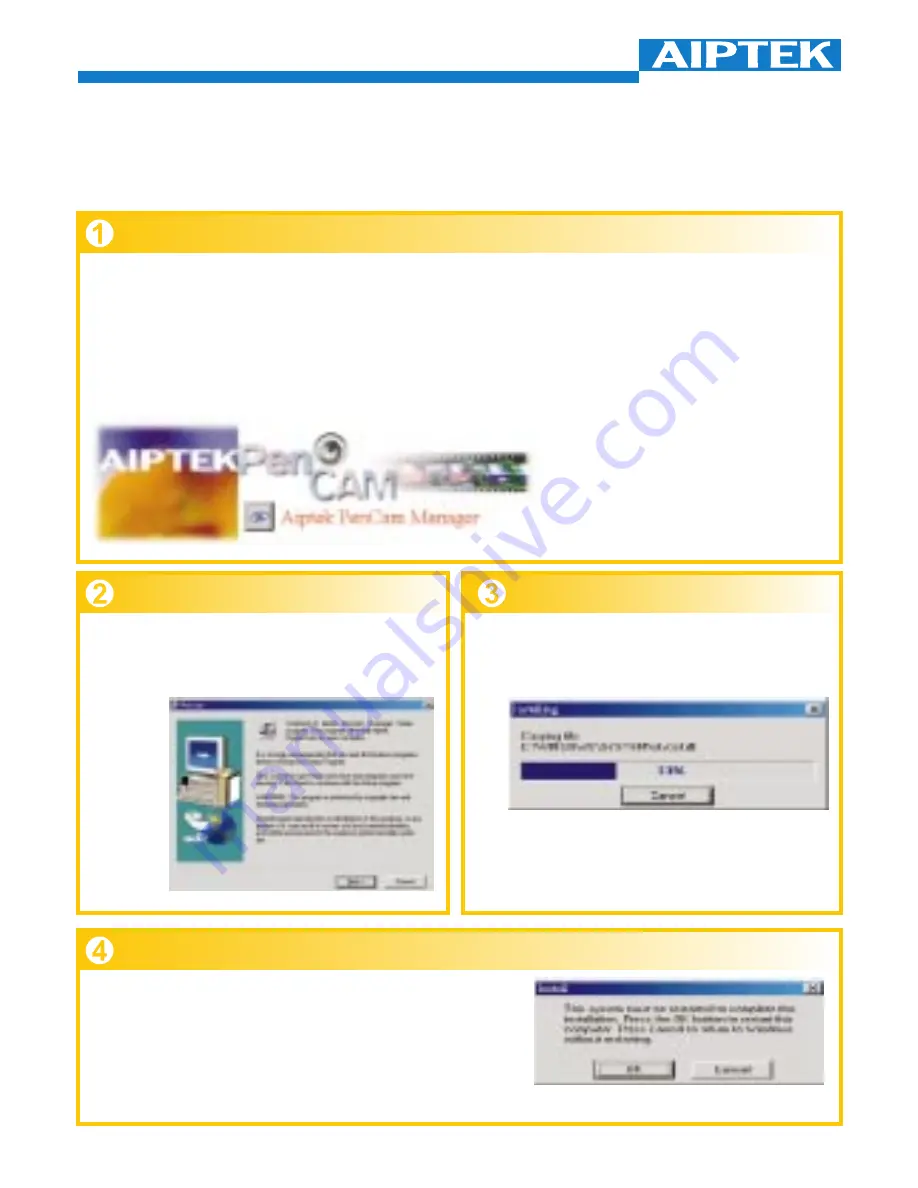
How to Upload Photo & Video to PC
Thank you for purchasing the AIPTEK PenCam. This guide will walk you
through the steps of how to install the PenCam onto your computer system.
PenCam Manager Installation
Place the CD into your CD-ROM and click on the PenCam Manager Icon to
begin the installation.If the CD does not automatically display, simply go to
"Start" then "Run" and select the path "D:\Setup.exe". You may need to
replace "D" with the letter that corresponds to your CD-ROM drive.
Now your computer is initializing the Wise Installation Wizard. Please wait.
The welcome screen will appear,
then click "Next".
The CD will begin installing the
driver to the proper location.
The dialog
box that appears asks if you
would like to restart your computer now or
later. Press "OK" to complete installation.
@ n
I P
C o m p a n y
.. 11 ..
























