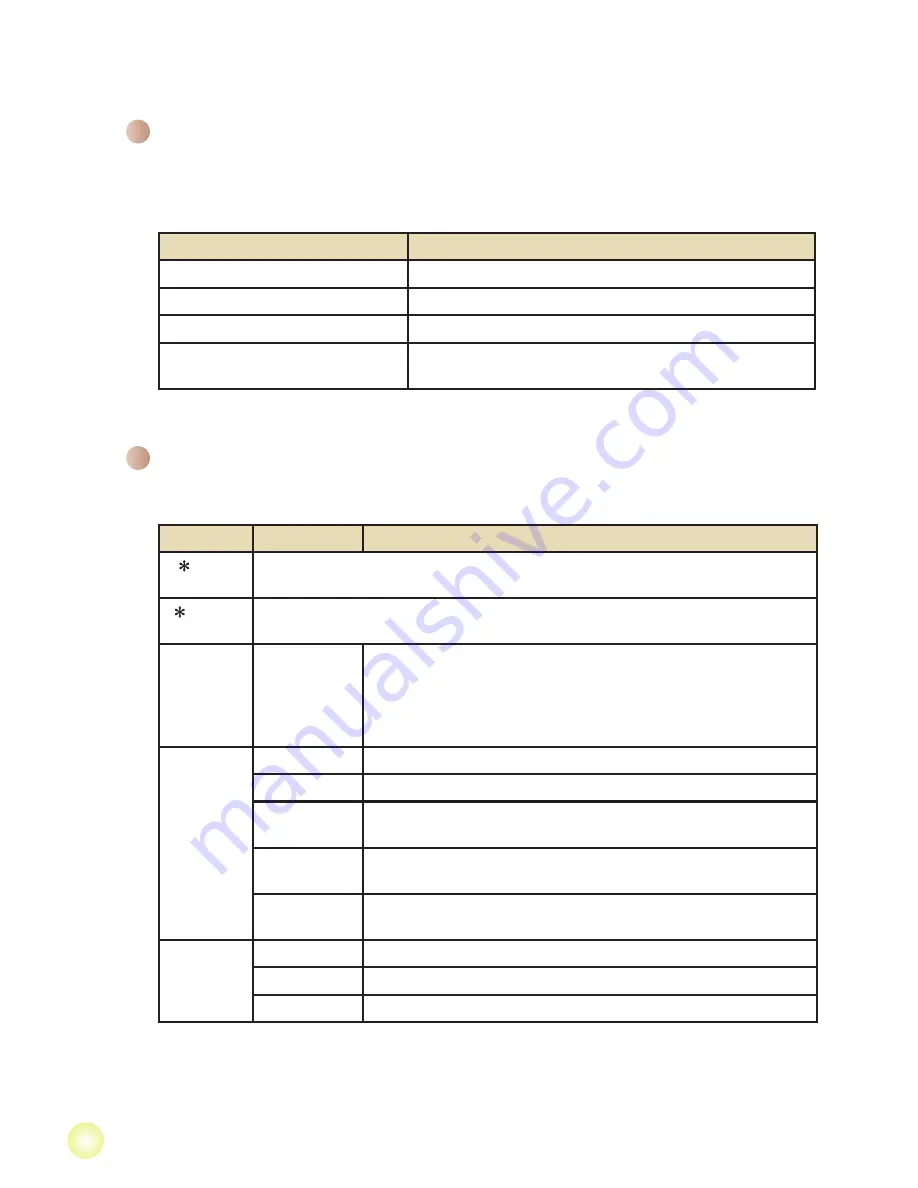
Menu operation
The menu items provide several options for you to fine-tune your camera functions.
The following table gives details on menu operations.
How to...
Action
Bring up the menu
Press the
MENU
button.
Move the highlight bar
Use the
Zoom
button to move up or down.
Enter sub-menu/Confirm an item
Press the
OK
button.
Exit menu/Go back to upper
menu
Press the
Mode/Return
button (when in sub-menu).
Advanced Operations
Menu items in Camera mode
Power-on → Press the
Menu
button.
Item
Option
Description
Video
resolution
Please refer to the package printing for resolution specification.
Picture
resolution
Please refer to the package printing for resolution specification.
NightShot
On/Off
Enabling this setting allows you to take a photograph with a
dark background. Since the shutter speed will slow down when
taking photographs at a dark place, we recommend using a
tripod to eliminate blurring from hand shake.
Warning: Noise increases when NightShot is enabled.
WB
Auto
The camera automatically adjusts white balance.
Sunny
This setting is suitable for outdoor recording in sunny weather.
Cloudy
This setting is suitable for recording in cloudy weather or shady
environments.
Fluorescent
This setting is suitable for indoor recording with fluorescent
lamp lighting, or environments with high color temperature.
Tungsten
This setting is suitable for indoor recording with incandescent
lamp lighting, or environments with low color temperature.
Flashlight
On
The flash is forced to fire in every shot.
Auto
The flash automatically fires when the lighting is insufficient.
Off
The flash is disabled.
Содержание Hi-Speed HD
Страница 1: ......
Страница 15: ...82 481 90010v1 0...















