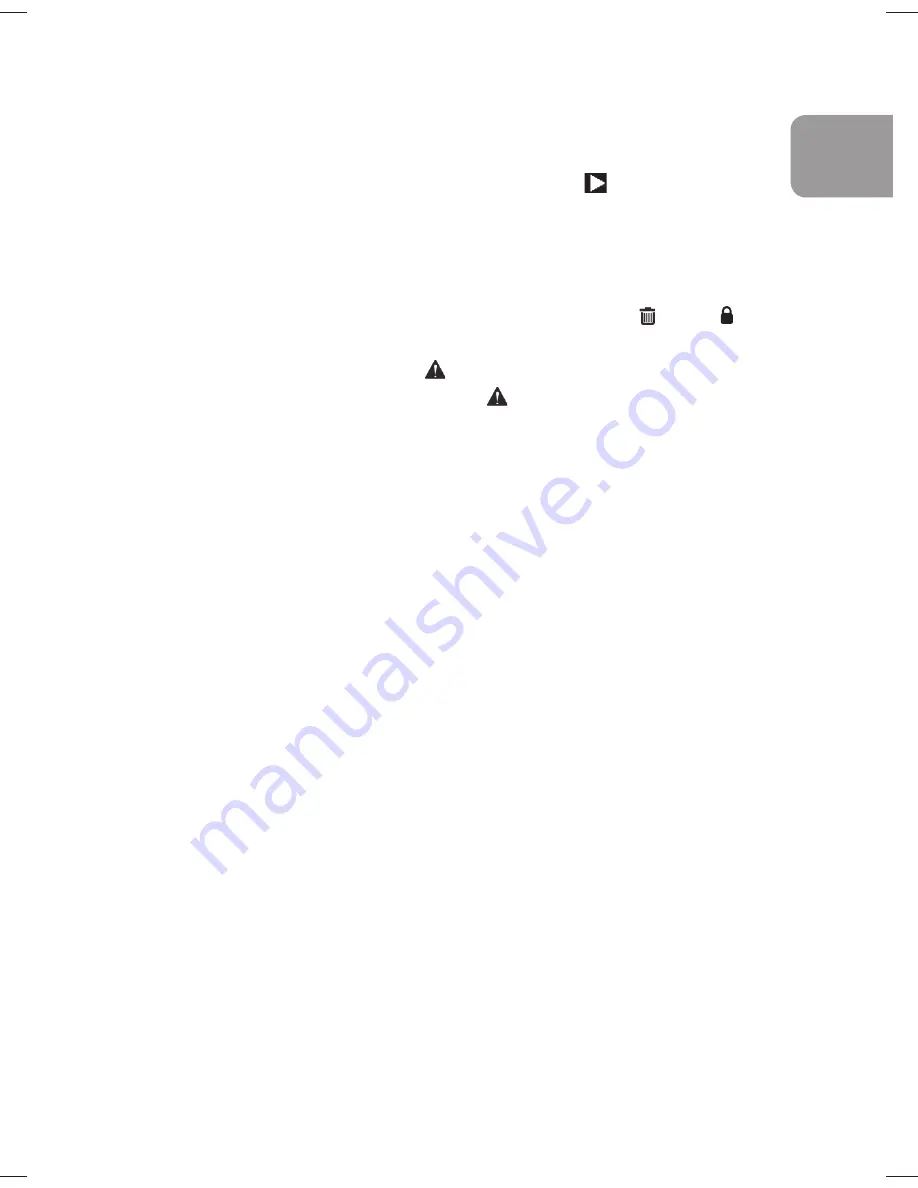
13
Playback / Delete / Protect Video
To playback video or photo files, first press
Ÿ
(
) to enter playlist.
Press
OK
to select
Emergency, Videos, or Photos
. Use
Ÿ
or
ź
to
browse thumbnails and press
OK
to select the file.
1.
Press
OK
again to start the playback.
2.
Follow the instructions on screen, you can delete ( ), lock ( ), or
unlock current file. A locked file is protected from deleting.
3.
To return to playlist, press Emergency Record button.
4.
To return to preview, press again
Emergency Record button.
Connect to PC
You can connect the camcorder with a PC to playback files or copy
files onto PC.
1.
Connect the camcorder with PC by using the USB cable.
2.
The camcorder will automatically turn on and switch to
‘Removable drive’ mode.
3.
Open the removable drive under Computer: and copy the files
onto your computer.
Emergency
: Emergency video clips
VIDEOS
: Loop recording video clips
PHOTOS
: Photos
4.
You can use an Apple QuickTime Player to playback the video
clips from Mac or PC.
Reset the Car Camcorder
In the case that the camcorder does not react or can’t be turned off,
press the ‘
Reset
’ button on the rear side to restart the camcorder.
EN
Содержание GS 372
Страница 1: ...EN User s Manual EN DE FR IT GS 372 ...
Страница 2: ......
Страница 59: ...15 IT ...
Страница 60: ......






























