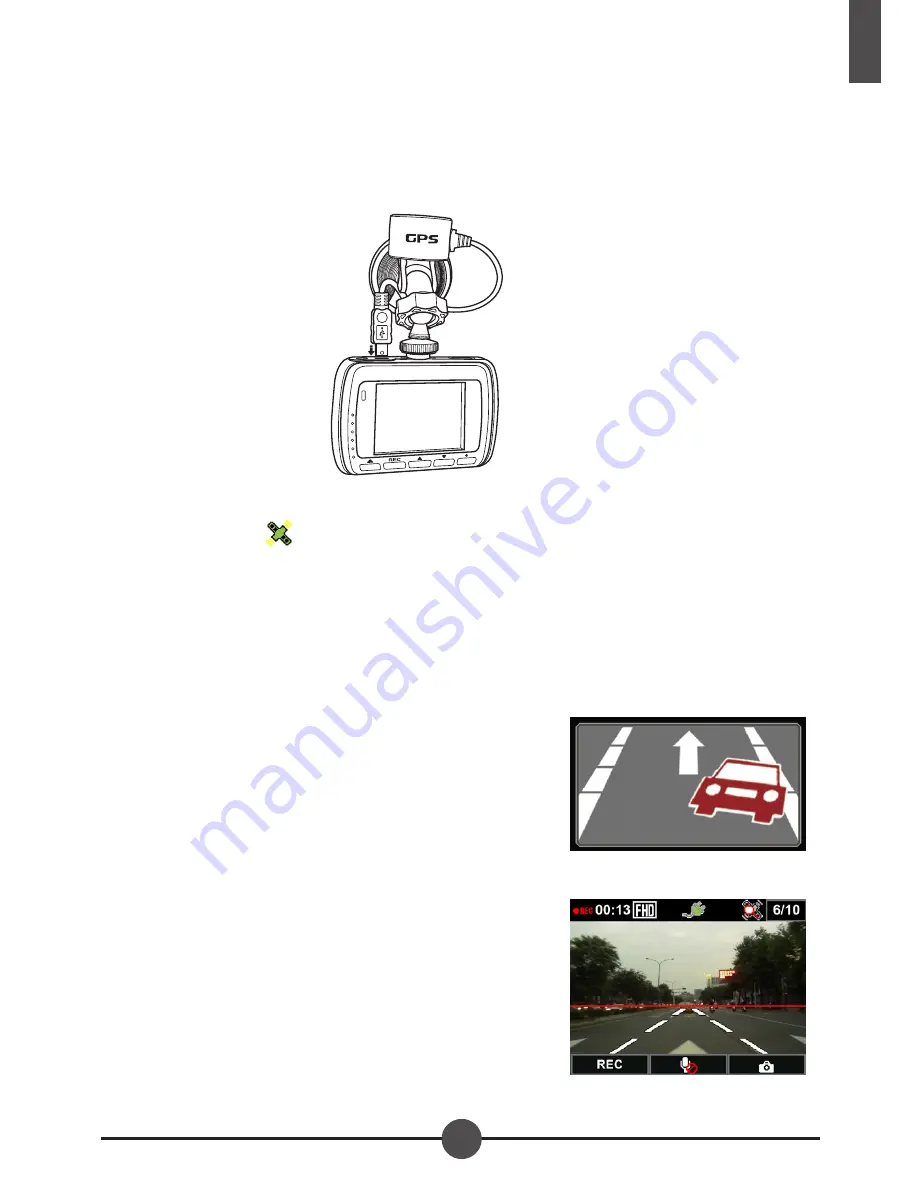
17
English
Using GPS Function
With the GPS function, this device logs the GPS position during the recording
and the location information is stored with the recorded videos.
Connect the G-Mouse bracket (Optional) to the GPS port on the device.
The device will automatically search for the satellite signals and the GPS signal
indicator will turn
when the GPS signal is fixed.
Note:
To acquire better accuracy of the positions, drive to a place where there
is less cloud or a clear view of the sky.
Using the G-mouse
To start LDWS & FCWS functions, G-mouse must be connected.
■
Lane Departure Warning Systems (LDWS):
When the vehicle speed reaches to 60 km/hr,
LDWS will warn the driver by Beep if the vehicle
moves out of its roadway lane. Warning picture
will also be displayed on the monitor as shown in
Figure 1.
Enter Menu to set LDWS ON, return to recording
mode. Please aim the red line to match the
horizon line as shown in Figure 2.
Figure 1
Figure 2
Содержание Car Camcorder X5
Страница 1: ...Car Camcorder User s Manual H D G P S A V...


















