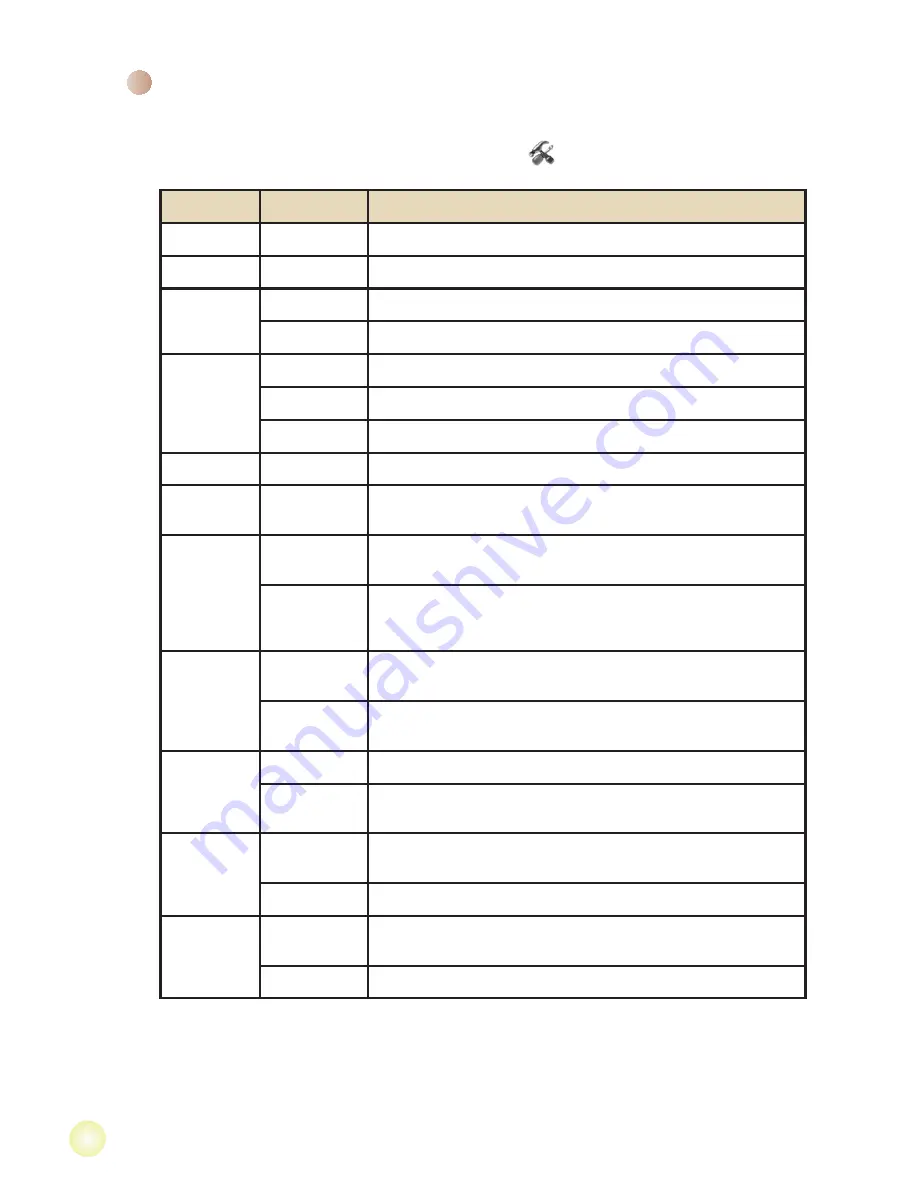
14
Menu items in Setting mode
If you want to make the general settings, please do the following:
Press the
MODE
EXWWRQĺ6HOHFWWKH
Settings
(
)
PRGHĺ3UHVVWKH
OK
button.
Item
Option
Description
Clock
-
Set date and time.
Language
-
Let you select the language used for OSD.
Date Stamp
On
Print a date mark on each picture.
Off
Disable date mark.
Beep
Off
Disable beep sound.
On
Enable beep sound.
Shutter On
Disable beep sound, but keep Shutter sound.
Icon
On/Off
Enable/Disable OSD icons to display on the screen.
LCD
Brightness
1~4
Set LCD brightness.
TV System
NTSC
Set TV system compatibility to NTSC. This option is suitable for
America, Taiwan, Japan, and Korea areas.
PAL
Set TV system compatibility to PAL. This option is suitable for
Germany, England, Italy, Netherlands, China, Japan, and Hong
Kong.
Flicker
50Hz
6HWÀLFNHUIUHTXHQF\WR+]3OHDVHVHHWKHQH[WSDJHIRUPRUH
details)
60Hz
6HWÀLFNHUIUHTXHQF\WR+]3OHDVHVHHWKHQH[WSDJHIRUPRUH
details)
Auto Off
Off
Disable Auto-off function.
3 min
The camera automatically shuts down when staying inactive for
over 3 minutes.
Format
Yes
)RUPDWWKHVWRUDJHPHGLXP1RWHWKDWDOO¿OHVVWRUHGLQWKH
medium will be gone.
No
Cancel action.
Default
Yes
Restore factory defaults. Note that your current settings will be
overridden.
No
Cancel action.




































