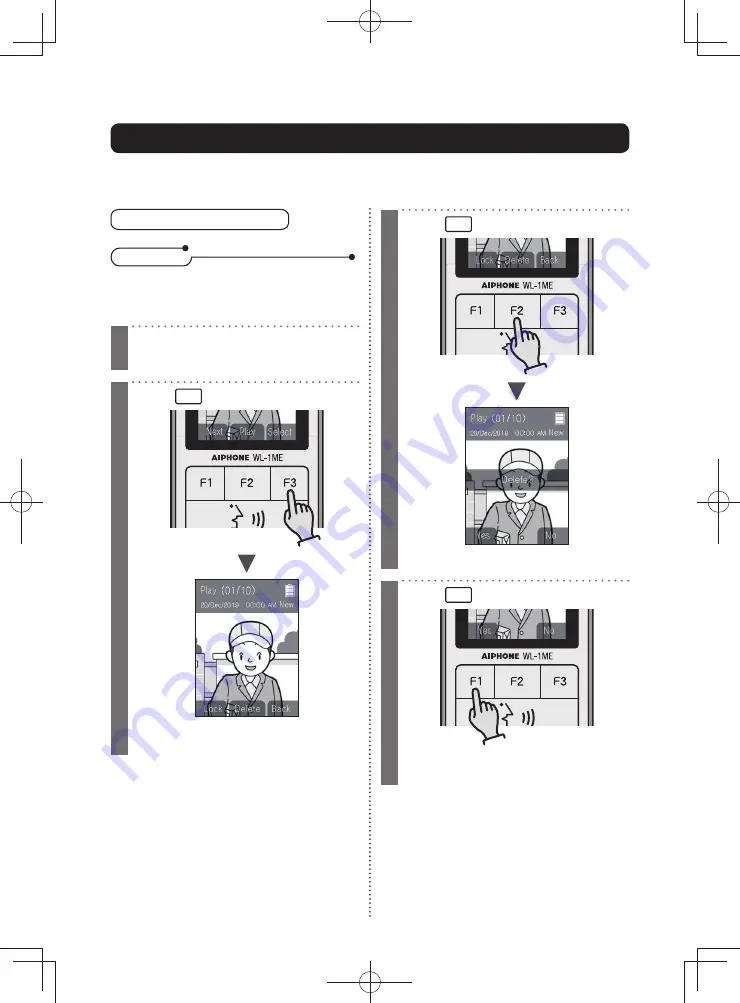
Playing recordings
34
Use
Deleting a single recording
• Protected recordings cannot be deleted.
Cancel protection and delete the
recording.
N o t e s
1
Display the recording to be
deleted (Page 31)
2
Press
F3
(Select)
The Lock/Delete selection screen will be
displayed.
3
Press
F2
(Delete)
A con
fi
rmation message will be displayed..
4
Press
F1
(Yes)
A "beep" sound will be heard, and the
recording will be deleted.
Deleting recordings
There are two methods to delete recordings: delete a single selected item or delete all
recordings.






























