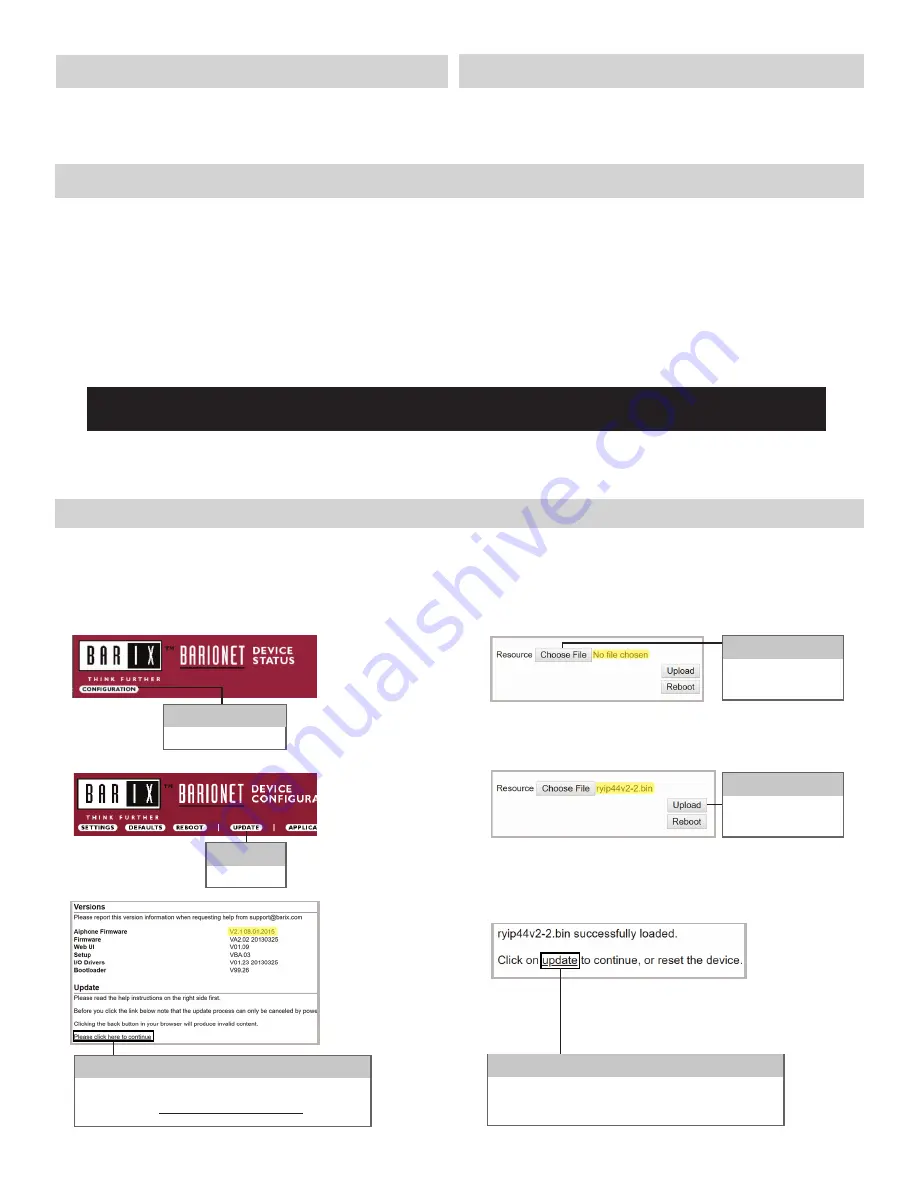
• RY-IP44
• 6 Screw Terminal Blocks
• MAC Address Label
Overview / Description
Package Contents
The RY-IP44 is a Barix “Barionet 50” with proprietary Aiphone firmware for use with IPW-1A, IS, or IX Series Stations.
The 4 individually programmable contact outputs can be used to trigger remote door release or external signaling,
triggering a contact closure while calling, communicating, or both calling and communicating.
The 4 individually programmable contact inputs can be used to trigger a call between two IX Series stations. For example,
use this function to trigger during an invalid card swipe, motion detector activation, or selective calling from multiple call
buttons.
The RY-IP44 is also used as the Mobile App Server for IX Mobile. An RY-IP44 is needed for every 8 instances of IX Mobile
and is used to alert the mobile device if it goes out of wireless network range.
When using the RY-IP44 only as a Mobile App Server for IX Mobile, begin on page 6 as SIF and CGI are not used in
this instance. Refer to pages 8-14 for steps on creating a system with IX Mobile and configuring IX Mobile.
Note that the RY-IP44 is not a PoE device, and requires a separate 9-30v DC power supply. It is recommended to use the
Aiphone PS-1208UL.
• General understanding of IX Series programming
• 9-30V DC power supply (sold separately)
• Unique IP address for each adaptor
Installation Requirements
Updating Firmware on RY-IP44
2 | RY-IP44 with IX Programming Manual
Ensure that the RY-IP44 has the current firmware loaded. The current version is 2.2 can be downloaded from the
Aiphone website (www.aiphone.com/home)
Using a web browser, access the RY-IP44 using its default IP address of 192.168.1.45. The landing page will be the
Device Status
screen.
Click
CONFIGURATION
Step 1
Click
UPDATE
Step 2
Note the loaded Aiphone Firmware. If it is V2.2, it is up to
date. If not, click
Please click here to continue
.
Step 3
Click
Choose File
and
navigate to and select
the current firmware.
Step 4
Once selected, click
Upload
.
Step 5
Afer the station has successfully loaded the new firmware,
click
Update
, then reboot the adaptor.
Step 6















