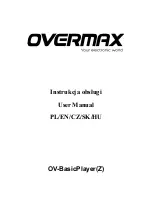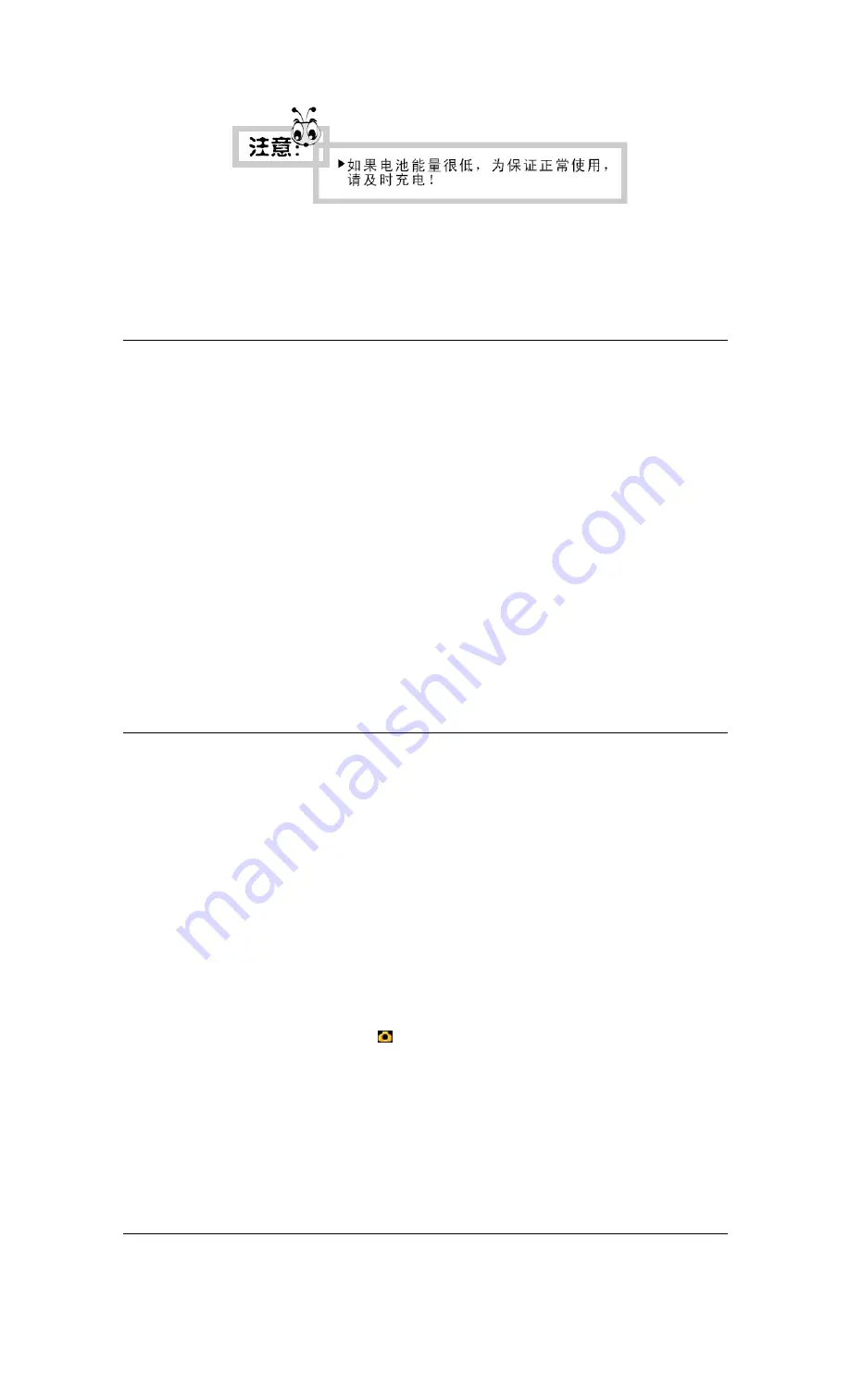
SB-1 The icon of battery with differenr statuses
Note: If it is failed to switch on the product, possiblely the embedded battery is empty. Please recharge
it before try again.
2.
Battery Recharge
a). steps:
Take the recharger from the packaging, plug which in the the 2-hole 220V AC slot first and then
connect the output-end of which with the product’s DC slot. When recharging, the icon of battery
showes recharging; when finished, it shows full as SB-1. It will cost 5~6 hours without interrupt from
empty to full with the recharger.
b). Warnings:
z
The recharger is only designed for this product;
z
The recharger is only used indoors and leave it from humidity;
z
The recharger should NOT be repair, disassemble or rebuild by customer;
z
The new battery shoule be recharged over 12 hours but NO more than 24 hours in the first 3 times
recharging to move to the best status;
z
Recharge the battery to full every 2 or 3 months once leave the product from use for long time;
z
Recharge is valid for both status of swicthed on and off; while recharge in status of switched off
will be better both for protecting recharger and battery;
3.
Basic Operation
a). Switch On
In the switched off status, long-press the POWER ON/OFF, the system will be turn on. If there is an
SD card in the slot, the LCD will be shaking during switched on because of SD card checking;;
b). Switch Off Manually
In any working status, long-press POWER ON/OFF, the LCD will be shut down and the system will
be turn off. The balck belt shown at the right side of LCD is fine when shuting down;.
c). Switch Off Automatically
The product will be switched off automatically when battery enoty or suspended for 3 minutes in any
working status, unless the Time for Switch Off Automatically is setupped as NEVER.;
d). Enter
In any working status, shot-press the OK
( )
or B the chosen fuction will be excuted;
e). Direction Keys
Shot-press <</>>/
▲
/
▼
to choose the different icons you want to select;
Main Menu
1.
The desktop