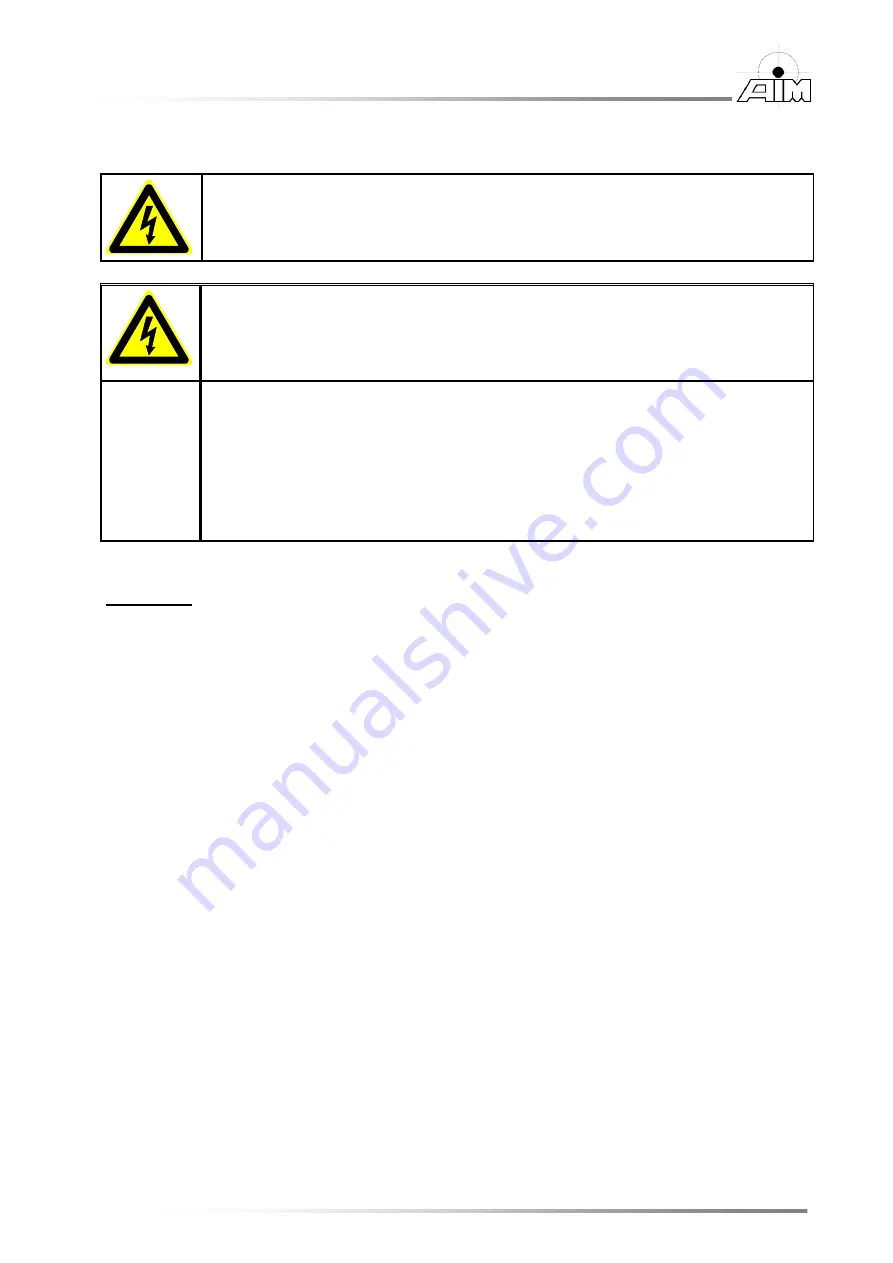
AMC825 Hardware Manual
3
GmbH
2
HARDWARE INSTALLATION
Danger!
Electric shock risk. Never carry out work while power supply voltage is switched
on!
Attention !
Electrostatic discharges may cause damage to electronic components. To avoid
this, please perform the following steps before you touch the module, in order to
discharge the static electricity from your body:
Switch off the power of your computer, but leave it connected to the mains until
you have discharged yourself.
Please touch the metal case of the computer now to discharge yourself.
Furthermore, you should prevent your clothes from touching the computer, because
your clothes might be electro statically charged as well.
Procedure:
1.
Switch off your computer and all connected peripheral devices (monitor, printer, etc.).
2.
Discharge your body as described above.
3.
Disconnect the computer from the mains.
If the computer does not have a flexible mains cable, but is directly connected to mains,
disconnect the power supply via the safety fuse and make sure that the fuse cannot switch
on again unintentionally (i.e. with caution label).
4.
Open the case.
5.
A conductive O-ring is contained in the product package of the module. Mount the
conductive O-ring on the front panel of the to obtain EMC shielding.
6.
Remove the carrier board (if already installed) and plug the carefully on the carrier board.
Pay attention that the PMC module is correctly installed on the carrier board.
7.
Fix the with the screws on the carrier board. Use the four M 2.5 x 6 mm screws which are
contained in the product package of the module.
8.
Install the carrier board in your system.
9.
Close the computer case again.
10.
Connect the CAN interfaces and the IRIG-B via the DSUB25 connector in the front panel
of the AMC825-2/4.
11.
Connect the computer to mains again (mains connector or safety fuse).
12.
Switch on the computer and the peripheral devices.
13.
End of hardware installation.
14.
Set the interface properties in your operating system. Refer to the documentation of the
operating system.
Содержание ARINC825
Страница 2: ......
Страница 6: ...iv GmbH GmbH THIS PAGE INTENTIONALLY LEFT BLANK...
Страница 8: ...vi GmbH GmbH THIS PAGE INTENTIONALLY LEFT BLANK...
Страница 12: ...4 AMC825 Hardware Manual GmbH 2 1 Connecting to Other Devices 2 1 1 AMC825 2 4 PCB View...
Страница 16: ...8 AMC825 Hardware Manual GmbH This page intentionally left blank...



















