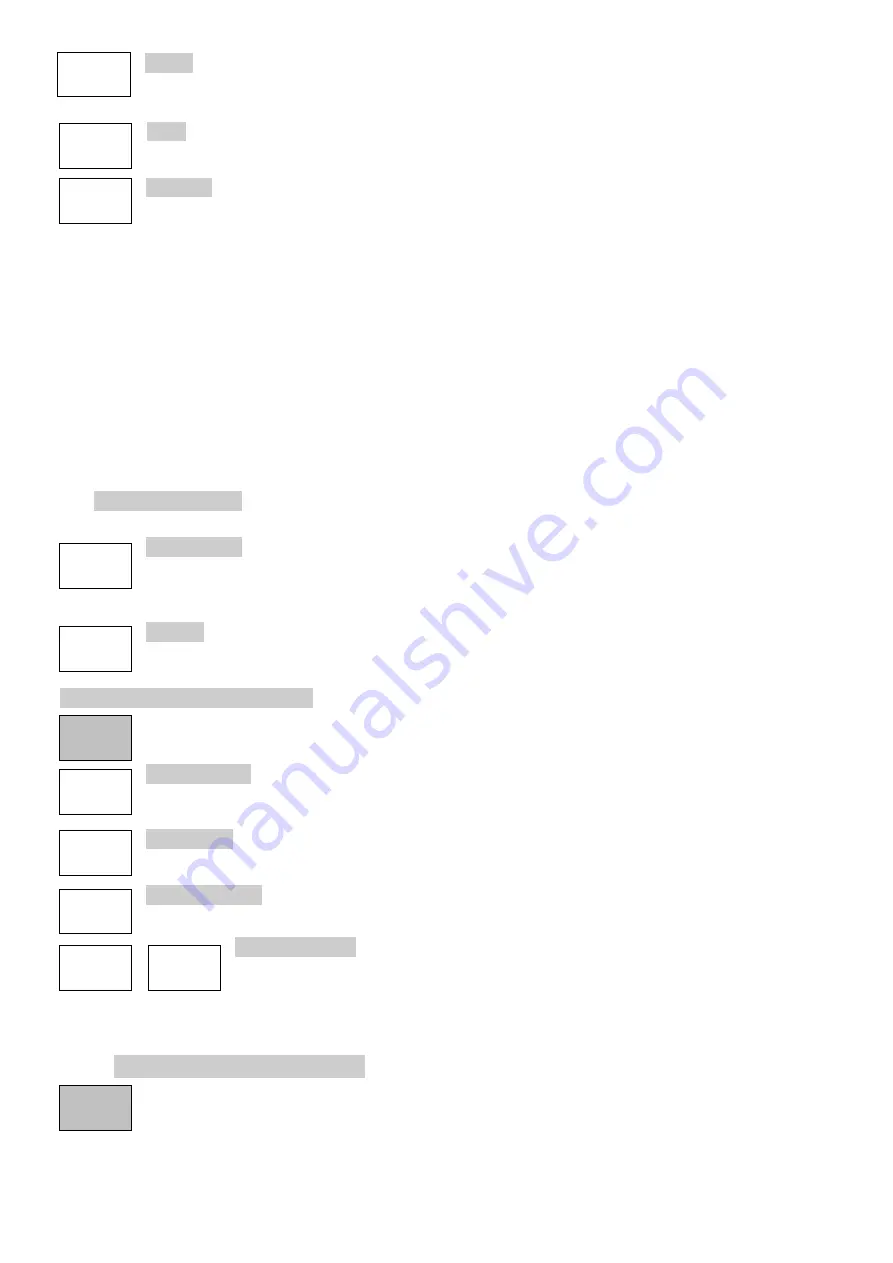
- 17 -
Select creates a pop-up menu that enables the markers, M1 and M2, to be turned
on or off. M2 can only be on if M1 is also on. Note that the hard key ‘Control
Markers’ can perform a similar function.
Units creates a pop-up menu for the units of amplitude measurement - graticule
units (which are logarithmic) or Watts or Volts.
Function creates a pop-up menu of Scroll, Peak Find, or Peak Track modes.
In ‘Scroll’ mode a single press of the Move Left/Right keys cause the selected
marker to move in one pixel steps.
Holding a key down auto-repeats in larger steps.
In ‘Peak Find’ mode the Move Left/Right keys cause the selected marker to jump to the next
peak of the trace in that direction.
In ‘Peak Track’ mode (M1 only), the marker will attempt to maintain its position on that peak of
the trace.
Note that the navigator hard keys (Up/Down) can perform a similar function. Up selects Peak
Find, Down selects Scroll mode.
The marker function is indicated on the left hand side of the marker readout. Scroll by two
horizontal arrows, Peak Find by a vertical arrow, Peak Track by a vertical arrow with a T.
The Frequency Counter function at the active marker position can also be turned on or off from
the marker function pop-up menu.
Fix/Unfix M1 fixes the amplitude reading of the M1 marker so that it no longer
follows level changes from the sweep. The marker readout is preceded with the
word ‘Fix’. Pressing the key again, or pressing either of the marker ‘move’ keys,
returns M1 to normal operation.
M2>M1 moves the M2 marker to the frequency position of the M1 marker (also turns
M2 on if it was off). This is intended for use with the Fix M1 function to enable
amplitude changes at a specific frequency to be monitored.
Traces/Markers > Marker Control
Controls the frequency position of the markers.
M1/M2 Active selects which marker is controlled by the marker movement keys. The
active marker is shown by an arrow in front of its readout. Note that the circular key
in the centre of the navigator keys can perform a similar function.
Manual Set enables the frequency position of the active marker to be set
numerically using similar frequency entry screens as for other frequencies.
Marker>Centre moves the active marker to the sweep centre frequency.
Move Left/Right moves the active marker left or right either in frequency
steps or from peak to peak of the trace depending on the Marker Mode
(Scroll or Peak Find).
Note that the navigator hard keys (Left/Right) can perform a similar function.
4.7 Setup/Functions
4.7.1 Setup/Functions > Logging
Logging functions are only available when Option U02 is installed.
Select
Function
Fix /
Unfix M1
Move M2
to M1
Marker
Control
M1/M2
Active
Manual
Set
Marker
>Centre
Move
Left
Move
Right
Logging
Units




















