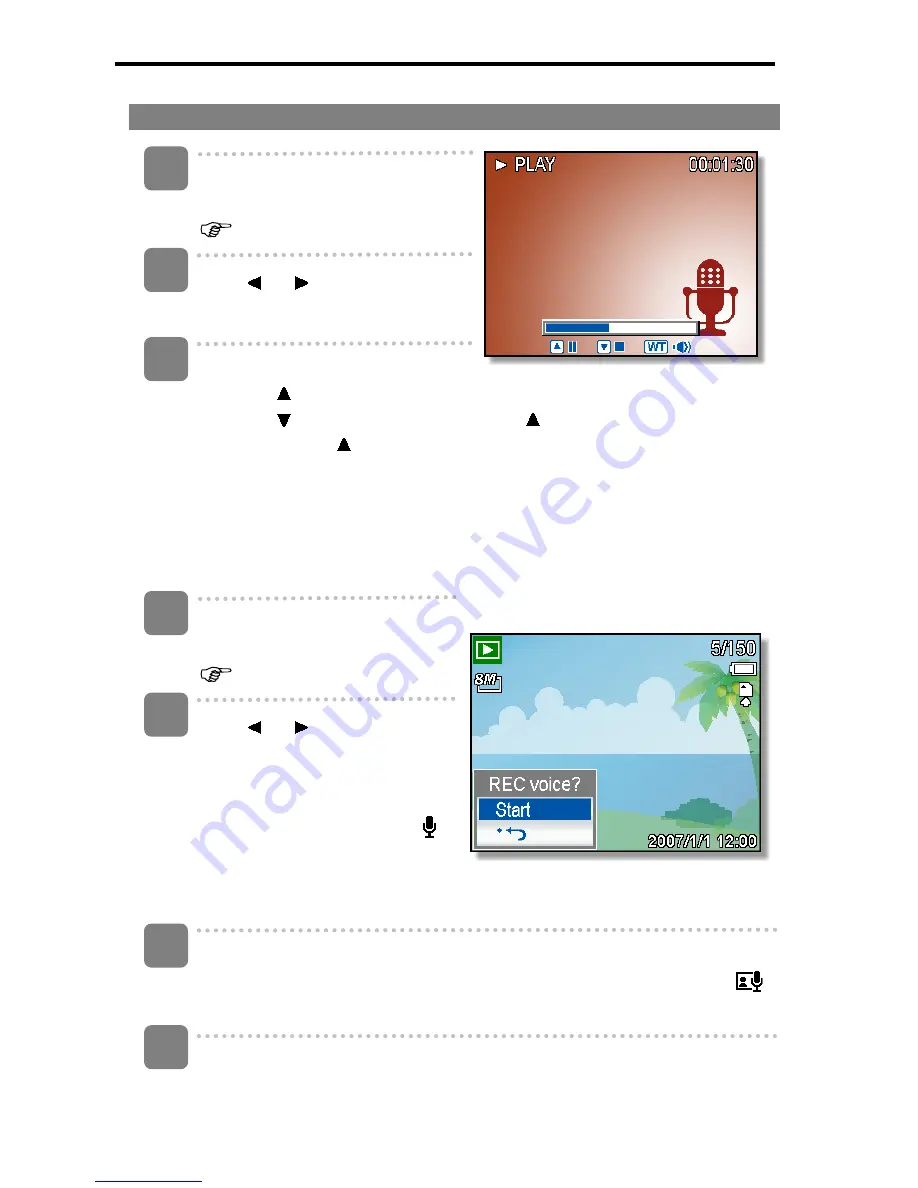
32
Playing Back Audio Clips
Turn the power on, and set the
camera to the PLAYBACK mode
(
page 14).
Press
or to select the audio
clip that you want to playback.
Start playing back.
y
Press to start playing the audio clip.
y
Press to stop the audio clip, or press
to pause it. When audio clip
paused, press
again to resume.
Recording a Voice Memo
You can add a voice memo to the still images after you record it.
Turn the power on, and set the
camera to the PLAYBACK mode
(
page 14).
Press
or to select a still
image that you want to add a
voice memo.
y
If the image already has the
voice memo recorded, the
appears on the LCD monitor.
The new recording will replace
the previous one.
Open the PLAYBACK menu.
y
Press
the
MENU
button, using four-way control to select
Voice Memo
(
)
and press the
SET
button.
Press the SET button to start recording for 30 seconds.
y
Press
the
SET
button again to end recording.
3
1
2
4
3
1
2
Get user manuals:






























