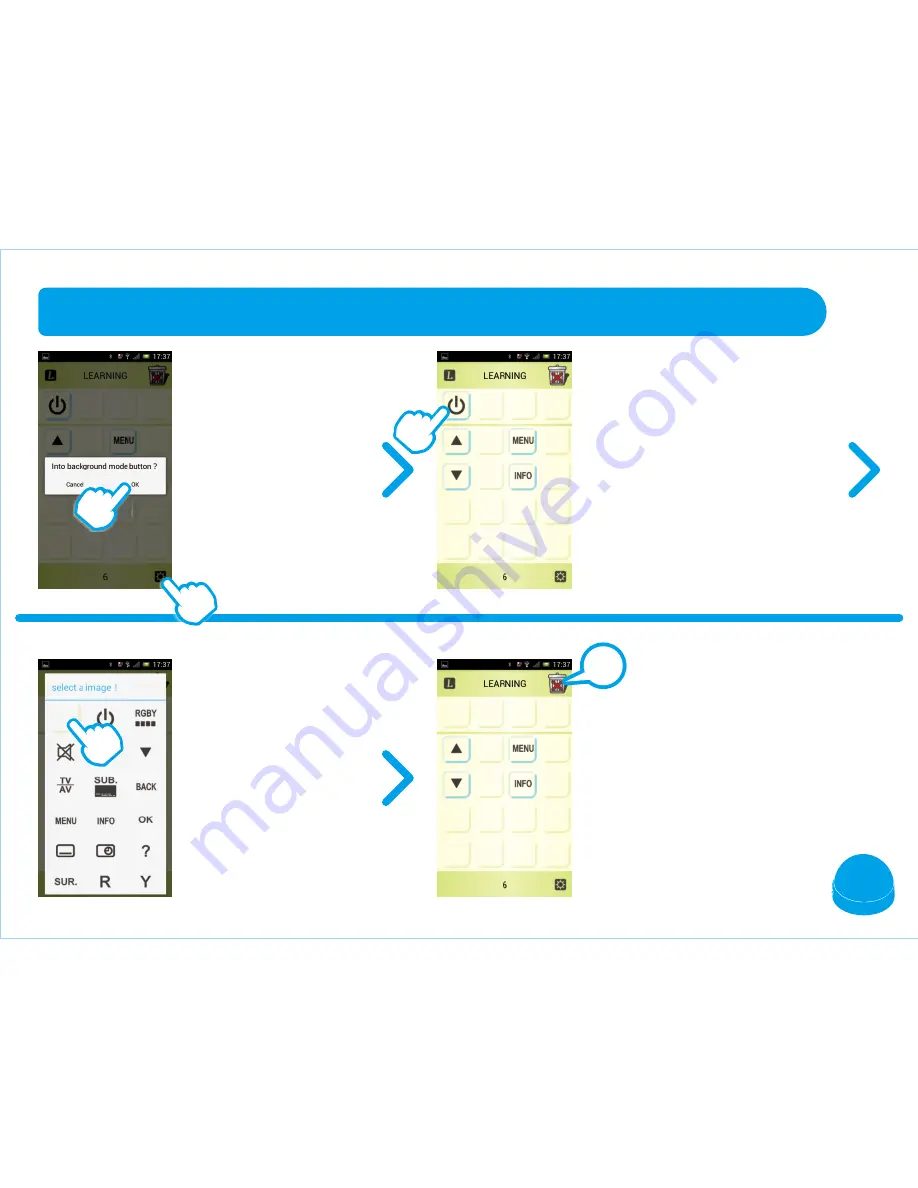
16
LEARNING MODE –DELETE LEARNED BUTTON
Press the "SETTING"
button and "OK".
Press the blank button
to delete.
Press the "SETTING"
button and "OK" to
exit ICON SETTING
MODE.
CAUTION : If you press the
"TRASH CAN" button on the upper
right corner that will delete all
learned buttons.
Press the button you want
to delete, for example, the
"POWER" button and you'll
enter ICON SETTING
MODE.
!
1
2
















